BMP To PDF
The BMP to PDF tool converts BMP images, known for their uncompressed format and high quality, into more portable and versatile PDF files. This tool is ideal for users who want to combine multiple BMP images into a single document for easier presentation and sharing. The conversion process preserves the original image quality, making it perfect for professional documents that require clear and detailed visuals.
Share on Social Media:
Simplify Your Files: How to Effortlessly Convert bmp to pdf Online
Looking to convert bmp to pdf? This is your one-stop guide for transforming bitmap images into compact, universally compatible PDF files. In just a few clicks, we’ll show you how to easily convert your BMP files online, ensuring both the quality of your images and the security of your data.
Key Takeaways
Converting BMP files to PDF helps reduce file size with minimal quality loss and guarantees universal compatibility across devices and platforms.
Online converters such as PagesTools.com allow for easy, quick, and secure BMP to PDF conversions without the need for software downloads or account creation.
Robust security measures are in place with reputable online converters, offering data protection and privacy by deleting files post-conversion and utilizing SSL encryption during file transfers.
Why Choose PDF Over BMP?

Known for their high-quality graphics, BMP files, or bitmap images, are widely recognized in the bmp format. However, these files can be quite hefty in size, making them inconvenient for sharing or storage. This is where the role of PDF files becomes clear. Converting a BMP file to a PDF offers a more favorable size-to-quality ratio, thanks to their advanced compression algorithms that reduce file sizes without compromising quality. In this context, understanding the right file format for specific needs is crucial, whether it’s BMP files, more BMP files, PDF files, or other image files.
Moreover, the PDF format is universally supported across different platforms and devices, which can’t always be said for BMP files. This universal support ensures that once you convert BMP to PDF, the resulting file can be viewed consistently, regardless of the device or operating system used. This consistency is a significant advantage in today’s diverse digital landscape.
Discover Top BMP to PDF Converters
With the reasons for converting BMP to PDF clarified, it’s time to introduce the pdf tool that facilitates this process. A standout in the realm of online converters is PagesTools.com. This BMP to PDF converter offers free, quick, and safe pdf convert of BMP files to PDF without the need for account creation or encountering a paywall.
Another excellent tool is PDF Candy. This converter strikes a balance between maintaining the original image quality and providing user-friendly accessibility. Plus, it operates entirely online, negating the need for software downloads. With such tools at your disposal, converting BMP to PDF online becomes a breeze.
Step-by-Step Guide: Converting Your BMP Files to PDF
Now that we have highlighted some excellent BMP to PDF converters, we’ll guide you through the conversion process. The beauty of these tools lies in their user-friendly interface that requires no advanced knowledge to operate. The conversion process typically involves three main steps: uploading your BMP files, customizing conversion settings, and downloading your converted PDF file.
We will examine each step in detail.
Uploading Your BMP Files

The first step in the conversion process is uploading your BMP files. To do this, you’ll need to navigate to the online converter tool, such as pandadoc.com. Once there, you can upload your BMP files for conversion by dragging and dropping them into the editor space on the website. This feature is particularly handy when dealing with multiple BMP files.
What if your BMP files reside in disparate folders or separate drives? No problem! Simply browse for the file location and select the BMP files you wish to convert. In no time, your files will be uploaded and ready for the next step, including the option to merge files.
Customizing Conversion Settings

After uploading your BMP files, it’s time to tailor the conversion settings. This allows you to tailor the output PDF to your specific needs. For instance, you can select the desired page size and set the preferred page orientation.
But that’s not all. Other customization options include managing the rotation of the pages and adjusting the margins according to your requirements. By leveraging these customization options, you can create a PDF that not only retains the quality of the original BMP images but also suits the content and purpose of the document.
Downloading Your Converted PDF File
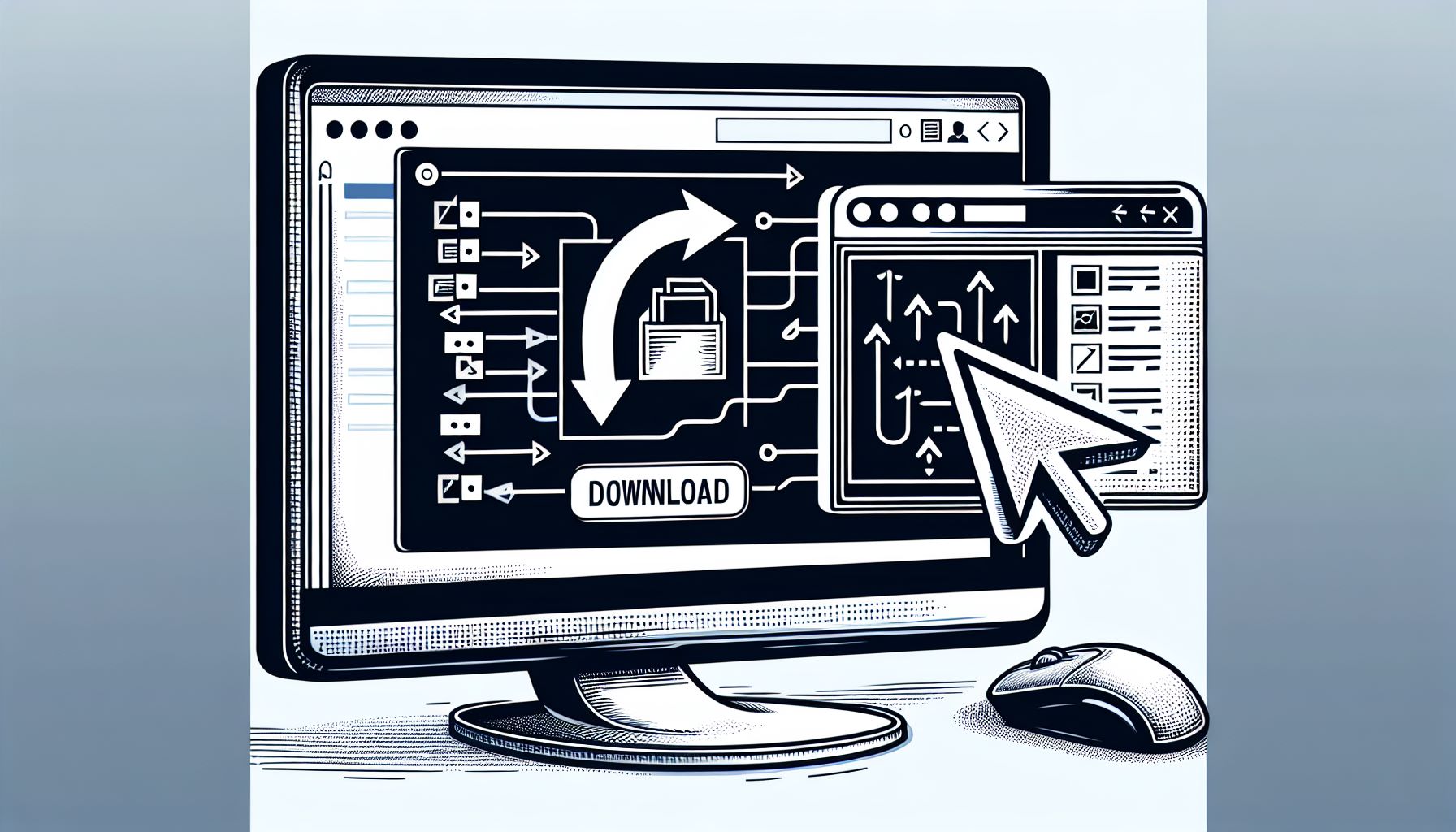
Once your BMP files are uploaded and settings are adjusted, you can start the conversion. After clicking the ‘Apply and download’ button, your BMP files will be converted into a single PDF file. Just like that, your PDF file is ready for download.
Downloading your converted file is as simple as clicking a button. The downloaded PDF file can be saved to a user’s chosen location on their computer or device. Now you have a high-quality PDF file, ready for sharing or storage, all in three simple steps!
Ensuring High-Quality Conversions
Now, you might be wondering, “Will my converted PDF maintain the high quality of the original BMP?” Absolutely! One of the standout features of these online converters is their ability to retain the quality of bitmap images even after conversion. This means that your converted PDF will showcase the same high-quality graphics as your original BMP files.
Rest assured, whether you’re converting personal photos or professional graphics, the quality of your images remains intact. This high-quality conversion is yet another reason why these online converters are a go-to choice for many users.
Safeguarding Your Data During Online Conversion
Despite the numerous benefits of online converters, data security remains a critical concern. After all, you wouldn’t want your confidential files falling into the wrong hands. Fortunately, online converters like PagesTools.com have robust security measures in place to protect your data.
For instance, PagesTools.com ensures user privacy by not saving any files on their servers, destructing the files once the conversion and download processes are complete. On the other hand, PDF Candy provides security by not retaining uploaded documents for more than two hours and using SSL encryption for data protection. By choosing trustworthy online conversion services, you can ensure that your data remains confidential and secure.
Merging Multiple BMP Files into a Single PDF

There might be instances where you need to consolidate multiple BMP files into a single PDF. This is where the bulk conversion functionality of online converter platforms comes in handy. By selecting the BMP files to be combined, you can merge them into a single PDF efficiently.
However, to access this feature, you may need to have a pro account with the online converter platform. This extra step is well worth the convenience of having all your BMP images in one consolidated PDF document. Just imagine the ease of sharing or storing a single PDF instead of multiple BMP files!
Converting BMP to Other Formats
Although we’ve concentrated on BMP to PDF conversion, it’s important to mention that BMP files can also be converted into other formats. For instance, you can convert bmp files to JPEG or PNG formats using various tools.
For Windows users, Adobe Photoshop and Microsoft Photo Editor are excellent options for BMP to JPEG conversion. UNIX users can leverage command-line utilities like ‘bmptoppm’ and the ‘convert’ command from the ImageMagick suite.
For BMP to PNG conversion, tools such as PagesTools.com are a great choice. With these tools, you can easily convert your BMP files to the format that best suits your needs.
Tips for Managing and Organizing Your PDF Files
Having converted your BMP files to PDF, you may be pondering how to effectively manage and organize your new files. After all, having a plethora of PDF files can be just as chaotic as having multiple BMP files! Fear not, though, as there are several ways to keep your PDF files neat and accessible.
One way to manage your PDFs is by adopting a clear naming convention. This can be based on the content, date, or any other criteria that make sense to you. Using folders to categorize your PDFs will also go a long way in keeping your files organized. Moreover, leveraging cloud storage services like Google Drive can allow you to access your PDF files from anywhere, anytime.
Summary
To wrap up, converting BMP files to PDF is a straightforward process that offers numerous benefits. From maintaining high-quality graphics to ensuring consistent viewing across all devices, PDFs prove to be a versatile alternative to BMP files. With tools like PandaDoc and PDF Candy, you can effortlessly convert, customize, and download your PDF files while ensuring data security. Additionally, these tools offer features like bulk conversion and conversion to other formats. By following the tips for managing and organizing your PDF files, you’ll be well on your way to mastering file format conversion!
Frequently Asked Questions
Why should I convert BMP files to PDF?
Converting BMP files to PDF preserves high-quality graphics and reduces file size without compromising quality, while also ensuring better cross-platform support. This makes it easier to share and access the files.
How can I convert BMP files to PDF?
You can easily convert BMP files to PDF using online converters like PagesTools.com or PDF Candy. Just upload the BMP files, customize conversion settings, and download the converted PDF.
Will the quality of my images be compromised during conversion?
No, the quality of your images will not be compromised during conversion. Online converters ensure high-quality conversions, maintaining the original BMP files' quality.
Is my data safe during online conversion?
Yes, online converters such as PagesTools.com and PDF Candy have robust security measures in place to protect your data. You can trust their platforms for safe online conversion.
Can I convert BMP files to other formats?
Yes, you can convert BMP files to other formats like JPEG and PNG using various tools.