JPG To PDF
The JPG to PDF tool converts JPG images, known for their widespread use and efficient compression, into versatile and shareable PDF files. This tool is ideal for users who want to combine multiple JPG images into a single document for easier presentation and distribution. The conversion process retains the original image quality, making it perfect for professional documents that require clear and detailed visuals.
Share on Social Media:
Simple Steps to Convert JPG to PDF: A Foolproof Guide
Instantly converting JPG to PDF can be effortless with the right tools. In this guide, we’ll show you the quickest way to turn your JPG files into PDFs using PagesTools.com, along with tips to ensure your documents look great every time.
Key Takeaways
Converting JPG to PDF maintains high image quality, ensures consistency across devices, and allows for editing flexibility.
PagesTools.com can handle multiple image formats and doesn’t require software installation, making it a universal online tool for converting images to PDF.
Before conversion, you can enhance images with tools for adjusting brightness, contrast, adding text, and more to create a more personalized and visually appealing PDF document.
Why Convert JPG to PDF?
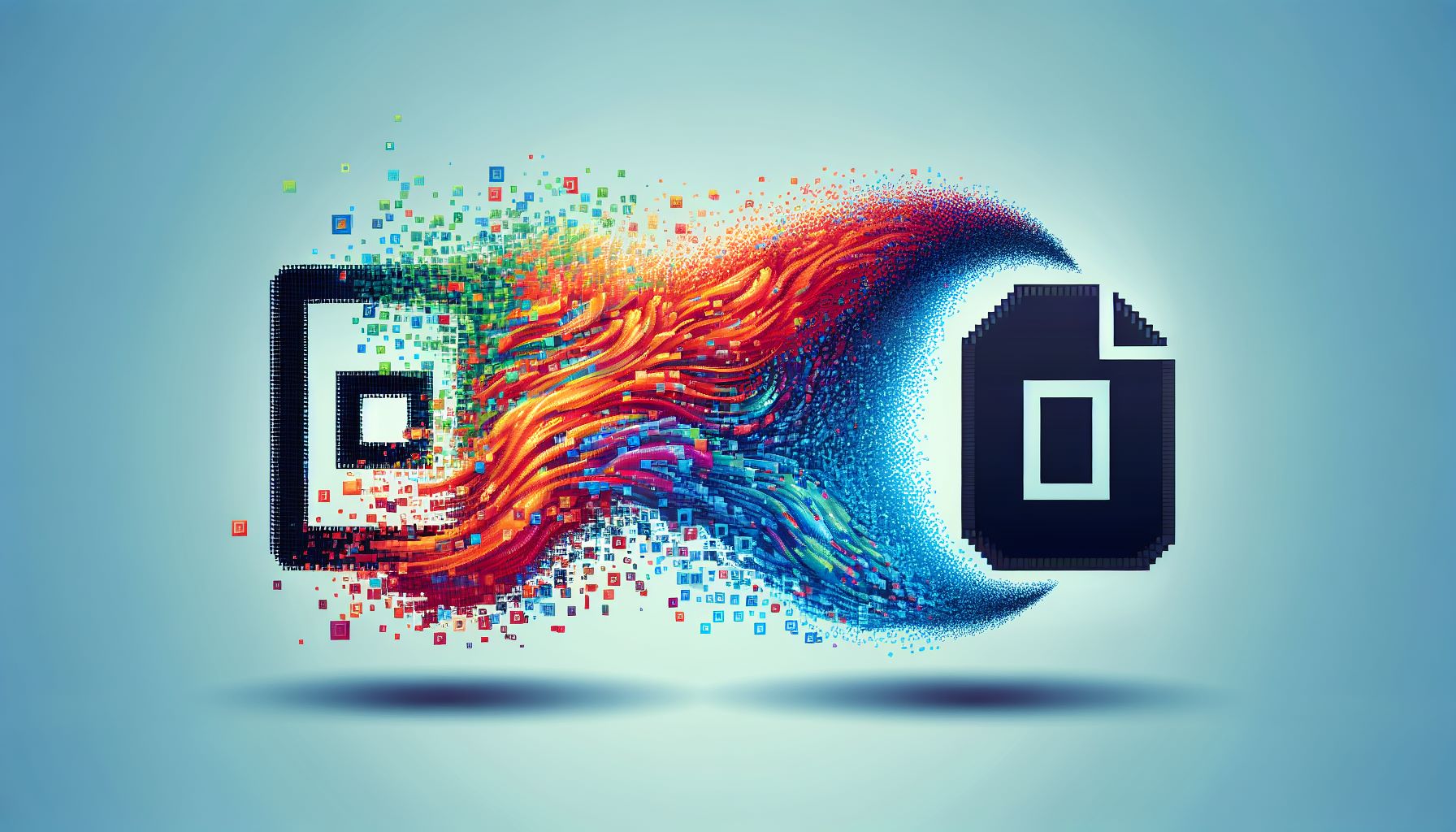
You might wonder, why should you convert JPG to PDF in the first place? One of the most compelling reasons is the superior image quality that PDF files offer. Regardless of how much you enlarge a PDF, it maintains the integrity of image quality. This makes PDFs a preferable choice for printing and preserving content quality.
Beyond the quality aspect, there’s also the advantage of consistent display across various devices. A pdf file ensures your content is displayed the same way whether viewed on a smartphone, a tablet, or a desktop. This consistency is particularly beneficial when sharing documents or viewing them on different platforms.
Finally, let’s talk about flexibility. Unlike JPGs, which flatten all content into a single layer, PDFs allow you to edit individual parts of a document while preserving the document layout. Plus, by removing extraneous metadata from JPG images before converting them to PDF, you can significantly decrease the file size without compromising on image quality.
Utilizing PagesTools.com for Conversion
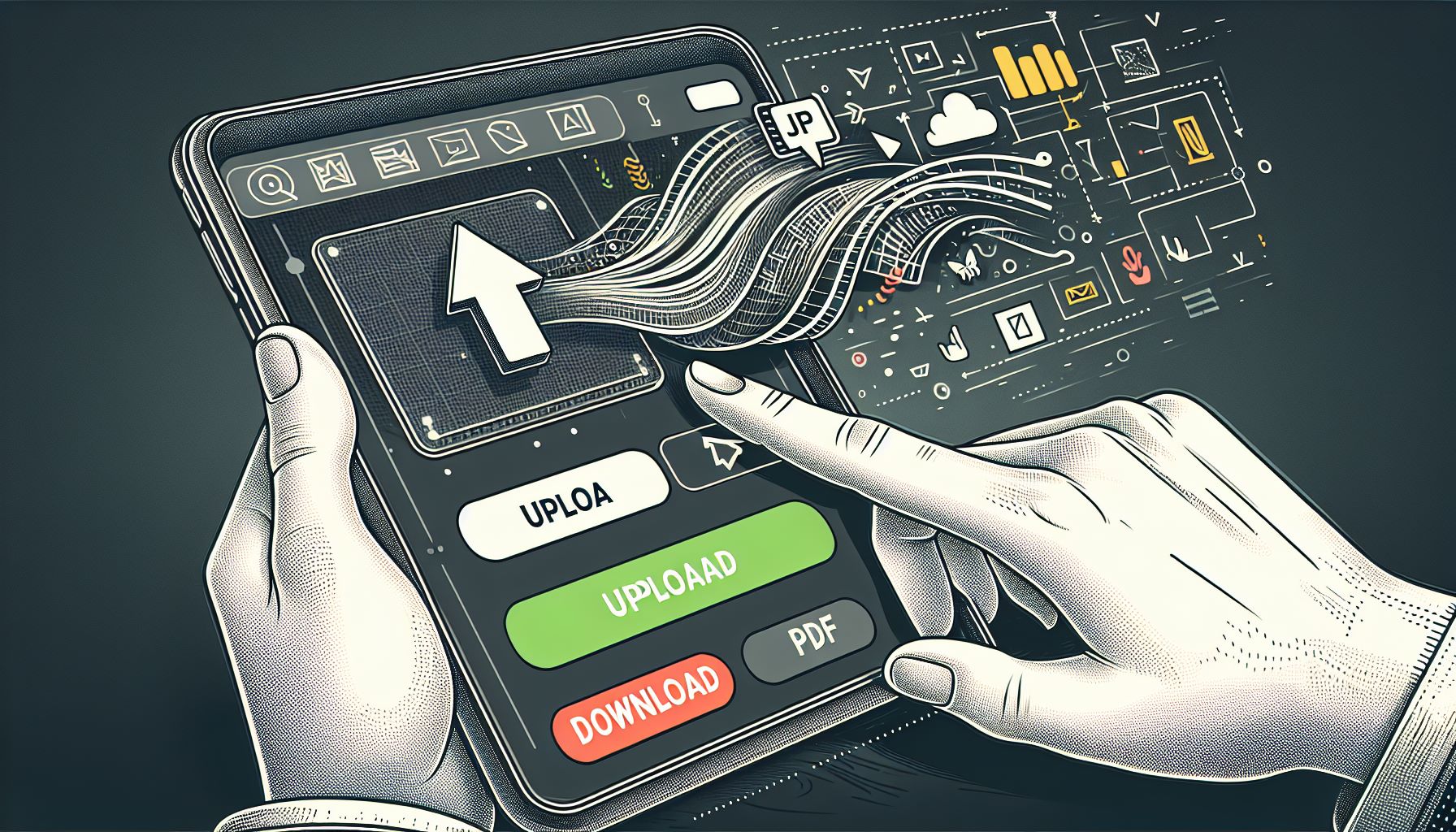
So, you’ve decided to convert your JPG images to PDF. But how do you go about it? Enter PagesTools.com, an online tool that makes the conversion process a breeze. The first step is to upload your JPG files to the platform. You can upload up to 20 files at once, sparing you the hassle of multiple uploads and ensuring no additional software is required.
To upload files, start by clicking the upload files button on your chosen platform. Once your files are uploaded, the next step is to verify that the images are in the correct order, especially if you have multiple pages. You can utilize PagesTools.com to arrange your images and tweak their layout as desired. This flexibility ensures your final PDF document is exactly as you envision it.
After you’ve customized your settings and are satisfied with the layout, you can initiate the conversion processes. With a simple click, PagesTools.com converts your files to PDF format. All that’s left is to download or share the final PDF document. Remember, to start converting JPG to PDF, all you need is to use PagesTools.com’s online conversion tool.
No Installation Required
One of the best things about PagesTools.com is its accessibility. The platform is available via web browsers on various operating systems such as Mac, Windows, and Linux, eliminating the need for software installation. Whether you’re on a mobile device or a desktop computer, you can easily convert your JPG images to PDF. All you need is an internet connection and you’re good to go.
Supported Image Formats
Now, you might be thinking, “What if my images are not in JPG format?” Don’t worry. PagesTools.com supports a wide range of image formats. Whether you’re dealing with:
JPEG
PNG
GIF
BMP
WEBP
TIFF
SVG
TGA
You can easily use a pdf converter to transform your image files to PDF.
This inclusivity streamlines the conversion process, making PagesTools.com a one-stop solution for all your image conversion needs.
Enhancing Your Images Prior to Conversion

Before you dive into the conversion process, you might want to consider enhancing your images. After all, a little tweaking can go a long way in improving the visual quality of your images. Tools like Canva can help you adjust brightness, contrast, and apply filters to your images. You can also crop, rotate, and mirror your images for optimization. Once you’re satisfied with the enhancements, you can proceed to convert images using your preferred method.
Not only can you enhance the physical dimensions of your image, but you can also add artistic elements such as:
stylized captions
vibrant backgrounds
stickers
icons
vectors
These creative details can give your images a unique touch, making your final PDF document stand out.
Remember, enhancing your images is not a compulsory step. But it’s an added layer of customization that can make your PDF document more visually appealing. So, why not give it a try?
Adjusting Image Size and Quality
When it comes to adjusting the size of your image, it’s crucial to maintain the original aspect ratio to prevent distortion. Resizing your image uniformly, by selecting a percentage to scale up or down, ensures the image detail is retained. You can also:
Rotate the image
Flip the image
Crop the image
Replace the image
as needed to achieve the desired outcome before converting it to a PDF.
Adding Text and Annotations
Adding text and annotations directly onto your images can provide additional context or highlight specific elements. Most PDF converters, including PagesTools.com, allow users to add text and annotations before the conversion process. Simply select the ‘Add Text’ feature, click on the image where you want to insert the text, and voila! You can customize your annotations by choosing different fonts and colors to match the style and tone of your document or image.
Combining Multiple JPGs into a Single PDF

Now that your multiple images are enhanced and ready to go, let’s talk about combining them into a single PDF document. This is particularly useful when you have a series of images that you want to present together in an organized manner. Luckily, there are several tools and platforms that make this process effortless.
Online tools like PagesTools.com, for instance, allow you to merge multiple JPG files into a single PDF file, as well as download PDF files individually. You can also adjust the size, orientation, and margin of your PDF, and customize the layout options and image placement. For Mac users, the Preview function can be used to combine JPEGs into one PDF file, while Windows users can use the Microsoft Print to PDF feature.
If you’re dealing with a large number of images, you might find presentation software like Google Slides or PowerPoint useful. These platforms allow you to assemble your JPEGs into a presentation format, which can then be saved as a PDF file. However, keep in mind that the basic version of services like PagesTools.com doesn't have a daily usage limit. You can use this tool unlimited time.
Sharing and Storing Your Converted PDF Files
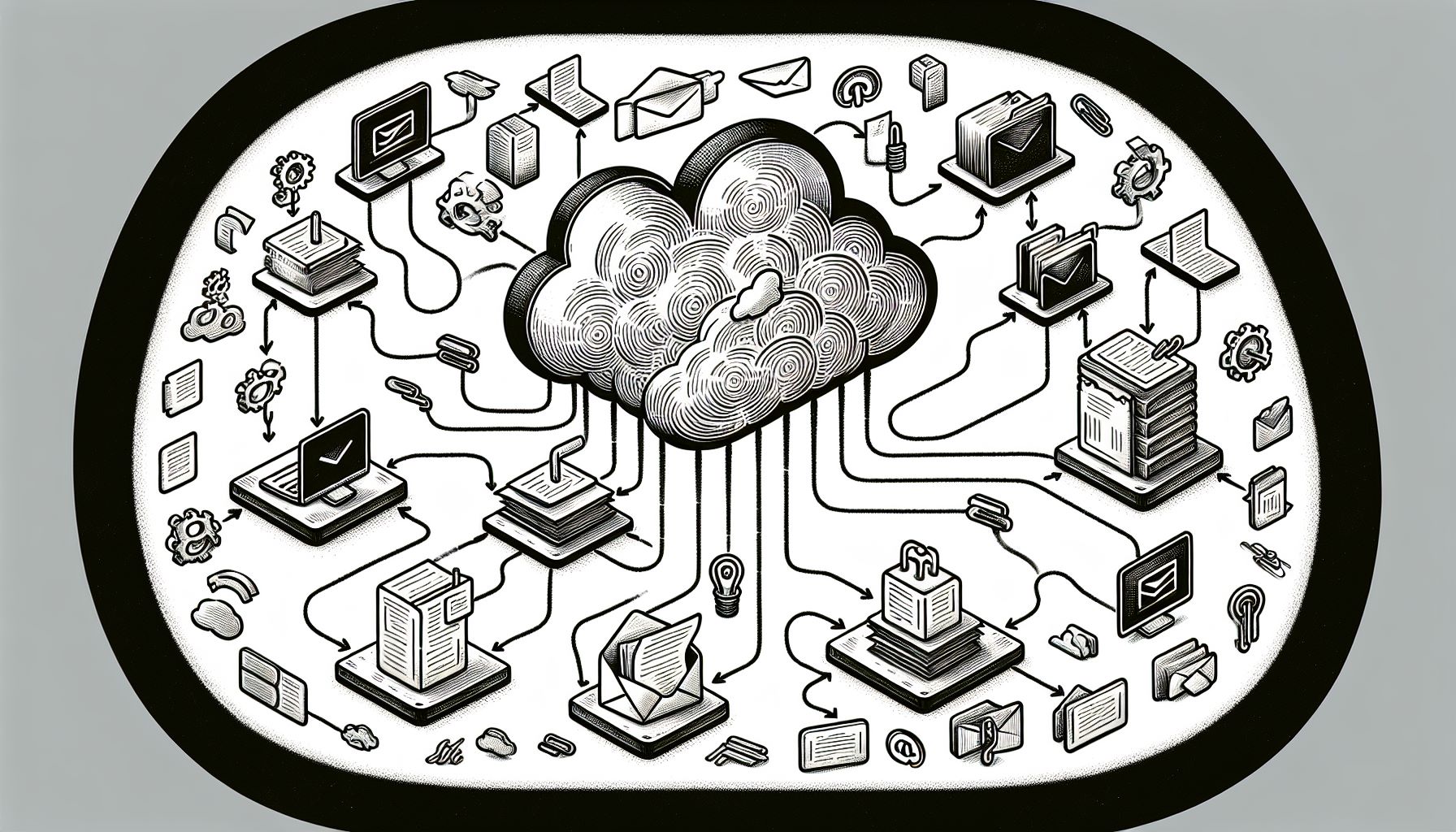
Once your PDF document is ready, you might wonder how to store or share it. Storing documents and images in PDF format can be more reliable than JPEGs, especially with cloud subscriptions that make managing and sharing PDFs online a breeze. However, you should be aware of email attachment size limits when sharing PDF files, as most services restrict attachment sizes to around 25MB.
When it comes to privacy, rest assured that your data is secure. After merging JPG files into PDF, the hosted files on services such as PagesTools.com are deleted from servers after one hour for privacy reasons. You can also use document-sharing platforms or plugins for a secure way to send PDF files to their intended recipients.
Troubleshooting Common Conversion Issues
While converting JPG to PDF is a relatively straightforward process, you might encounter a few bumps along the way. One common issue users face is with opening or converting JPG files if they attempt to convert before the files are fully downloaded.
To avoid such conversion issues, make sure your jpg image file, specifically the JPG format, has been completely downloaded and is fully accessible on your device before you start the conversion process. This simple step can save you from a lot of trouble and ensure a smooth conversion process.
Summary
To wrap up, converting JPG to PDF is an effective way to ensure superior image quality, consistent display across devices, and editable document layout. Online tools like PagesTools.com make the process easy and hassle-free, with no installation required and support for a wide range of image formats. Enhancing your images prior to conversion, combining multiple JPGs into a single PDF, and sharing and storing your converted PDF files can all be accomplished with ease. So, why wait? Start converting your JPG images to PDF today and unlock a world of possibilities.
Frequently Asked Questions
Why should I convert JPG to PDF?
You should convert JPG to PDF because PDFs provide better image quality, consistent display, and editable document layout, while also reducing file size. It's a great way to maintain the integrity of your images and documents across different platforms.
Can I convert non-JPG images to PDF using PagesTools.com?
Yes, you can convert non-JPG images to PDF using PagesTools.com because it supports a wide range of image formats, including JPEG, PNG, GIF, BMP, WEBP, TIFF, SVG, and TGA.
How can I enhance my images before conversion?
You can enhance your images by using tools like Canva, where you can adjust brightness, contrast, apply filters, crop, rotate, and add creative elements to make your images more appealing.
What should I do if I encounter issues during the conversion process?
Make sure your JPG file is fully downloaded and accessible on your device before starting the conversion process. This will help avoid any issues during the conversion.
How can I share and store my converted PDF files?
You can share and store your converted PDF files using cloud subscriptions, document-sharing platforms, or email attachments. Just keep in mind the size limits and privacy considerations with email attachments.