PDF Compressor
The PDF Compressor tool allows users to reduce the file size of their PDF documents without compromising quality. Ideal for optimizing large files for easier sharing and storage, this tool offers various compression levels to suit different needs. Users can quickly upload their PDFs, choose their desired compression setting, and download the optimized, smaller file ready for use.
Share on Social Media:
Efficient PDF Compressor: How to Easily Shrink Your PDF Files Online
Struggling with oversized PDFs? A reliable PDF compressor is your solution to reduce file sizes quickly and effectively. This article will guide you through choosing the best online tools, preserving document quality during compression, and managing your PDFs more efficiently.
Key Takeaways
Compressing PDF files offers benefits such as saving storage space, speeding up file transfers, and simplifying email attachments by reducing file size while maintaining content.
When choosing an online PDF compressor, it’s important to look for a user-friendly interface, customizable compression settings, and robust security and privacy features to protect your data.
For optimal PDF compression, consider adjusting image resolutions, removing unnecessary elements, and using lossless compression methods to minimize file size without sacrificing quality.
Discover the Benefits of PDF Compression
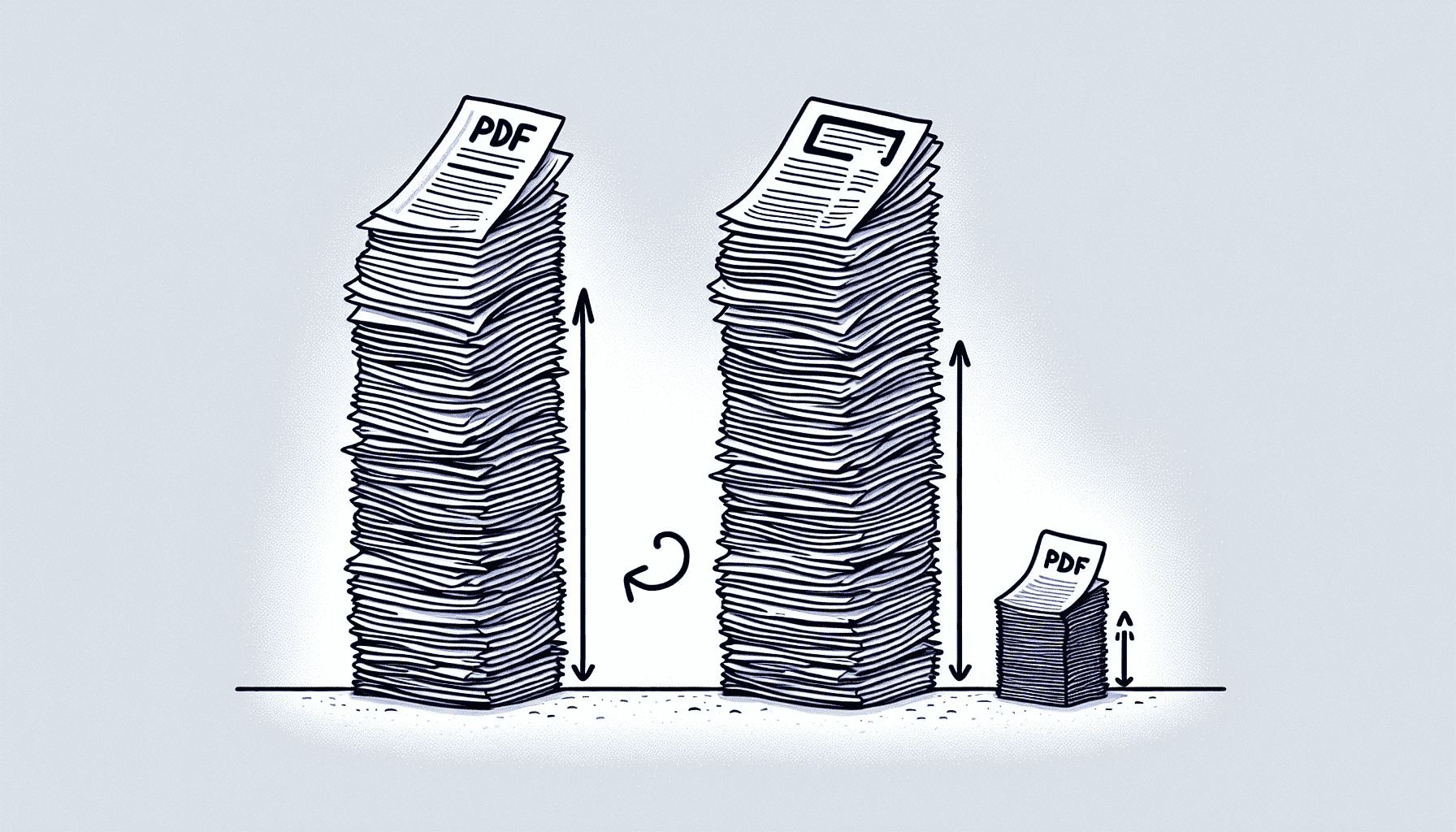
Imagine a toolbox that can magically make your hefty PDFs lighter without stripping away their essence. That’s the power of PDF compression at your fingertips. Whether you’re a student, a professional, or someone with a drive to declutter digital space, understanding the advantages of compressing your PDF files is the first step to unlocking a more efficient way of handling documents.
Let’s dive into the myriad benefits that await when you compress PDF files, from liberating storage space to making file transfers as swift as a breeze.
Save Storage Space
In the digital realm, space is akin to currency, and saving it is equivalent to a financial windfall. By compressing files, we’re effectively putting our documents on a diet, trimming the fat while keeping the content intact. This slimming process allows us to store more files in the same digital space, whether on local devices or in the cloud, leading to a more economical storage solution.
No more worrying about whether to permanently delete precious documents to make room for others; with a reduced file size, your digital archive can grow without the constraints of space limitations.
Speed Up File Transfers
In our high-speed world, waiting for large pdf files to upload or download can feel like an eternity. By compressing PDF files, we’re not just cutting down on size; we’re also accelerating the pace at which we can share and retrieve documents. Whether it’s through email, cloud services, or direct transfers, smaller files zip through the digital universe at an impressive clip, bringing efficiency to our document management practices.
The result? Less time watching progress bars and more time for productivity.
Simplify Email Attachments
There’s nothing more frustrating than crafting the perfect email only to have it bounce back because the PDF attachment is too bulky. When we compress a PDF, we bypass these pesky email size limits, ensuring our documents land smoothly in the recipient’s inbox.
And should you encounter a file that’s still too large post-compression, splitting it into manageable sections becomes a viable option to maintain the flow of information. This not only simplifies the process of sharing but also makes it more reliable.
Selecting the Right Online PDF Compressor
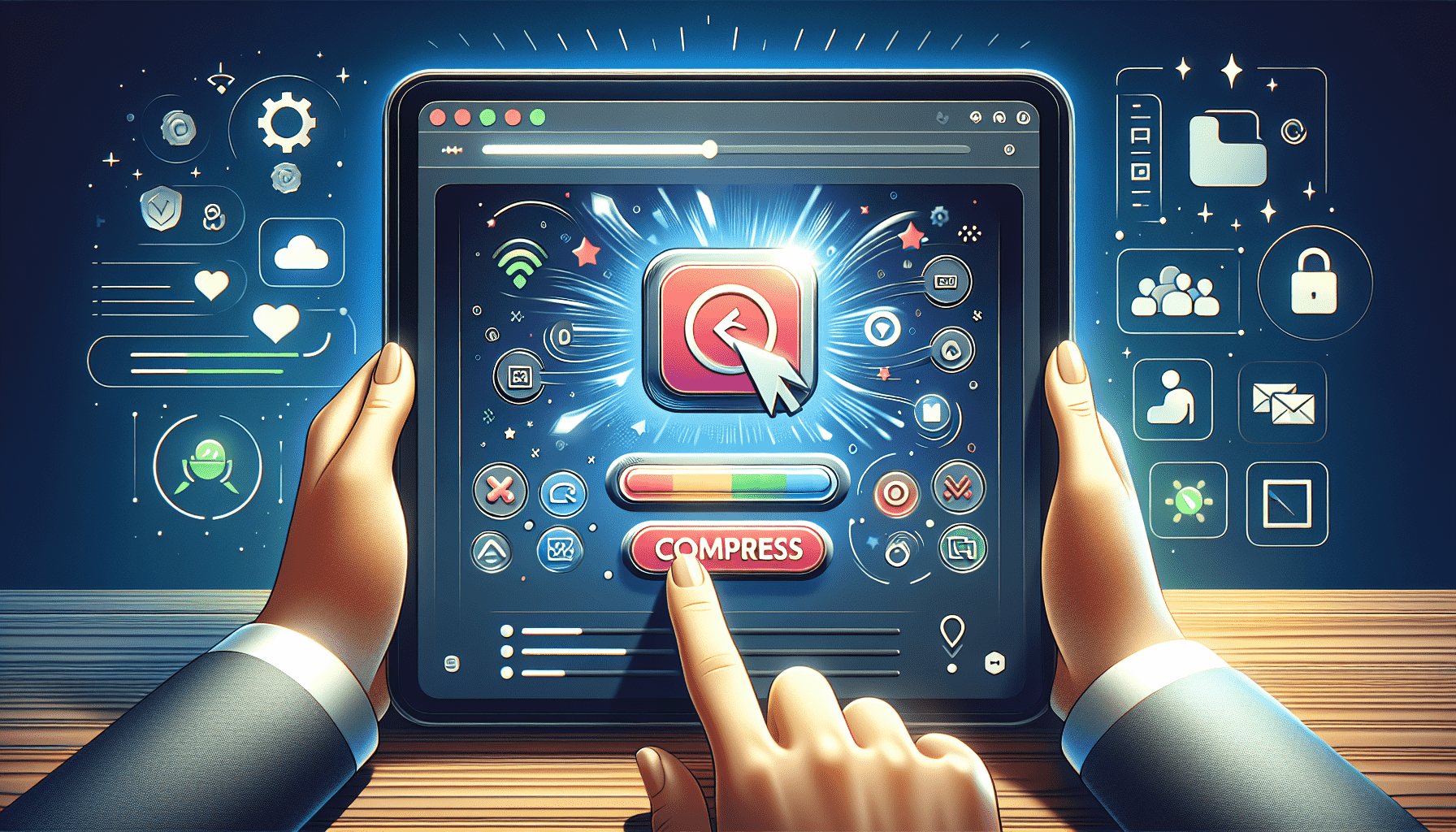
Now that we’ve established why compressing PDFs is beneficial, the next step is to find the right tool for the job. It’s like choosing the perfect pair of running shoes; the right fit can make all the difference. An ideal online PDF compressor should be a synergy of user-friendliness, customizable settings, and ironclad security features.
Whether you’re a tech novice or a seasoned pro, the ability to compress pdf files with ease and confidence is crucial. Let’s explore what features to look for in a compression tool that will make your PDF handling experience a breeze.
User-Friendly Interface
Embarking on your PDF shrinking journey should be as easy as a walk in the park. A user-friendly interface is the gateway to a smooth compression experience. Look for a compression tool that offers a simple drag-and-drop functionality or a click-and-browse option for uploading files — no complicated steps or technical know-how required.
This ensures that regardless of your device or operating system, you can compress your PDF documents effortlessly and move on to your next task with ease.
Customizable Compression Settings
Not all PDFs are created equal, and neither should be the way we compress them. The best pdf compressor is one that provides you with options to tailor the compression level to your specific needs. Whether you’re looking to prioritize image quality or you need to significantly reduce file size, flexible compression settings allow you to strike the perfect balance.
With the ability to preview the estimated file size post-compression, you make informed decisions without the trial and error.
Security and Privacy Features
When it comes to handling documents online, security should never be an afterthought. It’s imperative to choose a PDF compression tool that respects your privacy and protects your data with secure encryption technology. Look for features such as automatic file deletion post-processing, ensuring your documents aren’t stored any longer than necessary.
With reputable tools like PagesTools.com, you can rest assured that your files are handled in compliance with stringent security standards, including GDPR, and undergo regular security audits. This peace of mind allows you to compress and share your PDFs confidently.
Step-by-Step Guide to Compress PDF Files Online
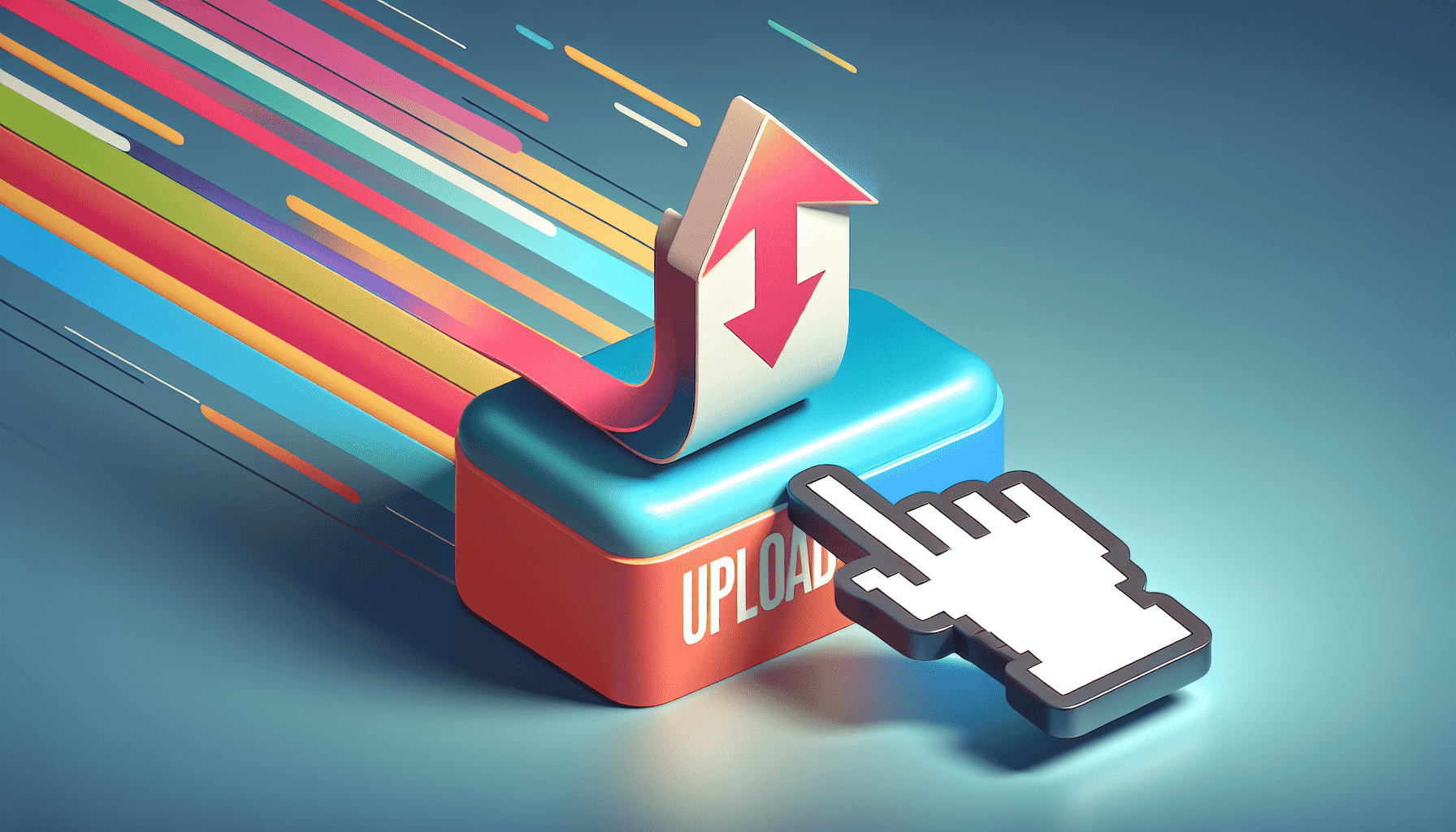
With the right online pdf compressor in hand, you’re just a few clicks away from shrinking your PDF files to a fraction of their original size. It’s a simple, straightforward process that doesn’t require any specialized skills, just a few steps to follow when you need to compress pdf online.
Let’s walk through the typical journey of compressing a PDF online, starting with:
Uploading your file
Choosing the compression settings
Waiting for the compression process to complete
Previewing the compressed file
Downloading the much smaller, equally effective version of your document
Upload Your PDF File
Kickstarting the compression process begins with getting your PDF file onto the platform. Whether you’re a fan of dragging and dropping or prefer the traditional method of browsing your directories, online PDF compressors cater to your comfort. Some even offer the convenience of uploading directly from your preferred cloud storage service, making the process seamless and swift. This initial step is where the magic starts, setting the stage for a transformed, leaner PDF file.
Choose Compression Settings
Once your file is in place, you’re the maestro, conducting how much the pdf file size will be reduced. With customizable settings at your disposal, you decide whether to go for a light touch or a more robust compression. Depending on the content of your PDF, you may choose a higher compression level for image-heavy files or a lower one for text-dominant documents. Adjusting compatibility options is also essential, as it determines how your PDF will interact with different versions and applications post-compression. This step is where you fine-tune your preferences, ensuring the end result meets your needs.
Download Compressed PDF
The final step in the compression saga is to download your newly optimized PDF file. After the online tool works its magic, your file is ready to be saved back onto your device, often with the option to rename it to avoid any confusion with the original. This is the moment of truth, where you see the fruits of your labor — a compressed pdf file that’s lighter and easier to manage while retaining all the necessary information.
With just a click, your streamlined document is ready to be used as you see fit.
Optimizing PDF Compression Without Sacrificing Quality
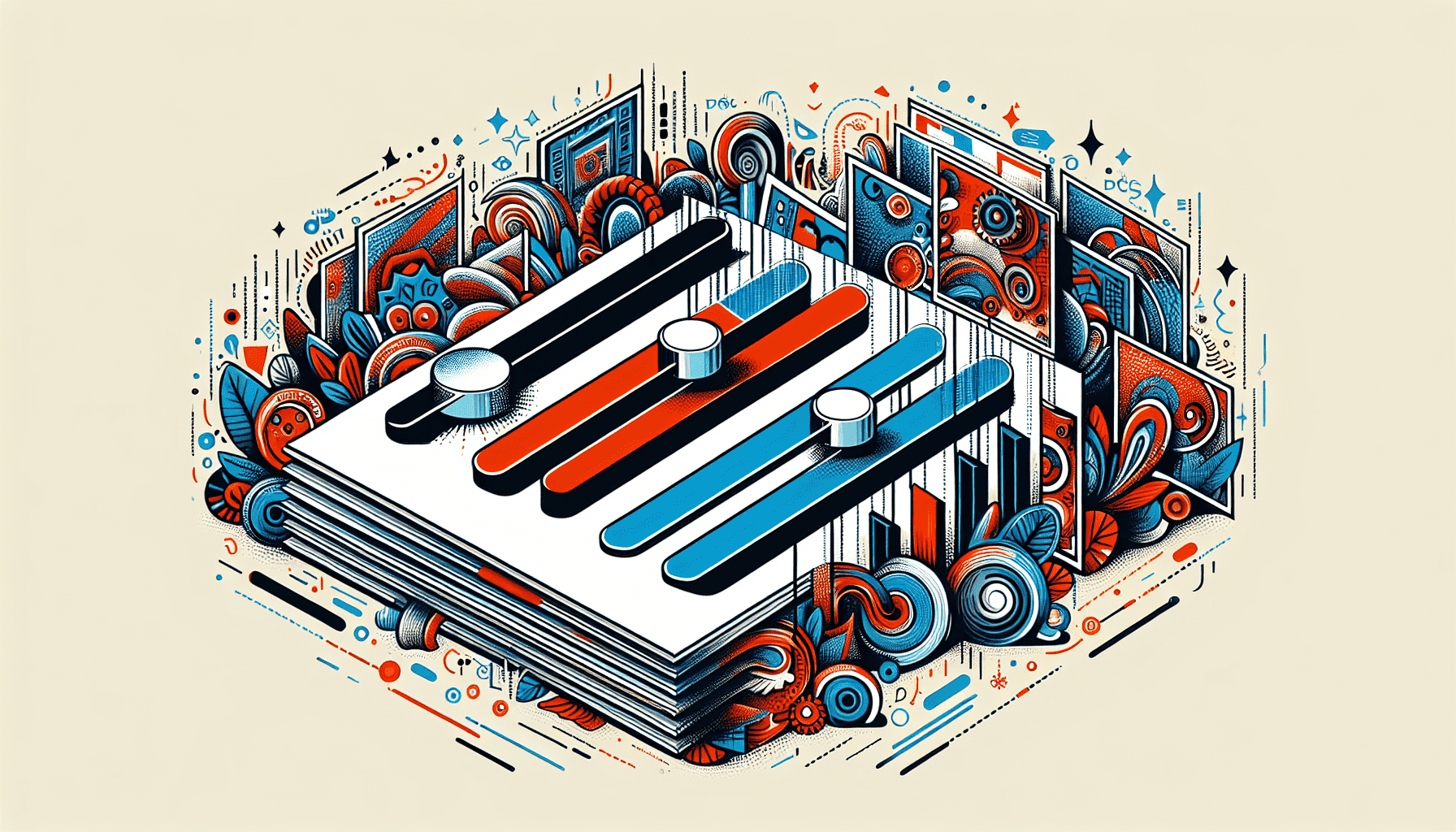
While the main aim of compression is to reduce file size, the trick lies in doing so without compromising the integrity of the document. After all, what good is a compressed PDF if it’s not usable due to poor quality? Fear not, as there are ways to optimize your compression efforts to ensure your document remains pristine.
Let’s delve into how you can reduce pdf file size while maintaining a high standard of document quality, from tweaking image resolutions to choosing the right compression methods.
Adjust Image Resolution
Images often take up the bulk of a PDF’s size, but not all images need to be gallery-worthy in terms of resolution. By adjusting the image quality settings, you can significantly reduce the pdf file size without noticeably affecting visual clarity. Tools like PagesTools.com PDF compression provide options to down sample and compress images, allowing you to choose resolutions that balance clarity with size.
Whether you opt for a crisp 300dpi for printing purposes or a web-friendly 72dpi, the choice is yours. This is a straightforward way to manage file size while keeping your images presentable.
Remove Unnecessary Elements
Beyond images, PDFs can carry a lot of invisible baggage in the form of metadata, bookmarks, and embedded objects. By stripping these non-essential elements, you can shave off extra kilobytes or even megabytes from your document. Whether it’s redundant comments, outdated metadata, or unused fonts, removing these can lead to a leaner file without altering the user experience. Some compression tools offer optimization settings that automatically clean up these extraneous elements, making the task hassle-free.
Keep in mind that unembedding fonts may affect the appearance if the viewer lacks the original fonts, so weigh the pros and cons before making the cut.
Use Lossless Compression Methods
Sometimes, quality is non-negotiable, especially with documents that contain high-detail images or important branding elements. This is where lossless compression methods shine, preserving every pixel of information while still reducing file size. By choosing the appropriate compression setting, such as ZIP for text or lossless options for images, you maintain the integrity of your document.
Even though the file size reduction might not be as dramatic as with lossy methods, the resultant PDF remains true to its original quality, ensuring that no vital detail is compromised.
Desktop and Mobile Solutions for PDF Compression
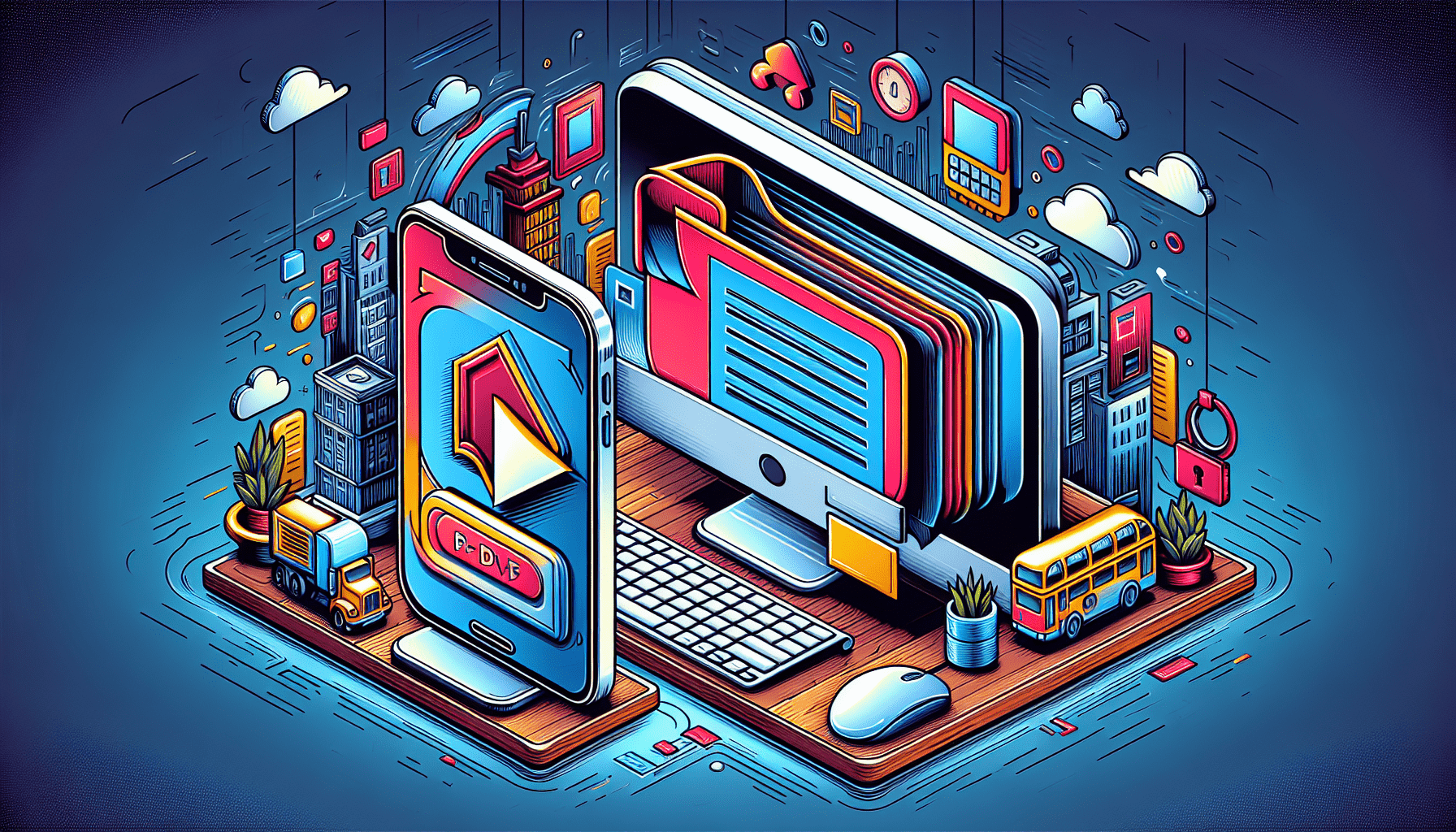
Having explored the online avenues of PDF compression, it’s time to consider the alternatives. Not all compression needs to happen in the cloud; sometimes, you need an offline solution that’s just as effective. This is where desktop applications and mobile apps enter the scene, offering robust PDF compression capabilities without the need for an internet connection. Whether you’re on a desktop, laptop, or mobile device, there’s a tool that fits your workflow.
Desktop Applications
For those who prefer the power and versatility of desktop software, options abound across all major operating systems. Here are some recommendations:
Windows: PDF Compressor V3 for its batch compression prowess
Mac: PDF Expert for its intuitive interface
Linux: Ghostscript for a native solution for the open-source OS
Advanced tools: Acrobat PDF and PDFelement for features like image compression and font optimization for a tailored finish.
These applications serve as a testament to the flexibility and convenience of offline PDF compression, especially when dealing with compressed pdf files.
Mobile Apps
In today’s fast-paced world, mobility is key, and the ability to compress PDFs on the go can be a game-changer. Android users, for example, can tap into apps like ‘PDF Compressor - Compress PDF File’ to adjust file sizes right from their smartphones. With various quality settings to choose from, these apps deliver flexibility and control, enabling you to manage your PDFs anytime, anywhere.
Whether you’re commuting or in between meetings, mobile compression apps ensure that your files are always ready for action.
Additional PDF Management Tools
Compression is just one piece of the PDF management puzzle. To truly master your documents, you’ll want to familiarize yourself with a suite of additional tools designed to merge, split, and convert PDFs. These features expand your capabilities, allowing for better organization, easier sharing, and greater flexibility when working with PDF files.
Let’s explore how these tools can complement your PDF compression efforts and enhance your document workflow.
Merge Multiple PDFs
When you’re dealing with multiple documents that belong together, merging them into a single PDF can be a lifesaver. This not only consolidates your information but also streamlines sharing and storage. With the right tools, you can easily combine files, customize the order, and even add navigational aids like bookmarks and page numbers.
The drag-and-drop functionality in many online tools makes this process intuitive, ensuring your merged document is precisely as you envisioned.
Split PDF Files
Conversely, there are times when a large PDF file needs to be broken down into smaller, more manageable pieces. This is where the ability to split a PDF comes into play. With the right tool, you can carve out specific sections or divide the document into equal parts, making it easier to handle, share, and organize.
Some tools allow for precise control, letting you specify page ranges or use bookmarks to guide the split. Whether it’s for distributing select information or keeping file sizes under control, splitting a PDF can be as beneficial as merging them.
Convert PDF to Other Formats
Beyond compressing, merging, or splitting, sometimes you need to transform your PDF into an entirely different format. This could be for editing purposes, compatibility, or simply to enhance accessibility. Tools integrated within PDF readers like Adobe Acrobat make it simple to convert your PDFs into various other file formats, including:
Word documents
PowerPoint slides
Images
Text for use in other applications
Converting each page to an image or extracting text for use in other applications is a breeze, offering you the versatility to repurpose your content as needed.
With pdf tools, your PDFs can evolve to fit a multitude of uses, ensuring your documents are always in the most useful form through conversion tools.
Summary
To wrap it up, the world of PDF compression is vast and varied, offering solutions for virtually every scenario. Whether you’re looking to save space, speed up transfers, or simply make your documents more manageable, there’s a tool out there that can help. From online services with user-friendly interfaces to robust desktop applications and convenient mobile apps, you have a plethora of options at your disposal. By optimizing compression settings and utilizing additional PDF management tools, you can maintain the quality of your documents while benefiting from a more streamlined digital workspace. So, embrace the power of PDF compression and watch as your workflow transforms into a more efficient, productive, and organized process.
Frequently Asked Questions
Does compressing a PDF reduce its quality?
Compressing a PDF can reduce its quality, but with the right tools and settings, you can minimize this impact by using lossless compression methods or adjusting image resolution and removing unnecessary elements.
Can I compress a PDF without using any software?
Yes, you can compress a PDF without downloading software by using online PDF compressors, which let you upload, compress, and download the file from your web browser.
Are online PDF compressors safe to use?
Yes, reputable online PDF compressors use encryption technology, prioritize security, and automatically delete files after processing. Always check for GDPR compliance and regular security audits for added safety.
What is the difference between lossy and lossless compression?
Lossy compression permanently eliminates some information to reduce file size, which can impact quality, while lossless compression preserves all original data without any loss of quality.
Can I compress a PDF on my mobile device?
Yes, you can compress PDFs on your mobile device using available apps for Android and iOS. These apps offer different compression settings and are convenient for managing PDFs on the go.