PDF to BMP
The PDF to BMP tool allows users to convert PDF documents into BMP (Bitmap) images, preserving the quality and detail of the original pages. This conversion is particularly useful for those who require high-quality graphics for presentations or need to manipulate individual images from a PDF file. Simply upload your PDF, select the pages you wish to convert, and download them as BMP files.
Share on Social Media:
Effortless PDF to BMP Conversion: Try the Top Online Tools Today
Converting a PDF to BMP shouldn’t be complicated. This article cuts through the clutter, directly introducing you to online tools that convert your PDF into a BMP image effortlessly. Expect a straightforward breakdown of how these tools work, without any convoluted steps.
Key Takeaways
Converting PDF to BMP is ideal for high-quality image editing and storage, since BMP files are uncompressed and thus retain greater image quality than many other formats.
There are several online tools available such as PagesTools.com that offer hassle-free PDF to BMP conversions with various features like batch processing, file resizing, and data security.
While online tools are convenient, desktop software like Adobe Photoshop (with subscription), Cisdem PDF Converter OCR, XnConvert, and GIMP can offer more control over conversions, and tools like Adapter help optimize BMP file sizes.
Understanding PDF and BMP Formats
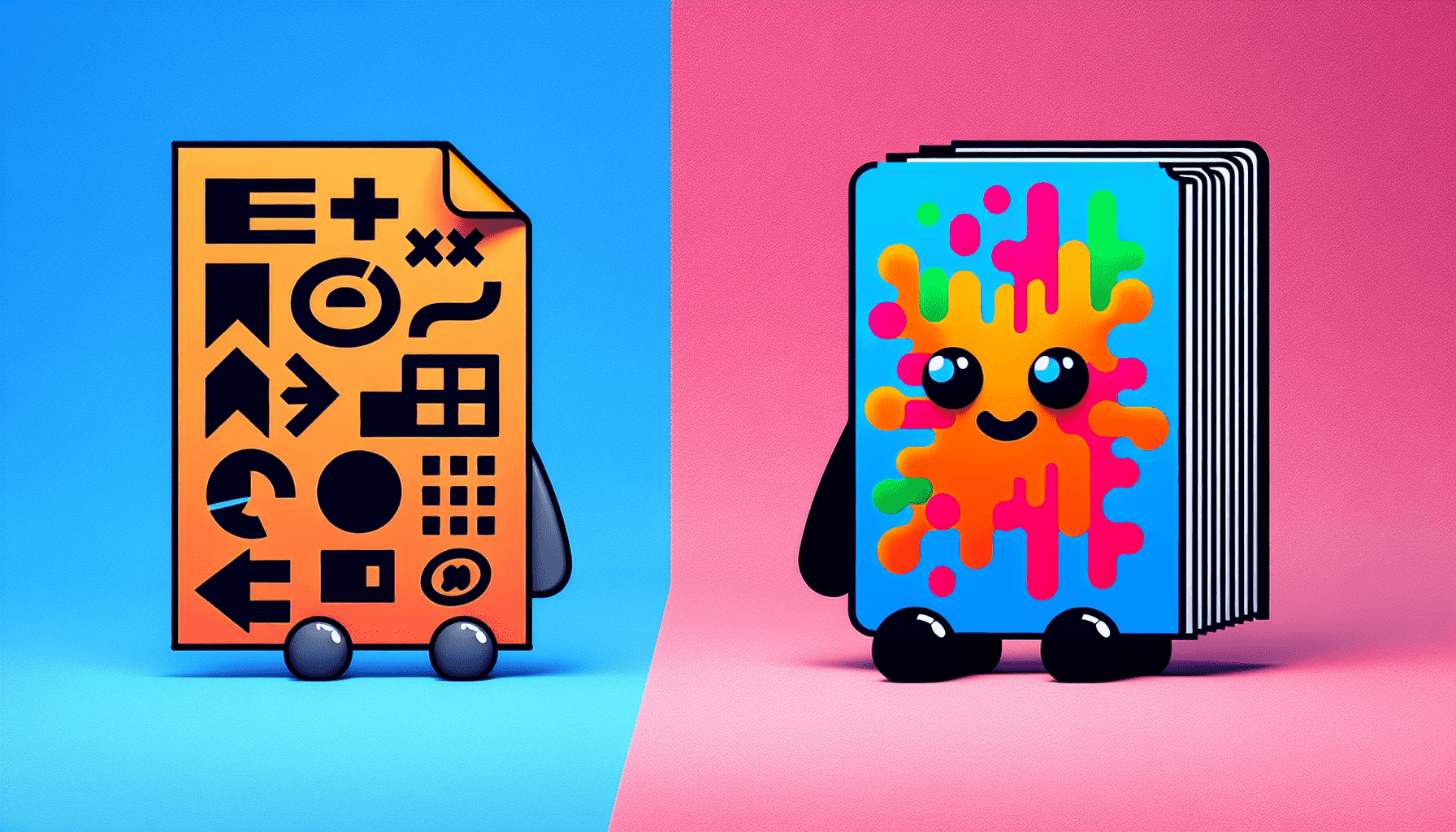
PDFs, being device-independent, are the go-to format for preserving the appearance of documents across different platforms and devices. But what happens when you need to utilize the images in these documents? This is where BMP files come into play. BMP files, known for storing bitmap images, are large due to being uncompressed, making them well-suited for high-quality image display and storage.
So, if you’re looking to share images or save individual images from a PDF, converting PDF to BMP may be the best way to go.
PDF: A Versatile Document Format
PDF, or Portable Document Format, is a globally recognized format for the reliable presentation of documents across different systems. The beauty of PDF files is that they are:
Reliable for viewing on any device
They don’t require specific software like Microsoft Word
PDF documents look the same regardless of the device or platform you open them on
PDF files ensure the original appearance and formatting of a document is consistent, no matter where it’s accessed.
What’s more, PDFs can contain a dynamic range of content within their pdf pages, including:
text
fonts
vector graphics
raster images
hyperlinks
interactive elements like annotations and form-fields
This makes PDFs incredibly versatile. And the icing on the cake? Compared to other formats, PDF files are generally smaller in size, making them easier to store and transfer.
BMP: Uncompressed Image Format
Developed by Microsoft, BMP format is used for storing bitmap images, also known as bmp image. Unlike other image formats like JPGs that are compressed, BMPs consist of uncompressed raster images composed of pixels in a grid format, with RGB color data for every pixel. This makes BMP files larger but ensures higher quality images, perfect for editing or storing high-quality bmp image file.
While PDFs are great for preserving document layout and BMPs for high-quality images, there’s a need to convert between these formats. Whether you’re looking to utilize images in different programs or share with others, converting your PDF files to BMP format can be an effortless process, thanks to several top online tools. Some of these tools include:
Smallpdf
Zamzar
OnlineConvert
PDF2Go
With these bmp online tools, you can easily convert your PDF files to BMP format and make the most of your images.
Top Online Tools for PDF to BMP Conversion
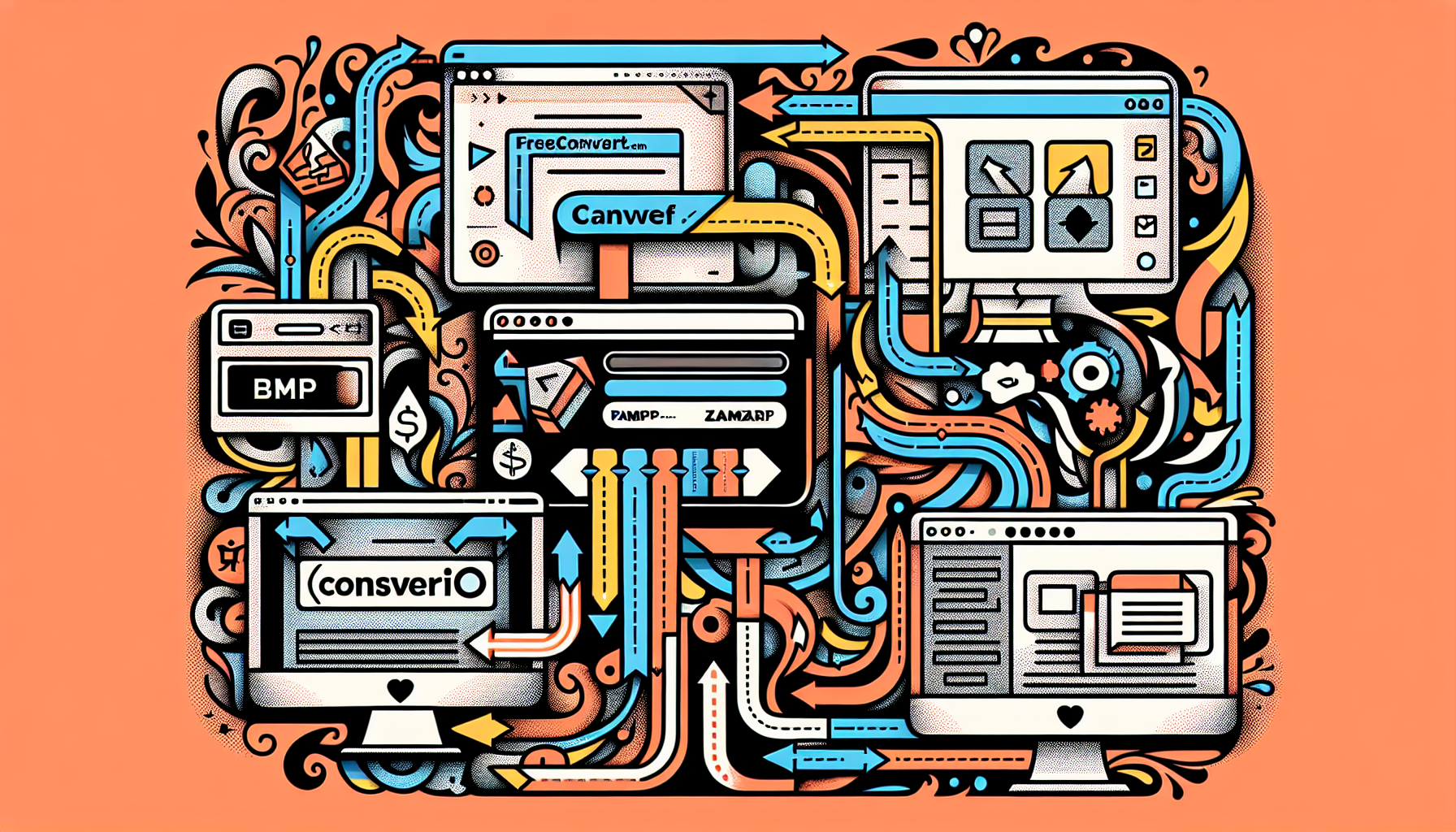
Online tools provide a quick and easy way to convert PDF files to BMP images without the need for software installation. If you’re looking for specialized conversion services, PagesTools.com Online PDF to BMP Converter could be your go-to tool. Besides, tools like PagesTools.com, which supports a vast array of formats for conversion tasks and offers seamless integration with popular cloud storage options, could be a great fit.
For those concerned about data privacy, PagesTools.com ensures high-quality conversions while keeping your documents safe and secure. Let’s dive deeper into some of these top online tools and their unique features.
PagesTools.com
PagesTools.com is a lifesaver for quick and easy conversions. It allows users to:
Use the bmp converter convert feature to convert PDF to BMP without the need for signing up or creating an account, simplifying the process.
Access the PDF to BMP conversion on FreeConvert.com through any web browser.
Enjoy the conversion service for free.
Batch conversions are also no hassle with FreeConvert.com. You can process multiple files at once, enhancing your productivity. And what about the quality of conversion? Well, to achieve the highest quality in the conversion process, FreeConvert.com utilizes a combination of open source and custom software.
PagesTools.com
Next on our list is PagesTools.com, a tool that’s as powerful as it is user-friendly. While it has a limit on the file size, typically a ceiling of 10 MB per individual file for compression tools, it supports converting files to BMP or any other desired format from a selection of over 200 available formats,.
This makes PagesTools a versatile tool for all your conversion tasks, including:
PDF to BMP
PDF to Word
PDF to Excel
PDF to JPG
PDF to PNG
And many other formats
Whether you’re looking to convert a single document or multiple files, Convertio has got you covered.
Zamzar
Looking for high-quality file conversion? Look no further than Zamzar. It’s known for ensuring the integrity and visual accuracy of the original PDF when converted to BMP. But it’s not just about quality - Zamzar also values your time. The conversion process on Zamzar is designed for quick and easy use, even sending email notifications once large file conversions are complete.
And the cherry on top? Users enjoy an ad-free experience on Zamzar, contributing to a more streamlined and enjoyable file conversion process.
PDFChef
Last but not least, PDFChef offers a free web-based platform for users needing to convert PDF documents into BMP files. And don’t worry about the quality of your images; when converting with PDFChef, the integrity and quality of images from the original PDF are maintained when converted to BMP.
Speed is also a key feature of PDFChef. It provides high-speed conversion, allowing you to quickly transform your PDF files into BMP format without unnecessary delays. Plus, data security is a priority at PDFChef, guaranteeing users that their files are protected during the conversion process.
Step-by-Step Guide to Converting PDF to BMP
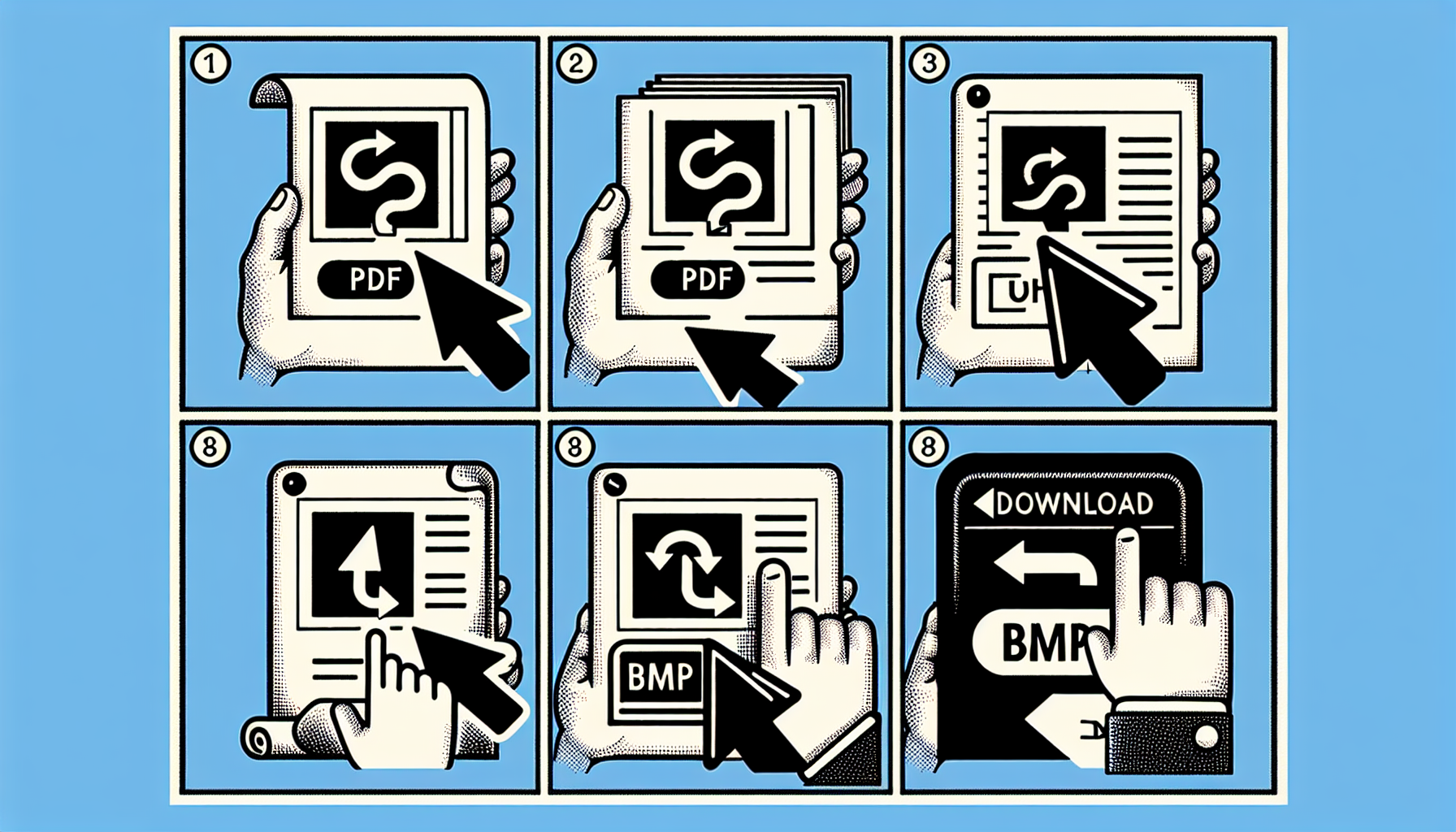
Now that you’re familiar with the top online tools for PDF to BMP conversion, let’s walk through the conversion process step by step. For example, using PagesTools.com involves:
Uploading the PDF file
Selecting BMP as the conversion format
Converting the file
Downloading the BMP file onto your computer.
FreeConvert.com goes a step further, providing additional features during the pdf convert process that allow users to resize the resulting BMP images and choose a specific pages range in the PDF that needs to be converted.
Uploading the PDF File
The first step in the conversion process is uploading your PDF file. Users can upload PDFs for conversion using various methods provided by online conversion services. You can either select the file from your computer’s file explorer or drag and drop the file directly into the conversion website’s interface.
Online converters offer several ways to upload PDF files:
Select a file button: allows users to navigate their device storage and select the PDF file
Drag and drop: users can simply drag the PDF file into the converter frame
Upload button: a dedicated button that allows users to upload the PDF file
So, whether you prefer to select files on the computer, drag and drop, or use an upload button, these online converters have got you covered.
Selecting the Output Format
Once you’ve uploaded your PDF file, the next step is selecting the correct output format for the conversion process. It’s crucial to ensure the converted file meets your needs. Online conversion tools typically offer a dropdown menu, from which you must pick BMP as your desired output format.
Choosing BMP specifically caters to the needs of users who require an uncompressed image format for high-quality editing and storage. So, always remember to specify the output format as BMP prior to conversion.
Downloading the Converted BMP File
The final step in the conversion process is downloading your converted BMP file. After conversion, users can download their newly created image file directly from the online tool’s website. For PagesTools.com users, the converted BMP file is available to download once the conversion process is finished.
The converted BMP files can be saved to a folder chosen by the user, providing convenient access whenever needed. PagesTools.com also offers the option to save converted files directly to cloud storage services like Dropbox or Google Drive, providing additional convenience and flexibility. Alternatively, you can choose to receive a download link via email.
Desktop Software Alternatives
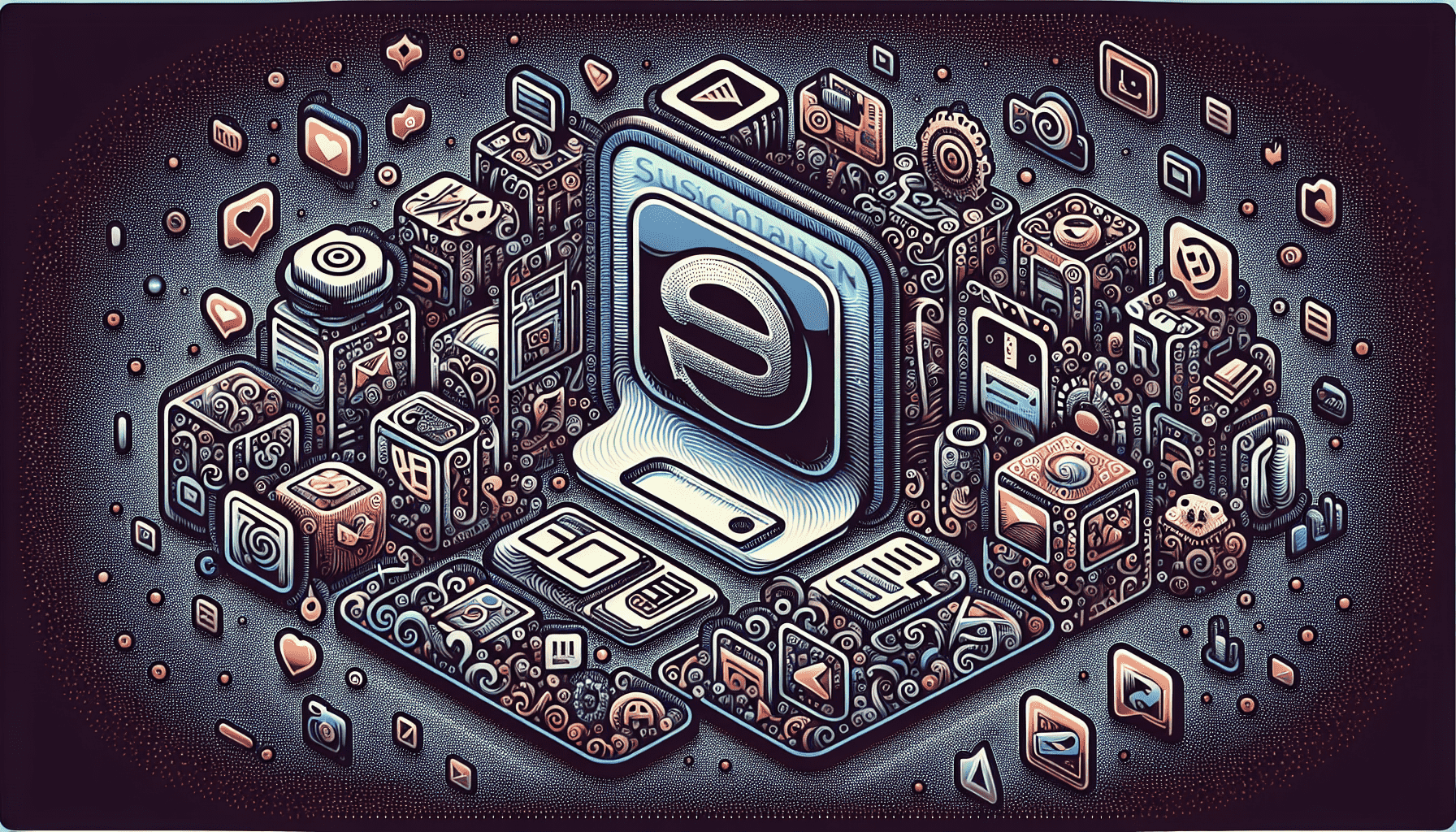
While online tools offer convenience, sometimes you may want to work offline or have more control over the conversion process. In such cases, desktop software alternatives come in handy. However, it’s important to note that Adobe Acrobat does not support the conversion of PDF to BMP, offering exports to JPEG, TIFF, and PNG only,.
Given Adobe Acrobat’s constraints, other desktop photo editors that can perform the PDF to BMP conversion become imperative. Let’s explore some of these alternatives.
Adobe Subscription Services
Adobe subscriptions provide users with the ability to use Adobe Photoshop for PDF to BMP conversions. With Adobe Photoshop, you can open the PDF and use the ‘Save As’ function to save in BMP format.
The conversion process in Adobe Photoshop ensures high-resolution output, catering to users focused on quality. However, while Adobe Photoshop is powerful for image editing and format conversion, the required monthly subscription can be costly.
Alternative Photo Editors
If you’re looking for a cost-effective solution, consider the following alternatives:
Cisdem PDF Converter OCR: This desktop software can convert PDFs to BMP and other image formats.
XnConvert: This software supports converting images into a variety of formats, including BMP.
GIMP: This software also supports converting images into a variety of formats, including BMP.
Cisdem PDF Converter OCR retains high-resolution output during the conversion process, while XnConvert supports around 500 image formats,. GIMP, an open-source and free image editor, is another great alternative but might have a steep learning curve for beginners.
Tips for Optimizing BMP Files
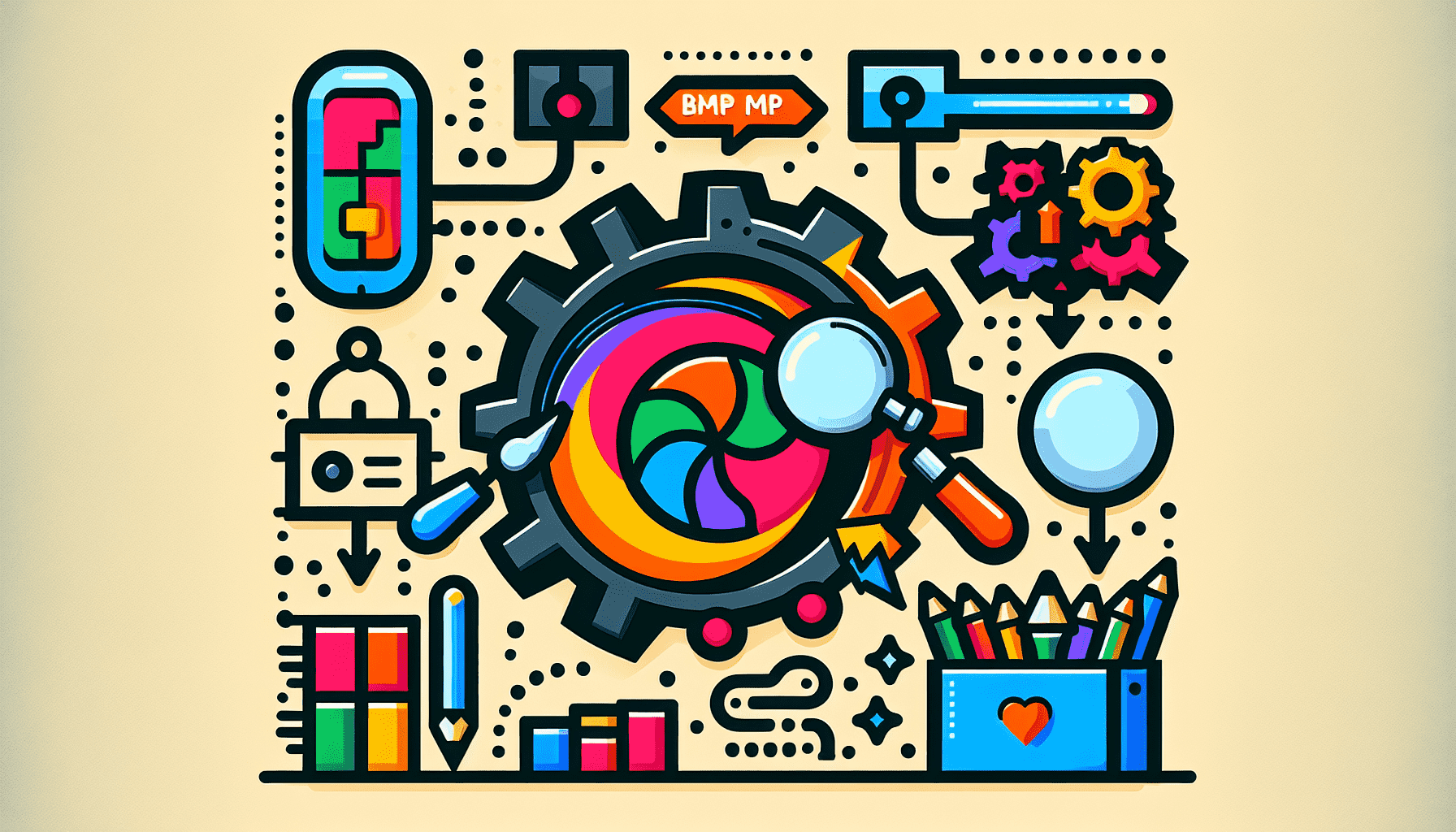
After converting your PDF files to BMP, you might want to optimize your BMP files. Bitmaps support lossless data compression, which allows for the reduction of file size without sacrificing image quality. Changing the bit depth and color depth of BMP images can affect both the visual quality and the size of the file.
Resizing BMP files to smaller dimensions can significantly reduce their file size, which can be helpful for storage and sharing purposes. Tools like Adapter provide features for batch conversions and resolution adjustments to optimize image files.
Summary
So there you have it! From understanding PDF and BMP formats, through top online tools for effortless conversion, to optimizing your BMP files, this guide has covered it all. With these tips and tools, converting PDF files to BMP and optimizing them for your needs is no longer a daunting task. So go ahead, start converting, and enjoy the flexibility and quality that BMP files offer!
Frequently Asked Questions
What are the top online tools for PDF to BMP conversion?
You can use PagesTools.com, Convertio, Zamzar, and PDFChef for converting PDF to BMP.
How do I convert PDF to BMP using online tools?
You can convert a PDF to BMP using online tools by uploading the PDF, choosing BMP as the output format, and then downloading the converted file. It's a straightforward process!
Are there desktop software alternatives for PDF to BMP conversion?
Yes, you can use Adobe Photoshop, Cisdem PDF Converter OCR, XnConvert, or GIMP for converting PDF to BMP. Give them a try!
Can I optimize my BMP files after conversion?
Yes, you can optimize your BMP files by using lossless data compression, adjusting bit depth and color depth, and resizing the files. This can help reduce the file size without losing quality.
Are the online converting tools free?
Yes, some online converting tools are free, but others may require a subscription for advanced features.