PDF to PNG
The PDF to PNG tool converts PDF documents into high-quality PNG images, ideal for maintaining transparency and detailed graphics in digital content. This tool allows users to preserve the visual integrity of their documents when converting to image format, which is perfect for web designers, digital marketers, or anyone needing clear, crisp images from PDFs.
Share on Social Media:
Effortless pdf to png Conversion – Top Free Online Tools Reviewed
Need to convert a PDF to PNG? Whether it’s for clearer web presentation or to maintain image quality and transparency, this article swiftly guides you through the top online tools and steps to convert your files with ease. No fluff – just essential information on converting PDFs to PNGs, ensuring you get your images web-ready promptly.
Key Takeaways
PDFs are versatile for documents, while PNGs are great for high-quality, transparent web graphics; knowing when to convert between the two can be crucial for effective visual communication.
Several online tools like PagesTools.com, Xodo, and Canva make converting PDFs to PNGs easy, offering features like batch processing, device security, and image editing post-conversion.
When converting files, it’s essential to consider the converter’s ease of use, customization options to ensure quality, and the security measures to protect your data.
Understanding PDF and PNG Formats

Navigating the digital landscape requires a keen understanding of file formats, especially when the task at hand involves visual and textual elements. Enter PDFs and PNGs: two popular formats, each with their own set of superpowers. PDF files, the chameleons of the digital world, can blend text and images, including sharp vector graphics, across multiple pages, and devices with ease. They’re the go-to for ensuring your documents look consistent, whether on screen or in print. On the flip side, PNG files are the ninjas of the web graphics realm, slicing through the challenges of quality and transparency with their lossless compression skills. When it’s time to make graphics pop online without a hint of a pixel out of place, the PNG format is your trusty sidekick. Understanding the nuances of file format conversion, particularly from PDF to PNG, is crucial to preserve image quality and avoid the risk of losing quality during the process.
But why convert pdf files to PNG? Sometimes, your project dictates the need for a quick costume change. Maybe you’re dealing with a pdf file that’s perfect for print but now needs to shine on a website. Or perhaps you’re aiming to preserve the integrity of your original pdf document’s design while ensuring that individual elements like logos or icons support transparency. Knowing when to switch between a pdf and a png file can make all the difference in the effectiveness of your visual communication.
Top Online PDF to PNG Converters
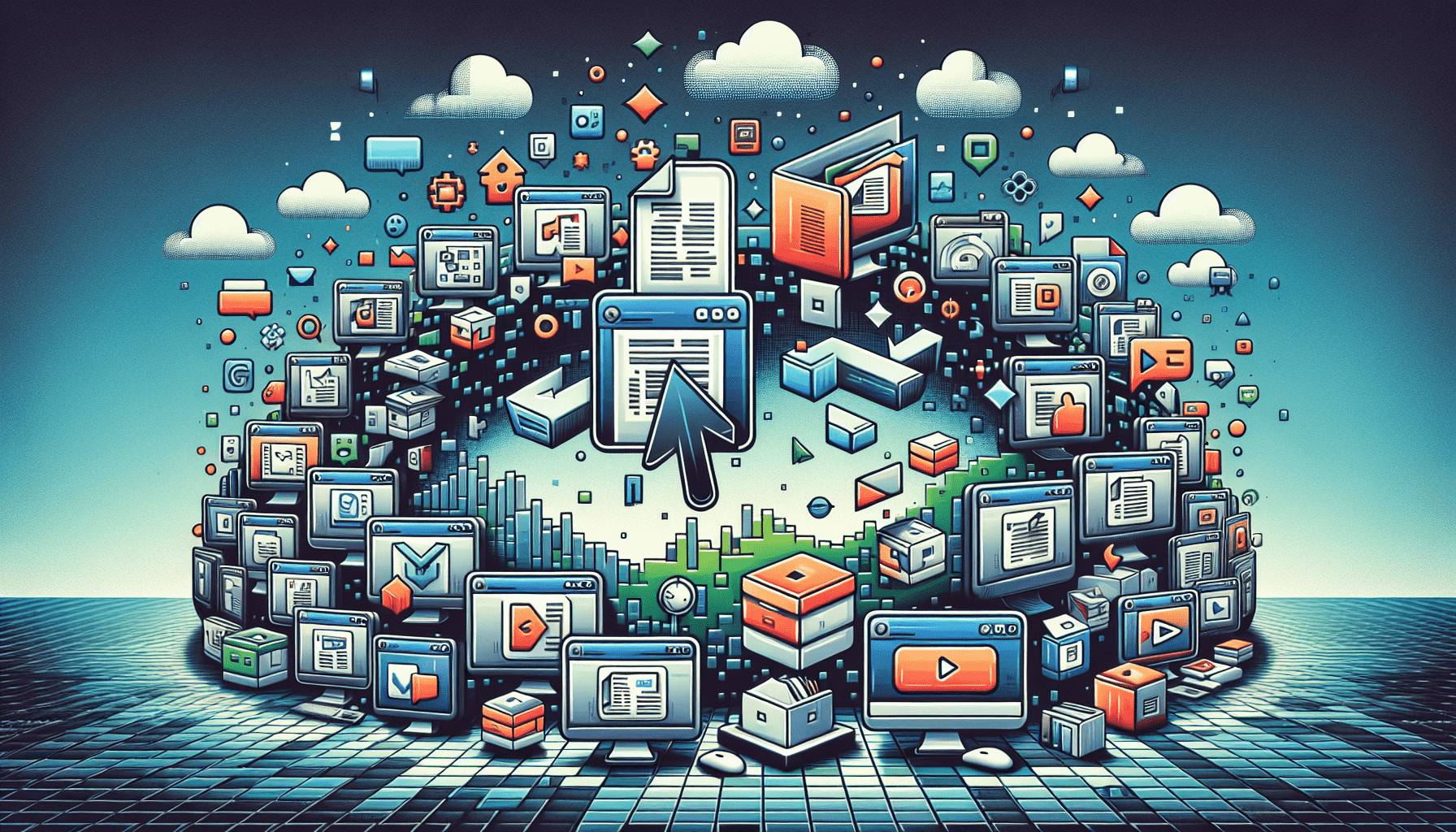
When it’s time to transform your PDF pages into high-quality png images, you’ll want the best tools at your fingertips. Fortunately, the internet is teeming with png converters that offer a seamless pdf conversion experience. Whether you’re working with a single pdf page or multiple pages, these online warriors are ready to png convert pdf documents with precision and ease.
Let’s dive into some of the top contenders that reign supreme in the realm of pdf to png converter tools.
PagesTools.com
PagesTools.com is like that reliable friend who’s always ready to lend a hand—or, in this case, a convert button. This platform’s PDF to PNG converter is all about making your life easier. With a user-friendly interface that welcomes you like a warm embrace, you can convert pdf files without breaking a sweat. Multi-page documents? No problem. Batch processing? A breeze.
PagesTools.com allows you to queue up several pdf files and watch as they magically transform into converted files, each page a pristine png image. If you’re looking for a hassle-free way to convert pdf to png, PagesTools.com stands ready to deliver.
Xodo
Amidst a sea of pdf converters, Xodo emerges as a beacon of security. This tool understands the importance of keeping your original pdf document safe from prying digital eyes, offering a pdf to png conversion process that happens right on your device—no need to send your sensitive files off to a distant server. Xodo’s compatibility with a wide range of devices and operating systems ensures that no matter your tech setup, you can convert pdf files with peace of mind.
And it doesn’t stop at pdf convert functionality; Xodo is a full-fledged document conversion tool, ready to tackle multiple pages and a plethora of file formats.
Canva
Canva isn’t just a pdf converter; it’s a creative powerhouse. After you convert pdf to png using Canva, you’re not just left with a static image; you’re invited to a world of design possibilities. The quality of your png images is paramount, and Canva ensures that your visuals maintain their crispness and clarity throughout the conversion process.
Need to tweak your png file further? Canva offers a transparent background option and a suite of editing tools to refine your image to perfection. It’s the perfect blend of conversion and creation, all in one platform.
Step-by-Step Guide to Converting PDF to PNG
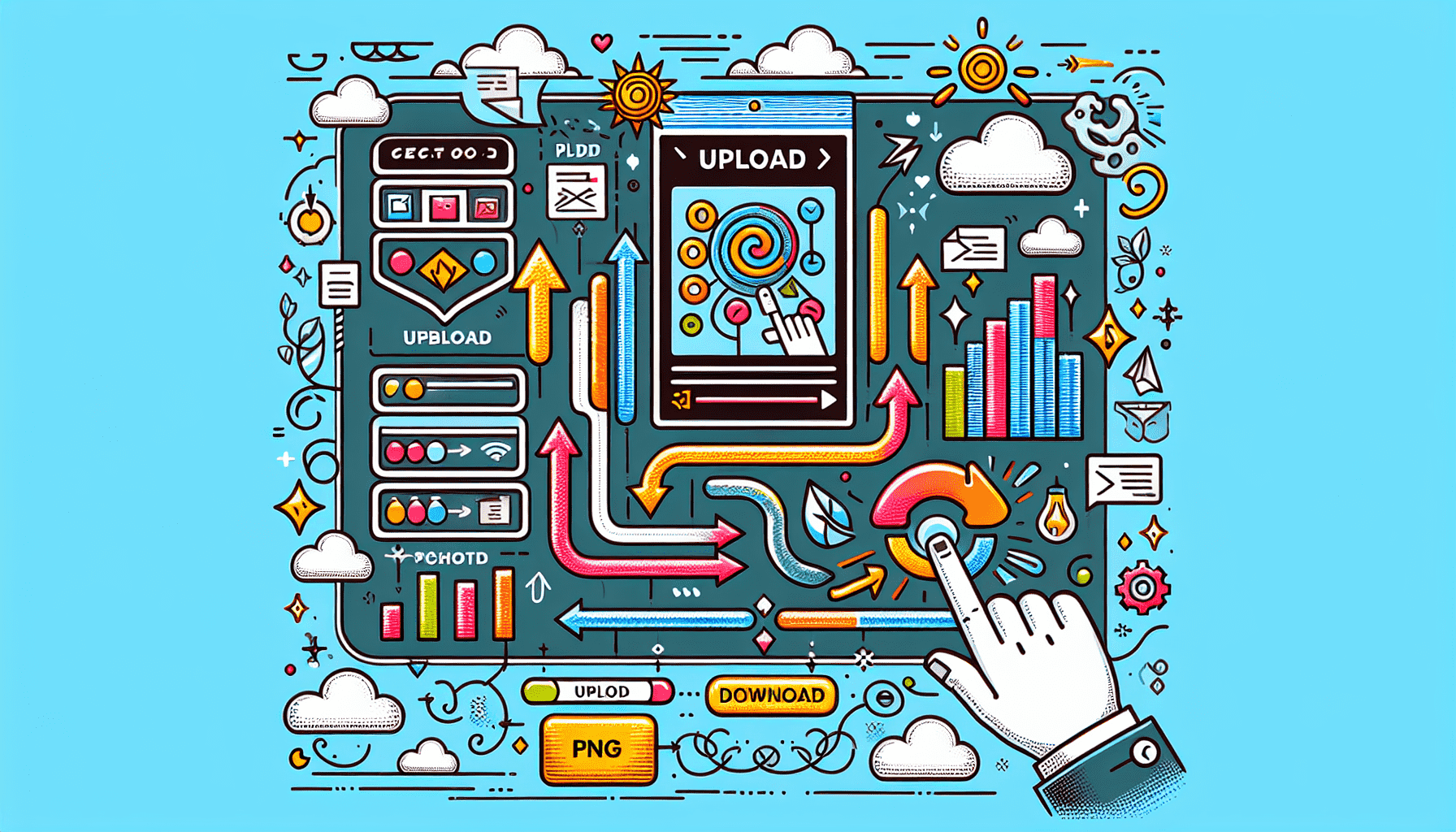
Ready to transform your pdf files into png online wonders? Let’s walk through the simple steps that will take you from a pdf document to a png image that’s ready for the web. Each online pdf to png converter might have its own nuances, but the basic process remains the same:
Upload your pdf file.
Customize the settings if necessary.
Click on the “Convert” button.
Wait for the conversion to finish.
Download your converted png image.
Follow this guide, and you’ll be converting like a pro in no time.
Uploading Your PDF
The first step in converting your pdf to png is to get your pdf file into the converter. Most sites offer a clear ‘upload files’ button, but if you’re looking to save a few extra clicks, the drag-and-drop method is your best friend. Simply grab your pdf document, drag it over to the converter’s webpage, and release it like a dove into the digital sky.
Some converters even allow you to select files straight from your cloud storage, making the process as easy as pie.
Customizing Conversion Settings
Now that your pdf file is nestled comfortably in the converter’s capable hands, it’s time to tailor the pdf convert process to your needs. Want a png image that’s sharp enough to rival a diamond? Ramp up the resolution to ensure your png files are as detailed as the original pdf. If you’re aiming for a png with a transparent background, look for converters that offer this feature—perfect for logos or graphics that need to float seamlessly over any color or pattern.
Hit that convert button with confidence, knowing your png conversion will be tailored to your exact specifications.
Downloading and Sharing Your PNG Image
The conversion is complete, and your new png files are waiting for you. Downloading is usually as simple as clicking a button, and voila—a png file is born. But why stop at saving to your device? Share your png images far and wide! Whether it’s through social media, your website, or a good old-fashioned email, your png files are primed for digital stardom.
And if you’ve used a platform like Canva, rest assured that your png image will look fantastic on any screen, thanks to its device-friendly format.
Enhancing Your Converted PNG Images
Conversion is just the beginning. Your png files might be fresh out of the digital oven, but there’s always room for a little extra spice. Tools like PagesTools.com, Canva and Xodo are the salt and pepper of the image enhancement world, allowing you to crop, resize, and filter your way to png perfection. Whether you’re presenting to a room full of colleagues or showcasing your work on social media, a bit of tweaking can elevate your png images from great to show-stopping.
Don’t let a fuzzy png ruin your first impression; a few adjustments can make your image files, including multiple images, crisp and clear, ready to capture attention and hold it.
Security and Privacy Considerations
But with great power comes great responsibility. When you convert pdf to png, particularly when dealing with sensitive information, it’s crucial to consider the security and privacy measures in place. You’ll be relieved to know that PagesTools.com, for instance, takes your privacy seriously, automatically deleting your files after a few hours to ensure they don’t overstay their welcome. Secure HTTPS connections are the norm, forming a digital fortress around your data as it travels from your device to the converter and back again.
Always look for platforms that support transparency about their privacy policies and file deletion practices, so you can convert with peace of mind.
When to Use PDF vs. PNG
The choice between pdf and png might seem like a trivial one, but in the digital world, it’s as critical as choosing the right tool for the job. When your document includes text, images, and needs to be legible across multiple pages, PDF is your heavyweight champion. It’s the format of choice for anything bound for the printer, where clarity and precision are non-negotiable.
However, when you step into the digital arena, particularly for web graphics or presentations that require transparency, the png file enters the ring, ready to dazzle with its image quality and small file size.
Troubleshooting Common Conversion Issues
Even with the best tools at your disposal, sometimes the technology gremlins decide to play a trick, and you might run into a snag during your png conversion. Don’t panic—help is often just a click away. If you encounter an error, temporary file retention can be a lifesaver for troubleshooting without risking your privacy. And if you’re tangled up in a .zip file after downloading your png images, remember that extracting them is often as simple as a right-click away.
Should you need additional support, especially with services like Adobe, their customer support teams are ready to jump into action.
Summary
As we wrap up our digital journey from PDF to PNG, it’s clear that converting files is more than just a mundane task—it’s an essential skill in our visually driven world. We’ve explored the powerhouses of conversion, the step-by-step dance of uploading, customizing, and downloading, and the sprinkle of magic you can add post-conversion. Remember, security and privacy are your guardians, and choosing the right format is like selecting the right outfit—context is everything. May your conversions be smooth, and your images vibrant, as you wield these tools to craft visuals that tell your story with clarity and impact.
Frequently Asked Questions
Can I convert a PDF with multiple pages into separate PNG files?
Yes, you can easily convert a PDF with multiple pages into separate PNG files using online converters like FreeConvert.com.
Will converting my PDF to a PNG reduce the quality of the images?
No, converting your PDF to PNG will not reduce the quality of the images, especially if you choose a higher resolution during the conversion process.
Are my files safe when I use online PDF to PNG converters?
Yes, reputable online PDF to PNG converters use secure HTTPS connections and have policies in place to delete your files shortly after conversion, ensuring your privacy and data security.
What if I encounter an error during the conversion process?
If you encounter an error during the conversion process, reach out to customer support for assistance, and consider retrying the conversion. You can also try troubleshooting with temporary file retention before they are automatically deleted.
Can I edit my PNG file after converting it?
Yes, you can edit your PNG file after converting it using platforms like Canva, which offer a range of editing and design tools to enhance your file.