PDF to PPT
The PDF to PPT tool converts PDF documents into editable PowerPoint presentations, enabling users to easily repurpose content for slideshows and presentations. This tool is ideal for professionals and educators who need to quickly transfer detailed content from PDFs into a dynamic, visual format. The conversion maintains layouts, images, and text formatting to ensure a smooth transition and high-quality presentation.
Share on Social Media:
Effortless PDF to PPT Conversion: Your Simple Solution to PowerPoint Creation
Looking to turn your PDF into a PowerPoint presentation without losing layout and quality? Discover efficient PDF to PowerPoint converter tools that combine ease-of-use with precision. Anticipate tips for powerful presentations and understand how these tools respect your data’s privacy, offering features like automatic file deletion, accessibility on different devices, a suite of tools for editing, and retaining your document's original formatting to enable design customization and collaboration.
Key Takeaways
Professional tools like PagesTools.com, Adobe Acrobat, Soda PDF, and Canva offer quality PDF to PPT conversions with online and desktop options, accommodating different user needs with features like batch conversions and offline accessibility for paying customers.
The process of converting PDF to PPT should focus on retaining original formatting and content, and the tools selected should enable easy editing and customization, with advanced features like OCR technology for scanned documents and batch conversions for efficiency.
Security in the conversion process is paramount, with the best practices involving SSL encryption for data transmission during file uploads and automatic deletion policies to ensure the confidentiality and integrity of user data post-conversion.
Effortless PDF to PPT Conversion: Discover the Best Tools
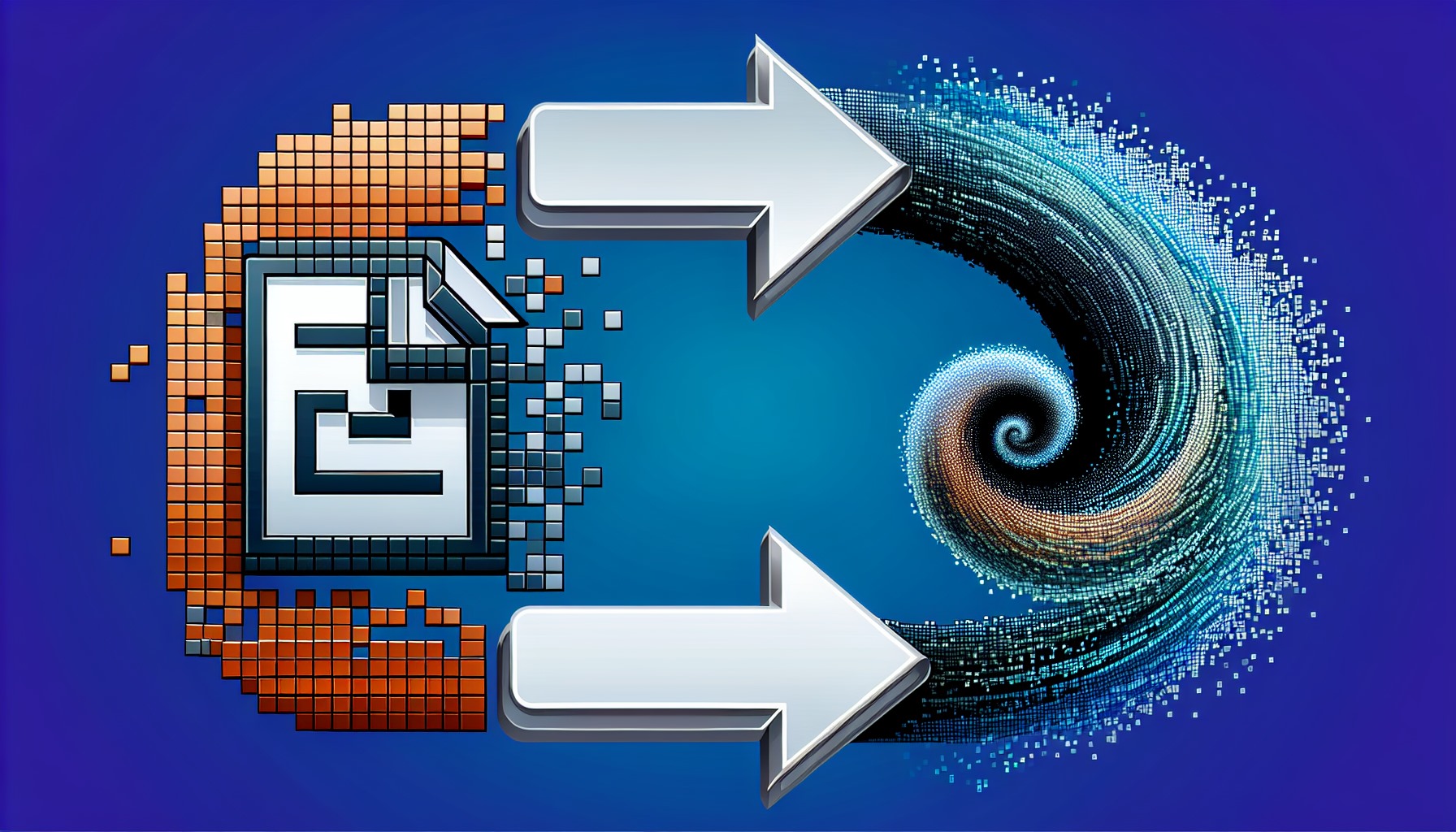
When it comes to creating PowerPoint slides from PDF files, you need a tool that is reliable, preserves the original content and formatting, and is easy to use. Well, meet Adobe Acrobat, Soda PDF, and Canva. These tools are known for their high-quality results in PDF to PPT conversion. So, whether it’s a last-minute presentation or a major client pitch, with these tools, you’ve got it covered.
But wait, what if you need to convert a PDF to a PowerPoint presentation on the go? Don’t worry, we’ve got you covered too. Online and desktop converters are here to save the day!
Online PDF to PPT Converters
Gone are the days when you needed to install bulky software to convert your files. With online PDF to PPT converters, you can access the service from any device, any operating system, anywhere, anytime. Not only are these tools accessible, but they are also free for occasional users. Some popular online PDF to PPT converters include:
PagesTools.com: offers a straightforward conversion process, making it a viable option for those who need to convert files infrequently.
PagesTools.com provides a user-friendly interface and supports various file formats.
PagesTools.com: allows you to convert files quickly and easily, with the option to receive the converted file via email.
These online ppt converter convert tools make it convenient and efficient to convert your free pdf files to PPT format.
And it’s not just about single file conversion. Some online converters even offer batch conversion features, allowing you to upload and convert multiple PDF files to PowerPoint simultaneously. Talk about efficiency and convenience!
Desktop PDF to PPT Converters
But what if you’re someone who values accuracy and advanced features? Then desktop PDF to PPT converters might just be your go-to tools. Let’s take PagesTools.com and Wondershare PDFelement, for example. These tools are known for their conversion accuracy and feature-rich sets, making them ideal for those who need more than just basic conversion.
What’s more, they offer batch conversion, allowing you to convert multiple PDF files at once, saving you precious time. And if you’re worried about internet connectivity, PagesTools.com has got you covered. It provides an offline conversion option for paying customers, ensuring that your work doesn’t stop even when the internet does.
How to Convert PDF to PowerPoint Step-by-Step
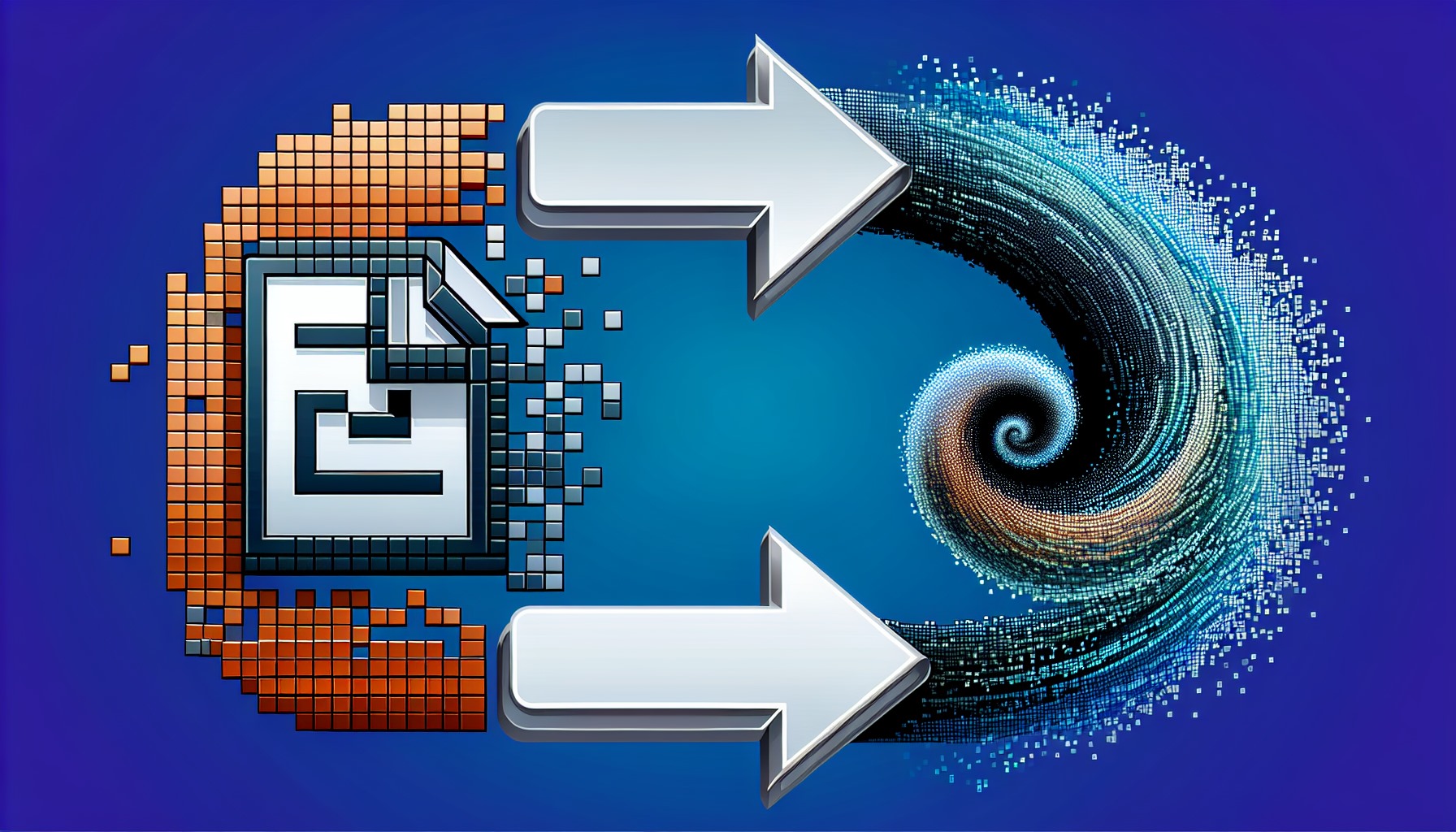
So now that you know about the tools, how do you actually go about converting your PDF to a PowerPoint presentation? It’s quite simple, really. Start by selecting your PDF file or dragging and dropping it into the drop zone of an online conversion tool. The tool will automatically process the uploaded PDF file and convert it into PowerPoint format.
Once the conversion is complete, you can download or share the new PowerPoint file from the conversion tool’s interface.
Selecting the Right Tool
But with so many tools out there, how do you know which one to choose? Three words: platform availability, conversion speed, and user-friendly editing options. Adobe Acrobat, for instance, is available on multiple platforms, including desktop, online services, and mobile devices, catering to a variety of user needs and preferences.
Fast conversion speeds are also crucial, especially if you are working on a tight deadline. And let’s not forget about the editing options. A tool that allows you to make edits directly from a browser or mobile device can be a lifesaver. In short, choose a tool that fits your needs and makes the conversion process a breeze.
Converting Your PDF File

Ready to convert your PDF to PPT? Let’s start with Canva. To convert a PDF to PPT using Canva, follow these steps:
Click Share.
Select Microsoft PowerPoint.
Choose the specific pages you want to convert.
Click Download to upload your file for conversion.
Alternatively, you can use PagesTools.com's free online pdf tool. Just drag and drop your PDF into the interface to begin the conversion process.
Once the conversion is complete, download the converted pptx file. The new PPT file can then be edited in Microsoft PowerPoint for the web for any further adjustments or personalization. Now, isn’t that a piece of cake?
Enhance Your PowerPoint Presentation
Converting your PDF to a PowerPoint presentation is only half the battle. The real challenge lies in making it impactful. The visual design of a presentation significantly affects its impact and professionalism. This includes things like image quality settings, which can be adjusted to enhance the visuals of the PowerPoint slides after they’ve been converted from PDF.
But more than just visuals, the content of your slides matters too. Here are some tips for creating impactful presentations:
Keep slides simple with minimal text
Stick to one idea per slide
Use no more than five bullet points
Incorporate brand colors for a touch of personality
Use a grid and margin system to align objects on slides for clarity and a professional appearance.
Editing and Customization

Now that you’ve converted your PDF to PPT, it’s time to make it your own. Canva, for example, allows you to transform a PDF into an editable design that maintains the design elements. This enables you to make creative edits and add branded assets, graphics, and videos before the final PowerPoint conversion. High-resolution visuals that align with the brand’s image and message can also be integrated for clearer communication and a visually appealing presentation.
But don’t just stick to the brand’s image and message. To truly engage the audience, research their preferences and incorporate these insights along with the brand identity into the customized PowerPoint slides. Once the PDF is converted, you can leverage the editing capabilities of Microsoft PowerPoint for the web to carry out additional modifications and fine-tuning of the presentation.
Adding Multimedia Elements
Multimedia elements can greatly enhance the appeal and effectiveness of your presentation. Consider replacing bullet points with graphics or photos to reduce clutter and enhance visual appeal. Animations, if used tastefully, can capture the attention of the audience without overwhelming them.
Motion graphics can bring your infographics, charts, and graphs to life, making your presentation more dynamic. Adjusting the target output settings for Image Size and Quality can optimize image resolution in PowerPoint. Lastly, use PowerPoint’s tools to convert information from spreadsheets into easily understandable graphs.
With these multimedia elements, your presentation is sure to stand out.
Retaining Original Formatting and Content
One of the main concerns when converting PDF to PPT is retaining the original formatting and content. Thankfully, professional PDF to PPT converters are designed to retain the original:
styling
layout
fonts
color schemes
charts
tables
images
background
and other content as in the original PDF document.
Advanced features provided by certain PDF to PPT conversion tools can maintain formatting elements such as bullets and tables, while also offering the convenience of editing directly from browsers or mobile devices. So, with the right professional tools, you can achieve effortless PDF to PPT conversion without losing the quality and integrity of the original document’s formatting and content.
Consistency in Style and Design

Maintaining consistency in style and design during conversion is crucial. Tools like Smallpdf and Adobe are recognized for their reliable PDF to PPT conversion tools that emphasize maintaining consistent formatting. Adobe Acrobat, for instance, allows users to convert PDF files into PowerPoint while retaining formatting elements like bullets, tables, and master layouts, and offering the functionality to export only selected parts of the PDF.
Changes in font style, color, size, and layout titles are minimized, maintaining the original design and layout consistency. OCR capabilities of tools like Adobe Acrobat enable the accurate conversion of scanned documents while preserving styling and formatting, ensuring that the design remains consistent across different operating systems.
Reusing PDF Content
Reusing PDF content in PowerPoint presentations can save time and effort. By converting a PDF into an editable PowerPoint format, you can repurpose the text, images, and other elements while keeping their original aspect ratio and appearance. Tools like Canva allow for the addition of creative details and interactive elements, making the content more engaging.
And the best part? You can convert the PDF to PPT in just a few clicks, saving time when reusing PDF content. With the right tools, reusing PDF content is not only possible but also effortless.
Advanced Features for Professional Presentations
For professional presentations, you need more than just a basic PDF to PPT converter. You need a tool with advanced features that cater to your specific needs. One such tool is Able2Extract, which offers advanced features for professional presentations, such as converting PDFs to PPT, PPTX, and OpenOffice Impress formats.
The Able2Extract Professional version even allows users to add text, images, and vector shapes directly to PDF pages.
OCR Technology
One of the advanced features that can make a big difference in your presentations is OCR technology. OCR technology in certain PDF to PPT converters enables users to extract editable content from scanned PDFs for use in PowerPoint presentations. Adobe Acrobat Pro DC, for instance, automatically initiates OCR on documents containing scanned text during the conversion process.
OCR technology supports various languages, as seen in PagesTools.com's OCR feature that includes over 20 languages, and Online2PDF’s complimentary OCR functionality designed for documents with a maximum of 30 pages. With OCR capabilities, even scanned documents can be effortlessly converted into dynamic PowerPoint presentations.
Batch Conversion
Another advanced feature that can enhance your productivity is batch conversion. Certain PDF to PPT conversion tools allow for simultaneous conversion of multiple files, enhancing efficiency for users with bulk conversion needs. OCR technology enhances document processing speed by enabling the processing of both smaller batches and larger documents simultaneously, saving time for employees.
Able2Extract Professional, for example, can convert multiple pdf documents by processing hundreds of multiple pdf documents to PowerPoint slides at once through its batch processing feature. Even Adobe Acrobat’s PDF to PPT converter provides a quick and efficient conversion process, though specific batch conversion features are not directly mentioned.
Extracting Specific Pages
What if you only need certain pages from a PDF for your presentation? No problem. Some advanced PDF to PowerPoint converters provide the functionality to select and convert specific content within a PDF to individual PowerPoint slides. Adobe Acrobat, for instance, transforms each PDF page into a separate slide, enabling specific page extraction for the presentation.
The software allows for the following:
Page range selection
Extracting a specific page or part of a page to convert them into PowerPoint slides
Selecting and converting only the desired portions of a PDF, highlighting the content and exporting it into the PowerPoint format
With these advanced features, you can have total control over which content makes it to your presentation.
Security and Privacy Considerations
In this digital age, security and privacy cannot be overlooked. When converting PDF to PPT, it’s important to ensure that your files are protected. Online PDF to PPT conversion services use secure SSL encryption to protect user files.
SSL encryption during file transmission complies with data protection regulations to secure personal data. The use of SSL encryption makes intercepted data unreadable, preventing data breaches and identity theft.
Secure File Uploads
Secure file uploads are crucial when converting your PDF to PPT online. SSL encryption provides a high level of security for file uploads by establishing an encrypted link between the server and the client. It is a secure method used to protect file uploads by encrypting data transmitted between the user’s device and the conversion service.
SSL encryption establishes a secure connection between a user’s browser and a website, ensuring private and secure data transmission. SSL/TLS encryption secures all data transmitted during the file upload process, ensuring the integrity and confidentiality of uploaded files.
Automatic File Deletion
Another important aspect of security is the deletion of files after conversion. Online PDF to PPT converters commonly have policies in place to automatically erase files after a conversion is complete. Both the uploaded PDFs and the resulting PPT files are deleted from conversion service servers within a short period, typically around two hours post-conversion.
This automatic deletion of uploaded files significantly enhances user privacy by ensuring sensitive information is not stored longer than necessary.
Summary
In conclusion, converting PDF to PPT doesn’t have to be a daunting task. With the right tools, it can be effortless, secure, and effective. Whether you’re an occasional user or a professional needing advanced features, there is a tool out there for you. So go ahead, convert that PDF to a dynamic PowerPoint presentation and make your mark!
Frequently Asked Questions
What are some recommended tools for converting PDF to PPT?
I recommend using PagesTools.com and Adobe Acrobat for converting PDF to PPT. These tools offer reliable features for this task.
How can I ensure the original formatting and content are retained during conversion?
To ensure original formatting and content retention during conversion, use professional PDF to PPT converters specifically designed for this purpose.
What are some advanced features I should look for in a PDF to PPT converter?
When choosing a PDF to PPT converter, consider advanced features such as OCR technology, batch conversion, and the capability to extract specific pages. These functionalities can greatly enhance your conversion experience.
How can I ensure security and privacy during conversion?
To ensure security and privacy during conversion, use services that offer secure SSL encryption for file uploads and automatic file deletion after conversion.
What are some tips to enhance my PowerPoint presentation?
To enhance your PowerPoint presentation, keep slides simple, use high-quality images, maintain consistent style and design, and incorporate multimedia for a dynamic experience. Avoid overwhelming your audience with too much text or cluttered visuals.