PDF to TIFF
The PDF to TIFF tool efficiently converts PDF documents into high-quality TIFF (Tagged Image File Format) images, suitable for archival and professional printing purposes. This tool is perfect for users who require detailed, lossless image storage for complex layouts and color-accurate prints. Easily upload your PDF, select the desired pages, and convert them into TIFF files for superior quality and versatility.
Share on Social Media:
Effortless PDF to TIFF Conversion: Get Quality TIFF Images for Free
Converting PDF to TIFF doesn’t have to be a hassle. Discover how to quickly transform your documents into high-quality TIFF images, with a rundown on the tools and techniques that make the process smooth and error-free.
Key Takeaways
PDF to TIFF conversion is straightforward using online tools or Adobe Acrobat, with settings to preserve quality and color through correct resolution and color mode adjustments.
TIFF (Tagged Image File Format) is a versatile and high-quality image format that supports lossless compression, is widely accepted across various operating systems, and is preferred in professional settings for its ability to maintain the integrity of image-rich documents.
Batch conversion tools and scripts can efficiently process large volumes of documents from PDF to TIFF, with customizable output settings for optimal quality and detailed image editing, suitable for high-resolution printing and archiving.
Step-by-Step Guide to Convert PDF to TIFF
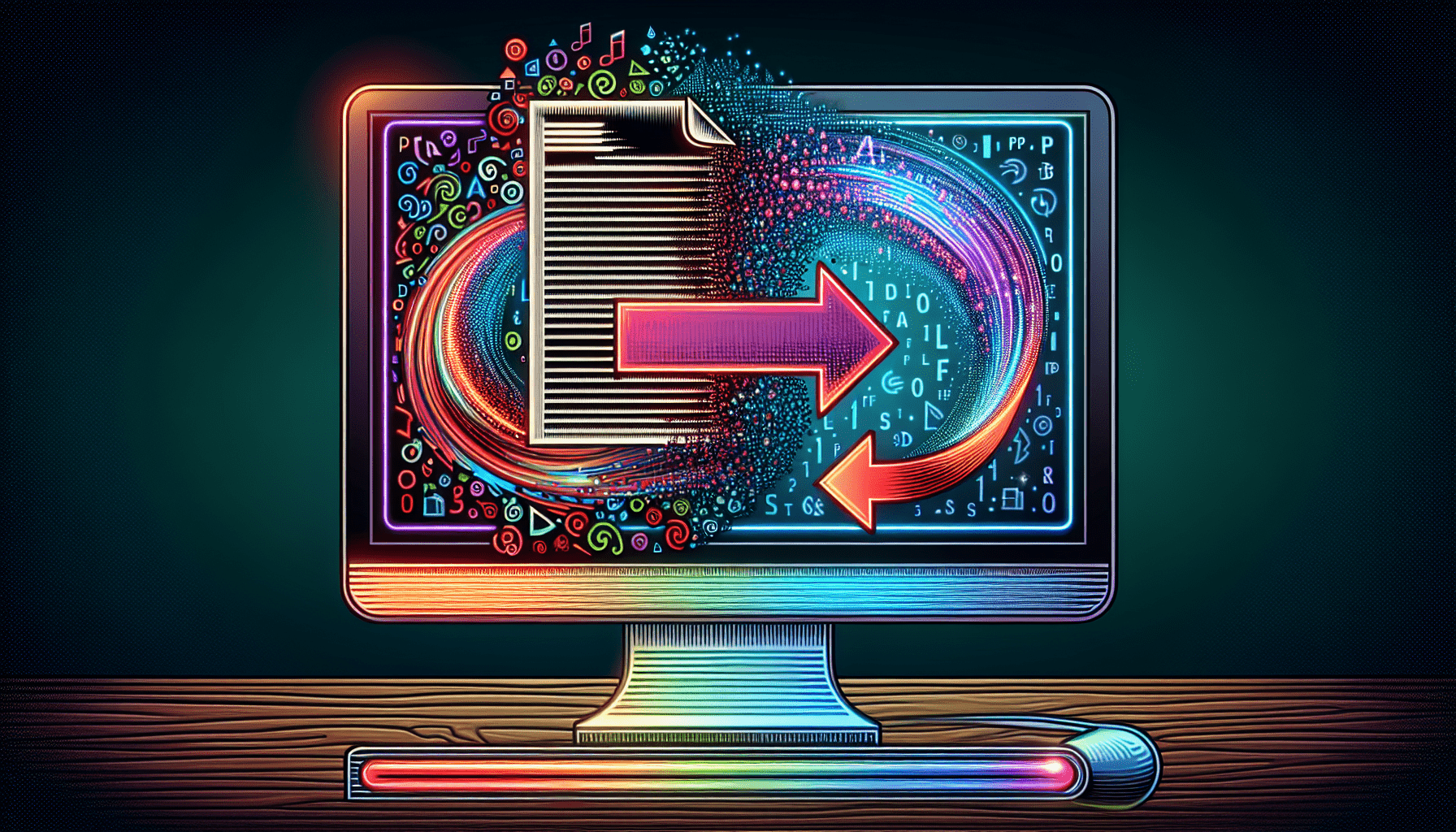
Converting a PDF file to a TIFF format might sound complicated, but with the right tools, it’s an effortless task. Online PDF to TIFF converters, such as PagesTools.com or Adobe Acrobat’s online services, streamline the conversion process and ensure no changes in the graphics or quality of the document.
Choosing the Right PDF File
Before you even begin the conversion process, ensure your PDF file is suitable for conversion. A crucial aspect to consider is the file size. For successful upload and conversion to TIFF, your PDF file should be under 50MB.
Conversion Settings for Optimal Results
To ensure high-quality image output, specific resolution settings can be adjusted during the PDF to TIFF conversion. Additionally, choosing the CMYK color mode ensures the accurate and high-fidelity colors in the converted TIFF images.
Retrieving Your Converted TIFF Files
Once your PDF has been successfully converted, retrieving your high-resolution TIFF images is a breeze. You can either download them directly to your computer or opt to have them sent to your email.
Understanding TIFF: The Tagged Image File Format
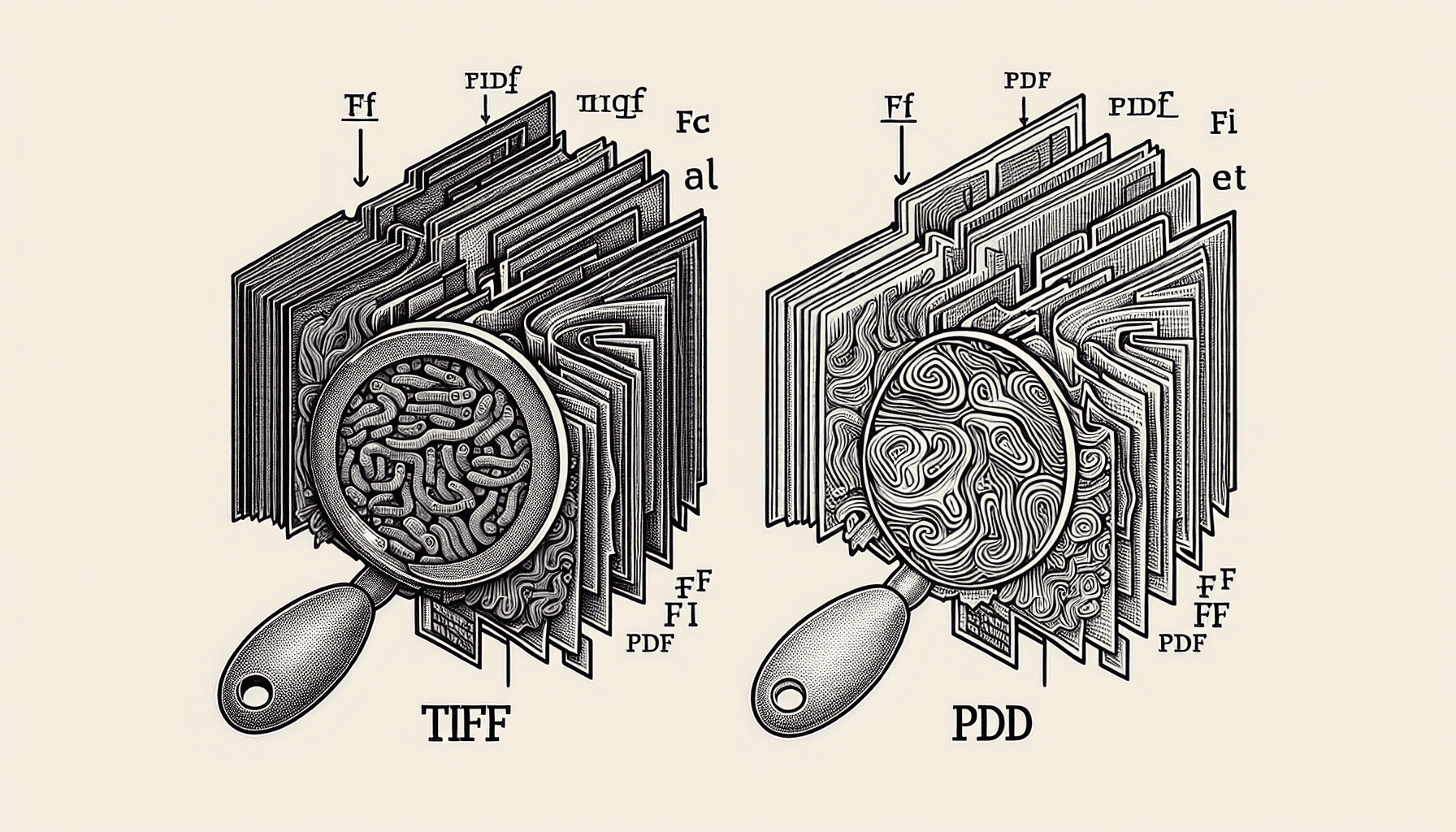
The Tagged Image File Format (TIFF) has been around since the 1980s and is now under Adobe’s copyright. This format is revered for its versatility and quality, used extensively in industries such as publishing, photo editing, and graphic design.
TIFF files, which use the tiff file extension, offer the following benefits:
Versatility and quality
Option for both lossy and lossless compression
Preservation of original image quality
Ability to reduce file size as needed
TIFF files are not just about high-quality images; they’re about smart document management too. They can function as containers for other file types and even support the inclusion of several JPEG files into a single TIFF file. This capability is incredibly useful for sending multiple photos in one file or managing multi-page documents.
Why Choose TIFF Over Other Formats
In a world filled with a plethora of digital formats, why does TIFF stand out? The answer lies in its wide acceptance and superior quality. Nearly every contemporary operating system includes built-in support for TIFF files, ensuring accessibility despite technological advancements. The TIFF format shines when it comes to preserving quality. It’s particularly suitable for high-quality scans, maintaining the quality of the original document like no other.
In professional domains such as publishing and medical imaging, TIFF files are the preferred standardized image format. The reason for this preference lies in TIFF’s ability to maintain the quality of image-rich content perfectly.
TIFF vs. PDF: Comparing File Extensions
TIFF and PDF are both popular in the realm of digital document management, but they serve different purposes. TIFF files support higher quality images and can retain layers and transparency, which result in larger file sizes. On the other hand, PDF files are known for their compression. They may print faster and take up less memory both on computers and printers compared to TIFF files.
When it comes to detailed graphics work, TIFF files shine due to their larger sizes and support for high-quality imaging. However, for general document distribution, PDF document format is preferred due to its compressed size and quick printing capabilities.
Preserve the Integrity of Your Documents
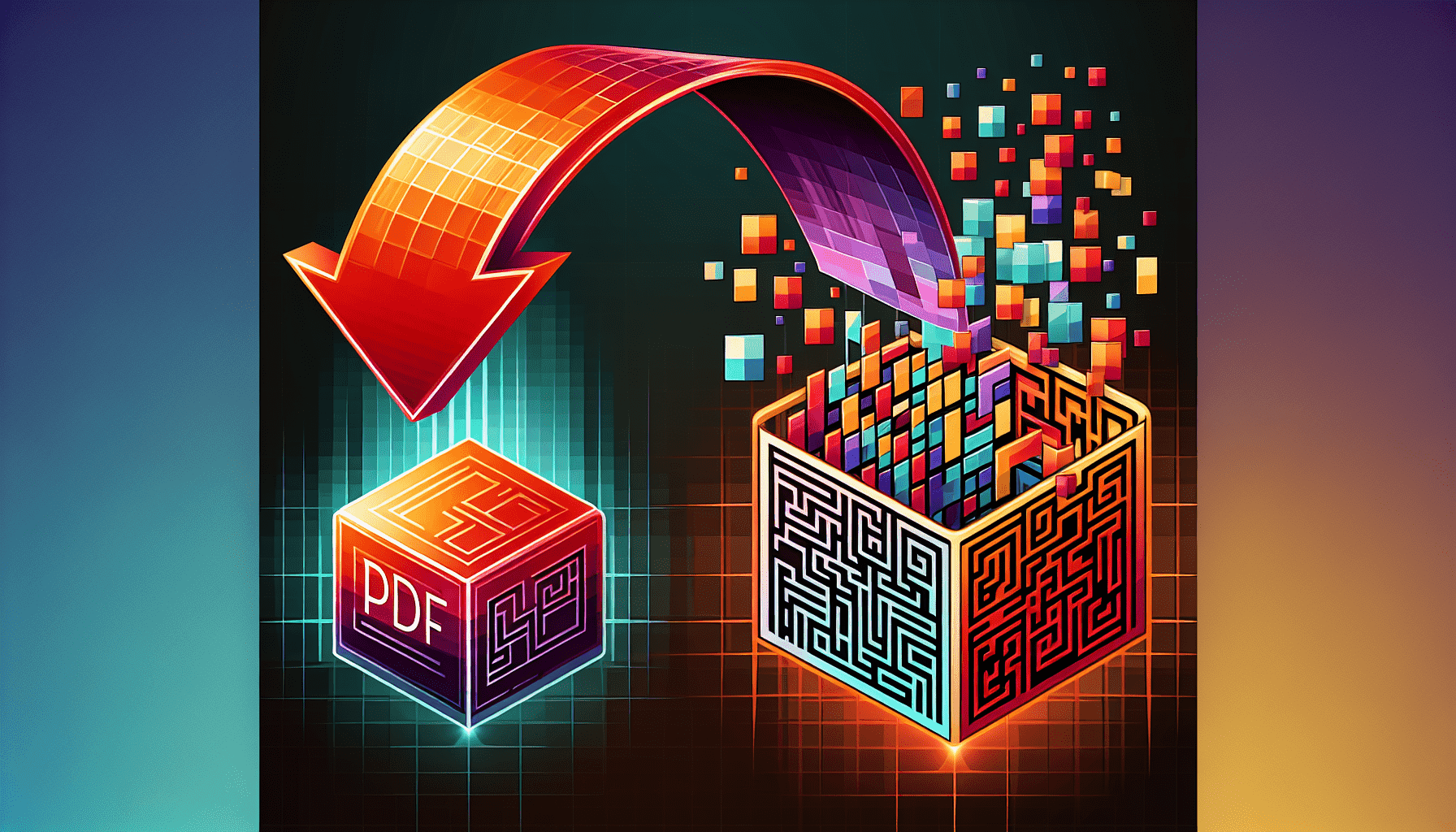
The integrity and quality of the original documents play a crucial role when converting tiff pdf. The TIFF format is renowned for maintaining lossless image quality, ensuring that the pixel and color details are retained accurately. Notably, TIFF files can contain high-quality, detailed images and can support multiple pages within a single file. This feature makes them ideal for complex document handling.
Moreover, TIFF’s resistance to editing reinforces document integrity. This property makes it a valuable format in scenarios where preserving the original document’s fidelity is paramount.
Ensuring Lossless Compression
One of the standout features of the TIFF format is its ability to maintain lossless image quality. This ability prevents quality degradation over time, making the TIFF format favored for archiving and high-resolution printing. When converting PDF files to TIFF with image editing software, TIFF’s support for lossless compression allows for the maintenance of high image quality.
The options for lossless compression in the TIFF format ensure that the original quality of images and text is preserved during conversion. Although this might result in larger file sizes, the advantage of high-quality image storage makes TIFF files a preferred choice among professionals.
Single TIFF File or Multiple TIFF Images
The flexibility of the TIFF format extends to how you want to save your converted documents. You can choose to save each page as individual TIFF images, providing you with separate files for each page of your PDF. Alternatively, you can opt to combine all PDF pages into one multi-page TIFF file, an excellent option if you want to keep everything in one place.
TIFF files are capable of preserving multiple pages and images in a single file, much like the portable document format. This capability maintains high-quality and detailed renditions of the tiff image, making it a convenient option for complex documents.
Tools and Software for Converting PDF to TIFF
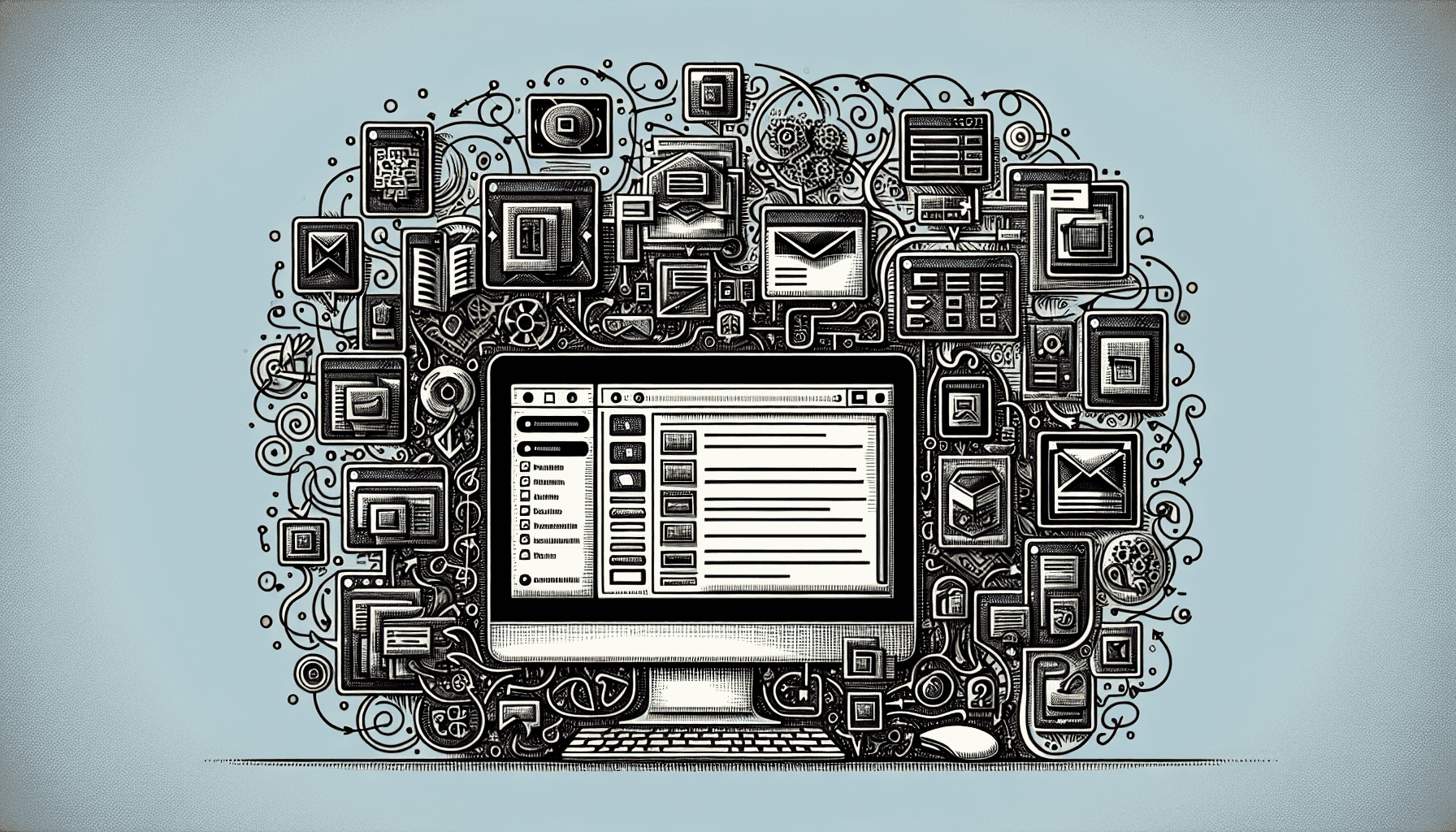
When converting PDF to TIFF, there are several tools at your disposal. Factors such as batch conversion capabilities, advanced features, ease of use, the variety of file formats supported, and your budget will influence your choice. Ghostscript, for example, is a versatile tool that facilitates batch conversion from PDF to TIFF through a command-line interface, catering to those who need to process large volumes of documents.
For users comfortable with scripting, a Batch file script named convImg.bat provides a simple and customizable option for batch conversion of images to TIFF, without the need for additional software.
Online Converter Platforms
Online converters, such as PagesTools.com offer a convenient solution for converting PDFs to TIFF files. These platforms provide easy-to-use interfaces that don’t require any software installation – all you need is an internet connection. Additionally, some of these online tiff converter services, like PDFaid, allow you to select the type of compression and DPI quality during the tiff convert process, giving you more control over the output.
Post-conversion, these services typically include options to download individual TIFFs or all in a ZIP file. Plus, for security reasons, these platforms automatically delete files after a certain period.
Desktop Solutions: Adobe Acrobat and Others
Desktop solutions offer more advanced conversion options. Adobe Acrobat, for instance, enables users to convert PDF documents to TIFF, a feature that comes in handy for desktop publishing and detailed image editing tasks. Another solution, PagesTools.com, not only facilitates PDF to TIFF conversion but also includes additional features like file combination, annotations, and document organization tools.
There are also other desktop solutions such as Universal Document Converter and PagesTools.com PDF to Image Wizard. The former functions as a virtual printer, while the latter supports Windows-only batch conversion and formatting retention.
Customizing Your TIFF Output
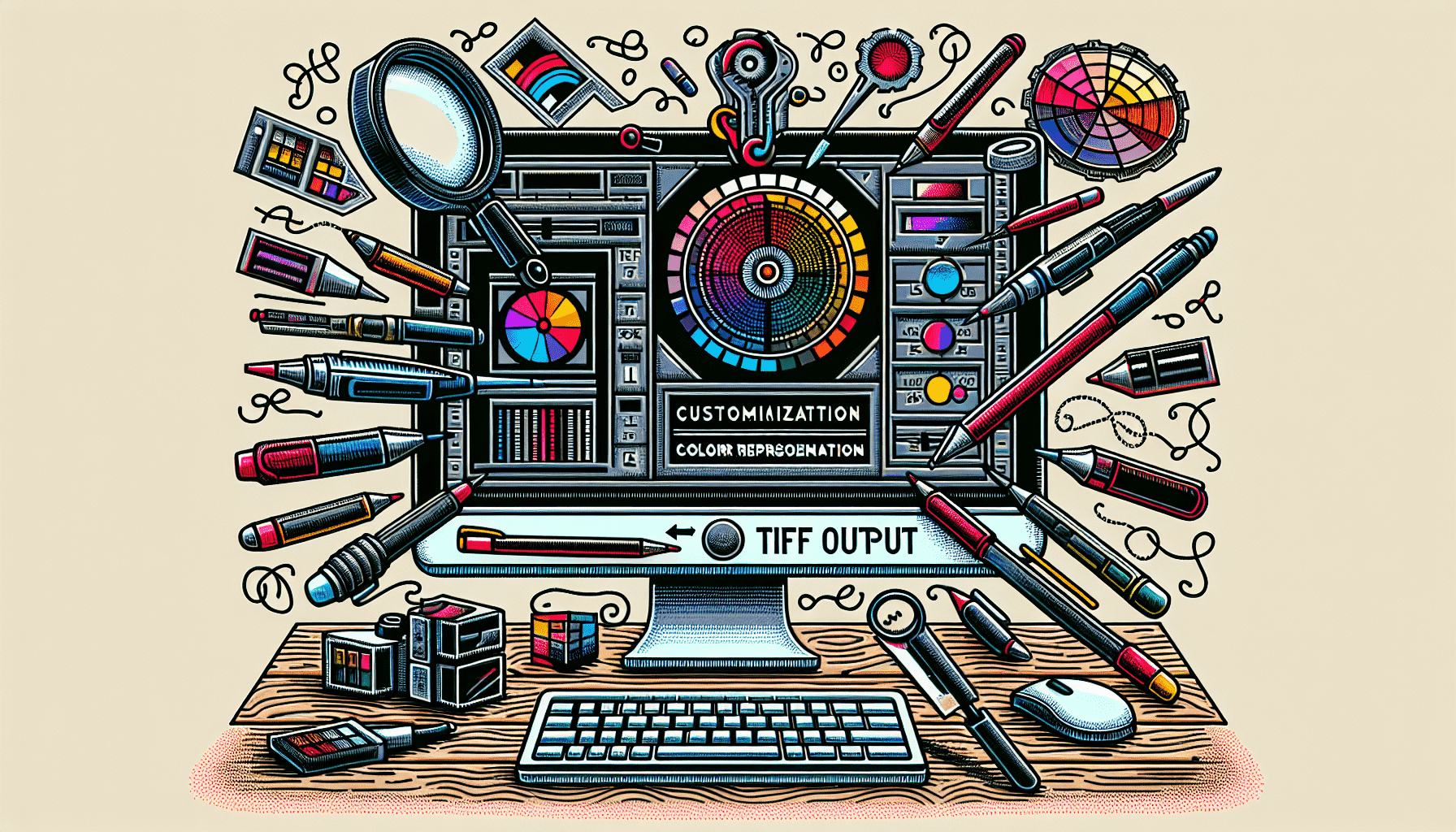
When converting your PDF to TIFF format, it’s essential to keep in mind that you can customize your TIFF output. TIFF files are favorable for high-quality graphic prints and large-scale photo printing due to their support for CMYK and RGB color spaces. Setting the ‘Color conversion rule’ to ‘preserve color values’ within the conversion settings helps in achieving more accurate color representation in the TIFF output.
Moreover, converting PDF files to TIFF format can enhance image editability, particularly aiding in desktop publishing to retain detailed image data.
Maximizing Efficiency with Batch Conversion
When dealing with a large volume of documents, batch conversion is a lifesaver. Automating the batch conversion process using scripts can significantly enhance efficiency by processing large volumes of PDFs to TIFF without manual intervention. A scheduled task in Windows can automate PDF to TIFF conversion tasks to run every 5-10 minutes, facilitating a steady workflow and time-saving.
Scripts not only convert batches of PDFs to TIFF format but also help organize the workflow by moving converted files to specific folders and archiving original files. However, when addressing resolution issues during batch conversion in Adobe Acrobat Pro, manual adjustments for each file may be required to achieve high resolutions like 600dpi.
Summary
We’ve traveled a long way, from understanding the process of converting PDF files to TIFF to exploring various tools and software that aid in this process. We’ve learned that TIFF files offer superior image quality, and their versatile nature makes them a favored choice in professional domains. Whether you choose online converter platforms for their convenience or desktop solutions for their advanced features, the journey from PDF to TIFF is smoother than ever before.
So, whether you’re a graphic artist, a publisher, or someone who just needs to convert a bulk of documents, remember that the power of TIFF is at your fingertips. The process might seem daunting at first, but with the right tools and knowledge, it’s a breeze. With this newfound understanding, you’re now ready to take on the digital world with confidence and ease.
Frequently Asked Questions
What is the benefit of converting a PDF to a TIFF?
Converting a PDF to a TIFF format allows for better preservation of high-quality images, as well as retaining layers and transparency, making it ideal for detailed graphics work.
Can I customize my TIFF output?
Yes, you can customize your TIFF output to achieve accurate color representation and improve editability.
Can I automate the conversion process?
Yes, automating the batch conversion process using scripts can greatly improve efficiency.
Which is better for general document distribution, TIFF or PDF?
For general document distribution, PDFs are better than TIFF files due to their compressed size and quick printing capabilities.
Can I use online converters for converting PDF to TIFF?
Yes, you can use online converters like PagesTools.com, CleverPDF, HiPDF, and PDF2TIFF for converting PDF to TIFF with easy-to-use interfaces.