PNG to WEBP Converter
The PNG to WEBP Converter tool allows you to convert PNG images into WEBP format, providing high-quality and instant results. This tool is perfect for photographers, designers, and anyone who needs to convert their images for various applications while maintaining image quality and reducing file size. The process is simple and efficient, ensuring precise conversions every time.
Share on Social Media:
Top PNG to WEBP Converter Online (Free & Easy)
Need to convert PNG images to the WebP image format? This guide will show you how to do it quickly and easily with the best online tools, including the top PNG to WebP converter. Learn how to maintain image quality while saving space using a reliable PNG to WebP converter.
Key Takeaways
PagesTools.com offers a free and efficient online tool for converting PNG to WEBP, eliminating the need for software installation.
The tool provides high-quality conversions, preserving the clarity and vibrance of images without quality degradation.
Batch conversion capabilities and user-friendly features like drag-and-drop simplify the process of managing multiple image conversions simultaneously.
Introduction
Have you ever been wowed by the rapid and effortless transformation technology can bring to our digital experiences? Picture this: a platform where your treasured PNG images metamorphose into the sleek and efficient WEBP format, all with effortless grace. Converting a PNG image to WebP format using an online converter tool is quick and easy, ensuring no loss in quality. This is not just a dream but a reality made possible by cutting-edge conversion tools that are both rapid and free, offering the alchemy of unlimited conversions with exceptional ease.
This guide is designed to assist both seasoned professionals and digital novices in converting raster images with precision and finesse.
Best Free PNG to WEBP Converter Online by PagesTools.com
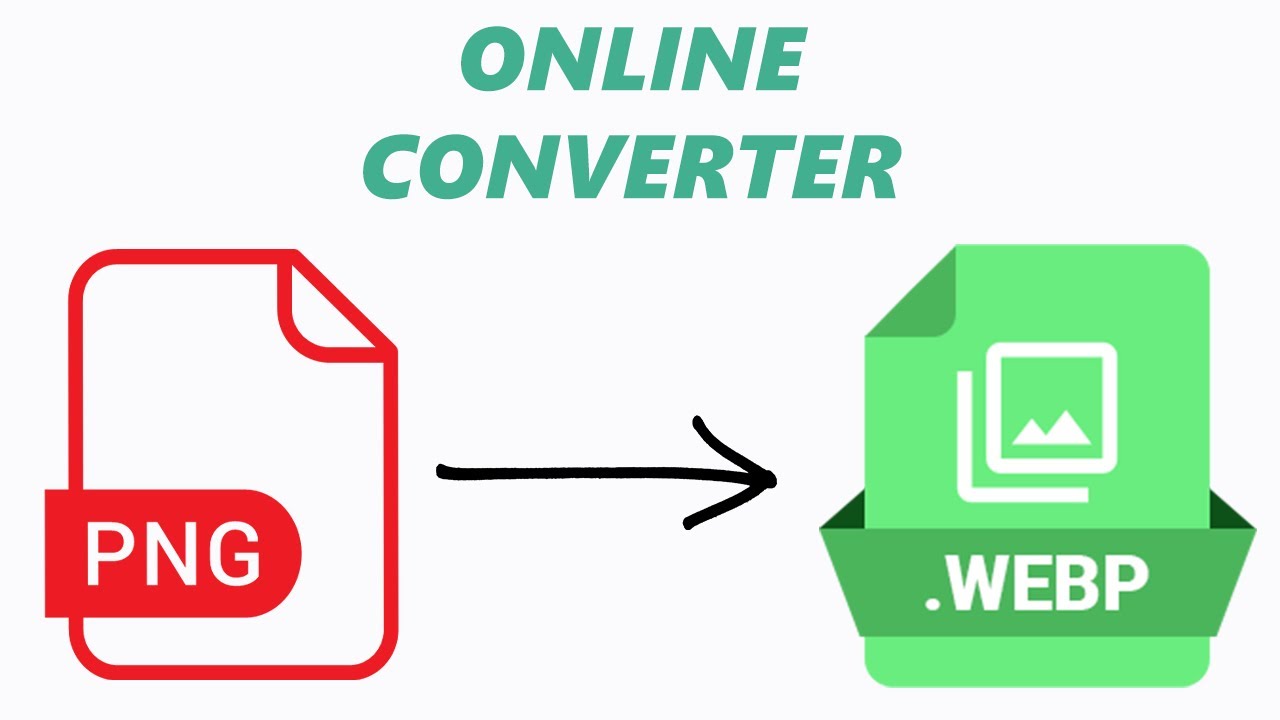
Consider a tool that can webp converter convert png files to the advanced WEBP format quickly, free of charge, and can manage multiple images at once. The WebP image format, developed by Google, offers both lossless and lossy compression, supports transparency and animation, and provides high-quality images at smaller file sizes, thus enhancing web performance. PagesTools.com emerges as the champion in this arena, providing users with an online png to webp converter that is a paragon of efficiency and quality. With its user-friendly interface and high-caliber output, even the most complex of converting tasks becomes a walk in the park.
No Installation Required
Consider how convenient it would be to transform your images without the need for downloads or installations. The png to webp online tool by PagesTools.com eradicates the need for cumbersome software, facilitating a seamless conversion experience right within your browser. With just a few clicks, and perhaps a side of Google Drive integration for the adventurous, you can effortlessly initiate the process, making it a favorite among designers and non-designers alike.
High-Quality Conversion
In pursuing the perfect conversion, concerns about quality degradation often arise. However, this webp converter stands as a bastion of quality, ensuring your images emerge from the webp converter convert process unscathed, retaining their clarity and vibrance.
Whether it’s preserving the transparency of your png or delivering the best quality in the converted files, the tool ensures that your images retain their essence in the sleeker webp format.
Step-by-Step Guide to Convert PNG to WEBP
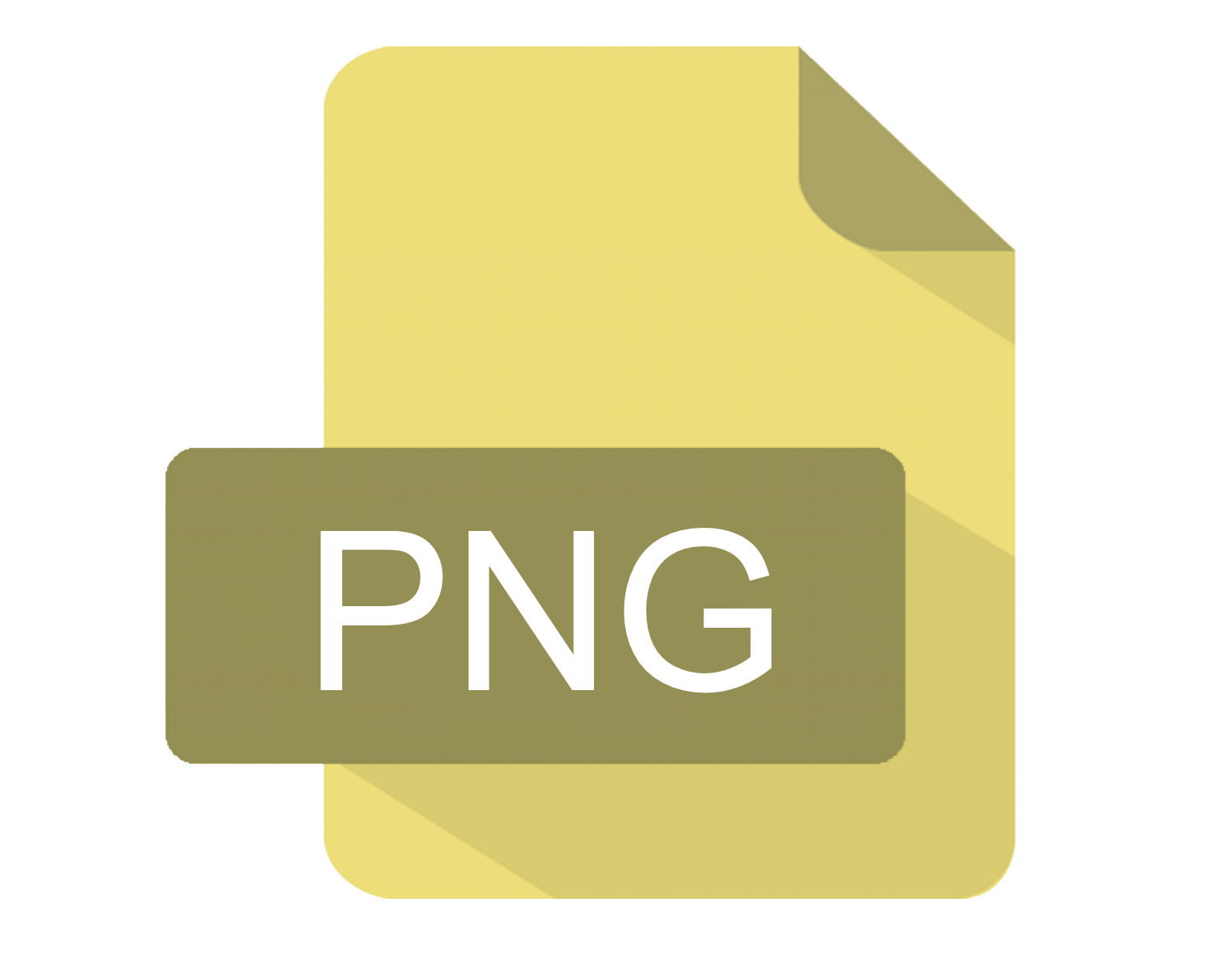
Let’s undertake a step-by-step guide to transform your PNG files into the compact and efficient WEBP format. This guide will be your compass, leading you through the simple yet profound process of conversion, ensuring that you reach your destination with your webp images in tow.
From the initial upload to the jubilant moment of downloading your converted files, every step is laid out with clarity and ease.
Upload Your PNG Files
The process begins with the straightforward task of uploading your PNG images. With a tool that boasts a drag-and-drop feature, you can effortlessly place your image files, including PNG images, into the converter’s embrace. Alternatively, the ‘Choose Files’ button awaits your click, inviting you to select multiple PNG images from your device.
This step is the foundation of your quest, setting the stage for the transformation that lies ahead.
Select WEBP as Output Format
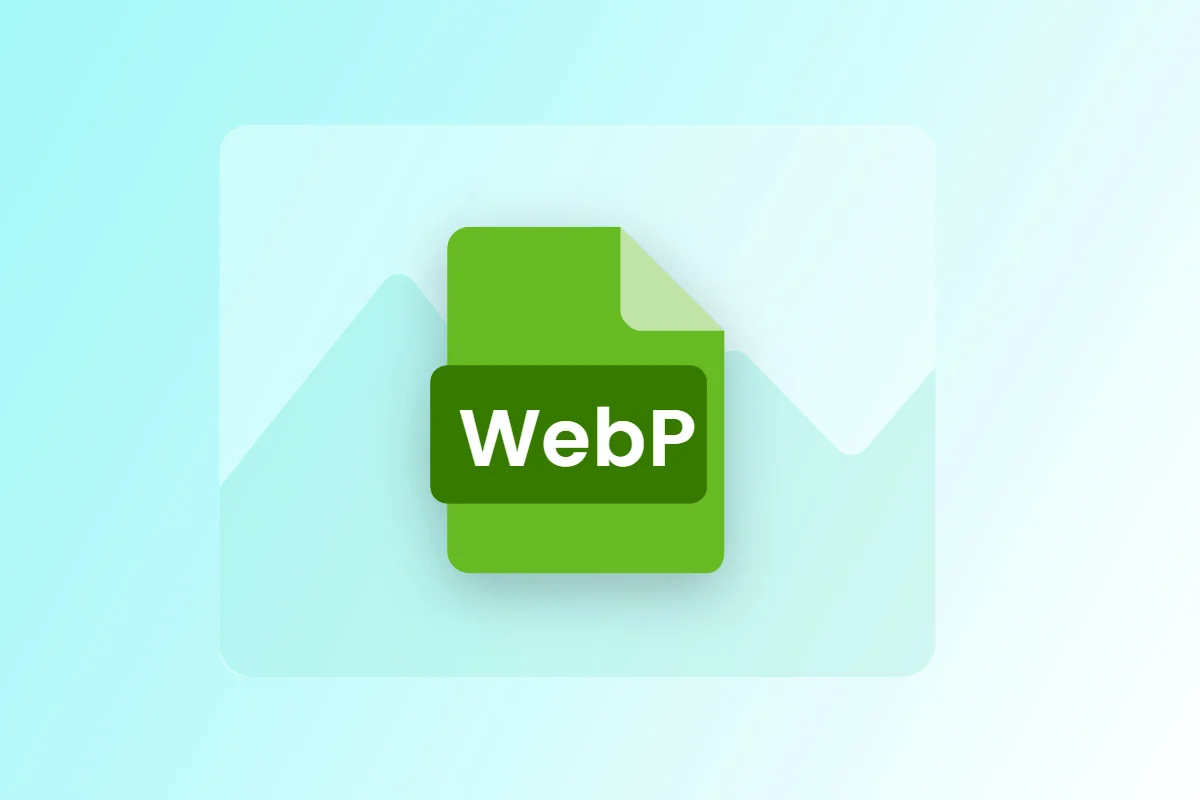
Once your PNG images are loaded in the converter, the next step is to choose WEBP as your preferred output. This choice is a declaration of your intent to embrace the future of image formats, ensuring your visuals are primed for the web’s evolving landscape. It’s a simple selection, but one that carries the weight of your digital aspirations.
Download Converted WEBP Images
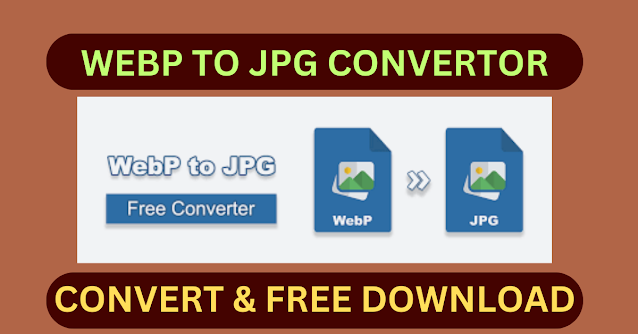
Now that the conversion is complete, it’s time to enjoy the results. Once the conversion is complete, you’re presented with the option to download your webp images, either one by one or en masse.
The fruits of your labor are now ready to grace the web, carrying with them the promise of faster load times and a sleeker user experience.
Understanding WEBP Format
Understanding the essence of the WEBP format is crucial to truly appreciating your newly converted files. Developed by the tech giants at Google, this modern marvel offers:
Superior compression techniques, ensuring your images are not only lightweight but also of high fidelity
Features like transparency and animation, making WebP a versatile alternative to traditional formats
Support for both lossless and lossy compression, providing high-quality images at smaller file sizes, thus enhancing web performance
Revolutionizing the way we experience visuals online
What is a WEBP File?
A WEBP file, a product of innovation, encapsulates image data using VP8 or VP8L encoding within a container based on the RIFF framework. This sophisticated structure permits both lossless and lossy compression, allowing a delicate balance between image quality and file size.
WEBP files are the chameleons of the digital world, adeptly adjusting to the demands of quality and efficiency.
Benefits of Using WEBP
The WEBP format is a treasure trove of benefits. Its ability to shrink file sizes without compromising on quality is akin to fitting a library of knowledge into a single tome. Some of the benefits of WEBP format are:
Shrink file sizes without compromising on quality
Transparency, once a luxury of png files, is now a standard feature in WEBP images
Animation support brings still images to life with fluid motion.
These advantages culminate in a file format that not only enhances web performance but also elevates the user experience to new heights.
Batch Convert PNG to WEBP
Think about how efficient it would be to convert an entire collection of PNG images into WEBP format all at once. Batch conversion is the spell that makes this possible, allowing you to save time and maintain consistency across your image library.
With tools that cater to this need, the process becomes a symphony of synchronization, allowing you to convert files and handle multiple conversions simultaneously with grace and uniformity.
Why Batch Conversion?
Why opt for batch conversion? It’s a question of streamlining the process for large volumes of images, a strategy that ensures uniformity and minimizes the risk of human error. In the realm of digital imagery, efficiency and consistency are kings, and batch conversion is their loyal knight, ready to serve your mass-conversion needs with honor and precision.
How to Batch Convert PNG to WEBP
Batch conversion starts with organization—compiling your PNG files and preparing them for the major transformation. With the right online tool, you can drag and drop your png file images and initiate the process with a single click, choosing WEBP as the target format.
As the conversion unfolds, you’ll witness the power of technology working to streamline your workflow and propel you towards digital efficiency.
Comparing PNG to WEBP Conversion Tools
As we explore the world of PNG to WEBP conversion further, it becomes clear that not all tools offer the same features and capabilities. A comparison of these digital alchemists reveals a spectrum of capabilities—from the speed and efficiency of the conversion to the user experience offered by their interfaces. Each tool has its strengths and idiosyncrasies, and finding the right match for your needs is akin to choosing the perfect wand for your wizardry.
Speed and Efficiency
When seeking the perfect converter, speed and efficiency are key factors. The time it takes to transmute png files into the sleek webp format can vary, influenced by factors such as file size and server capacity. The alacrity with which a tool performs this conversion is a testament to its power, ensuring that your digital endeavors are not hindered by the sands of time.
User Interface and Experience
The appeal of a conversion tool is not only in its speed but also in its ability to offer a smooth user experience. The interface is the gateway through which users interact with the tool, and its intuitiveness can make the difference between a delightful journey and a perplexing ordeal.
With interfaces ranging from the simplicity of drag-and-drop to more complex maneuvers, choosing the right tool is about finding harmony between functionality and user-friendliness.
Additional Features
Besides the primary function of conversion, some tools impress us with extra features that boost their usefulness. Whether it’s the integration with cloud storage options like Google Drive or the inclusion of basic image editing tools, these extra flourishes can provide a more comprehensive and convenient experience. Exploring these features is like uncovering hidden gems that can further refine your digital masterpiece.
Maintaining Image Quality During Conversion
Despite the marvels of conversion, maintaining the quality of your images is a primary concern. Quality is the essence of visual content, and ensuring it remains intact through the conversion process is a delicate art.
By adjusting settings carefully and avoiding common conversion pitfalls, one can achieve the perfect balance between compression and clarity, ensuring your images maintain their original splendor.
Choosing the Right Settings
Conversion is not a blind process; it necessitates a careful choice of settings to maintain image quality. Here are some key considerations:
Choose the right compression type
Adjust dimensions
Consider the color space
Optimize for web or print
Test and compare different settings to find the best balance between file size and image quality
Each decision impacts the final outcome.
Embracing lossless compression algorithms or adjusting image resolution to suit web standards are but a few of the choices that can preserve the best quality of your images.
Avoiding Common Pitfalls
The journey towards flawless conversion is filled with potential pitfalls. Excessive compression can tarnish image quality, while neglecting important metadata can strip away valuable information. Avoiding these pitfalls is about being mindful of the conversion process and making informed decisions that honor the quality of your original png files.
Summary
As we draw the curtains on this enlightening journey through the realm of PNG to WEBP conversion, let us reflect on the insights gained. From the simplicity and accessibility of online tools like PagesTools.com to the in-depth understanding of the WEBP format, we’ve traversed a path that has empowered us to embrace the future of image optimization. The knowledge and tools are now at your fingertips, ready to elevate your digital presence and captivate your audience with visuals that are not only stunning but also incredibly efficient.
Frequently Asked Questions
What makes WEBP superior to other image formats?
WEBP offers smaller file sizes and high-quality image resolution, along with support for transparency and animation, enhancing web performance and user experience. This makes it superior to other image formats.
Can I convert multiple PNG files to WEBP at once?
Yes, you can use online conversion tools like PagesTools.com to batch convert multiple PNG files to WEBP, saving time and ensuring consistency.
Do I need to install any software to use PagesTools.com's converter?
No, you don't need to install any software to use PagesTools.com's converter.
How can I maintain image quality during the conversion process?
Maintain image quality during the conversion process by adjusting the image quality settings appropriately, choosing lossless compression if necessary, and avoiding excessive downsizing or converting to intermediate formats that may degrade quality.
Are there any conversion tools that integrate with cloud storage services?
Yes, conversion tools like Aconvert integrate with cloud services such as Google Drive and Dropbox, offering added convenience for users who store their images online.