Remove PDF Pages
The Remove PDF Pages tool allows users to easily delete unwanted pages from their PDF documents. This straightforward tool supports selective page removal, enhancing document customization and reducing file size. It's perfect for refining presentations, reports, or any PDFs containing extraneous information. Simply upload your PDF, select the pages you wish to remove, and download the updated file.
Share on Social Media:
Effortlessly Remove PDF Pages With This Simple Online Tool
Need to remove pdf pages quickly and without hassle? Our guide will show you how to do just that. Whether it’s a single page or multiple pages that need to go, you’ll find out how to effortlessly accomplish this task using an online tool—no need for installations or advanced tech knowledge. This article provides a straightforward path to page removal and introduces the features that make the process secure and efficient.
Key Takeaways
You can quickly remove unwanted pages from PDFs using pagestools.com online tools which require no technical skills and work across various devices including smartphones and computers.
Online PDF editors are accessible without the need for app installations, and advanced features allow for additional functionalities like previewing changes, reordering pages, and converting PDFs to other formats.
Security isn’t compromised with these online tools; they use SSL encryption, automatic deletion protocols for uploaded files, and optional password protections to keep your documents safe.
Streamline Your PDF: Effortless Page Deletion
![]()
The prospect of deleting pages from PDF files used to be a daunting task, but not anymore. Thanks to a plethora of online tools, you can now effortlessly remove pages from your PDF documents. Whether you’re looking to delete a single page or multiple pages, these tools have got your back. All you need is a device with a browser, and you’re good to go!
These tools are incredibly user-friendly, requiring no specific technical skills. So, whether you’re a tech newbie or a seasoned pro, you won’t have any trouble streamlining your PDF documents. Let’s take a closer look at how you can remove pdf pages select and unwanted ones from your PDFs.
Select and Remove Unwanted Pages
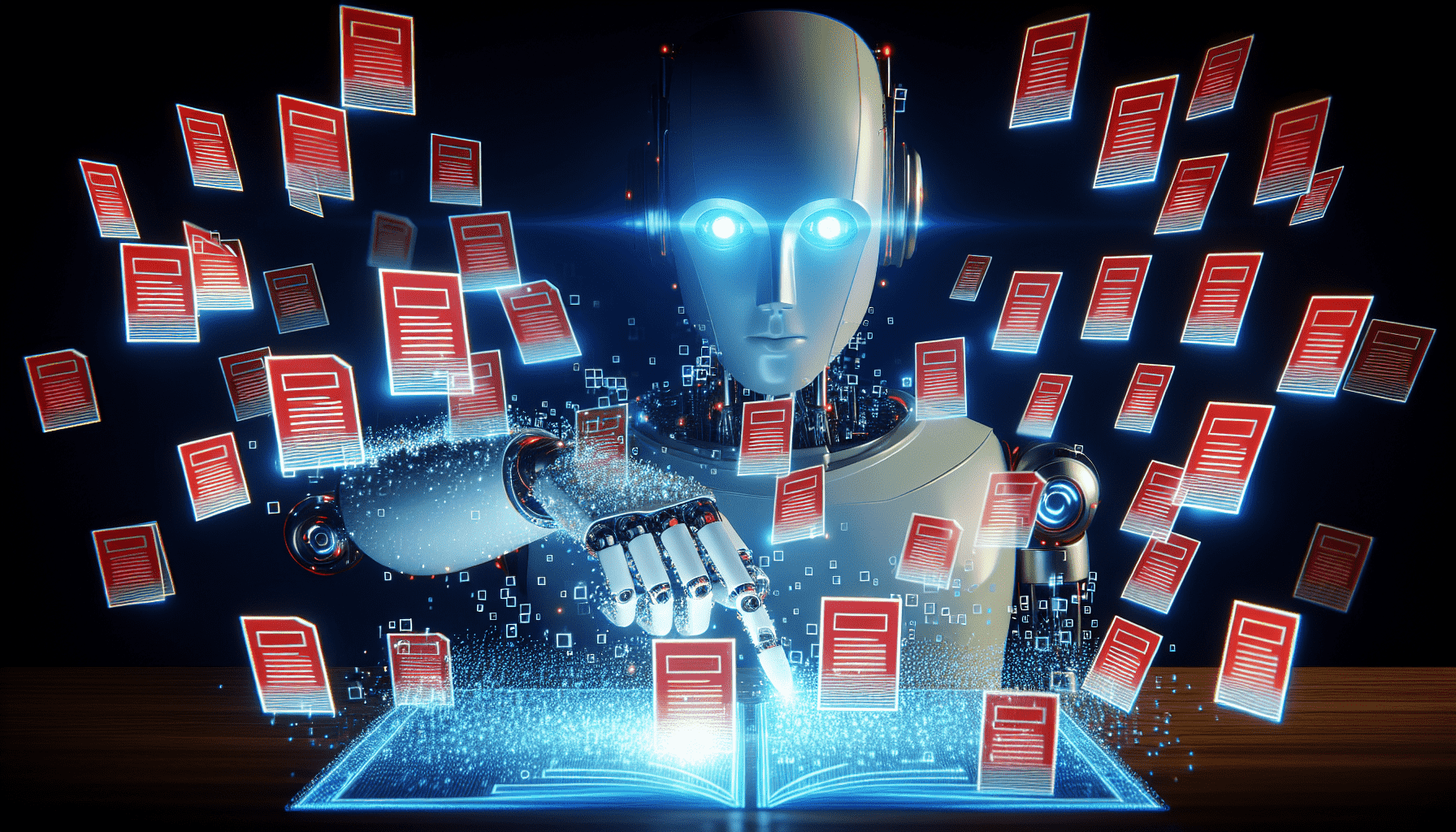
The process of deleting pages from your PDF starts by uploading your file to the online PDF Page Remover. This simple tool allows you to delete pdf pages by highlighting and marking the pages you want to delete by clicking on their thumbnails. It’s like picking out the apples from a basket of fruits - you select what you don’t need, and the tool does the rest.
Once you’ve selected the pages, you can delete them from the PDF document with just one click. It’s that straightforward! And when you’re done, you don’t have to wait around. The tool lets you download the modified PDF file with the necessary changes right away. But before you hit that delete button, here’s a handy feature you might want to use.
Preview and Confirm Changes
Ever deleted something and then realized it was the wrong item? We’ve all been there. That’s why these online PDF tools offer a preview feature. With the help of a preview app, this allows you to ensure you’ve selected the correct pages for deletion. Just like trying on clothes before buying, previewing gives you a chance to confirm your choices before making the final decision. So, before you hit the delete key, make sure you’ve checked the preview.
The preview function lets you verify the selected pages directly in your browser. You can take one last look at the pages you wish to delete, ensuring accuracy before you proceed. Once you’re confident, you can go ahead and delete the selected pages. Now, are you ready to download your updated PDF?
Download Your Updated PDF
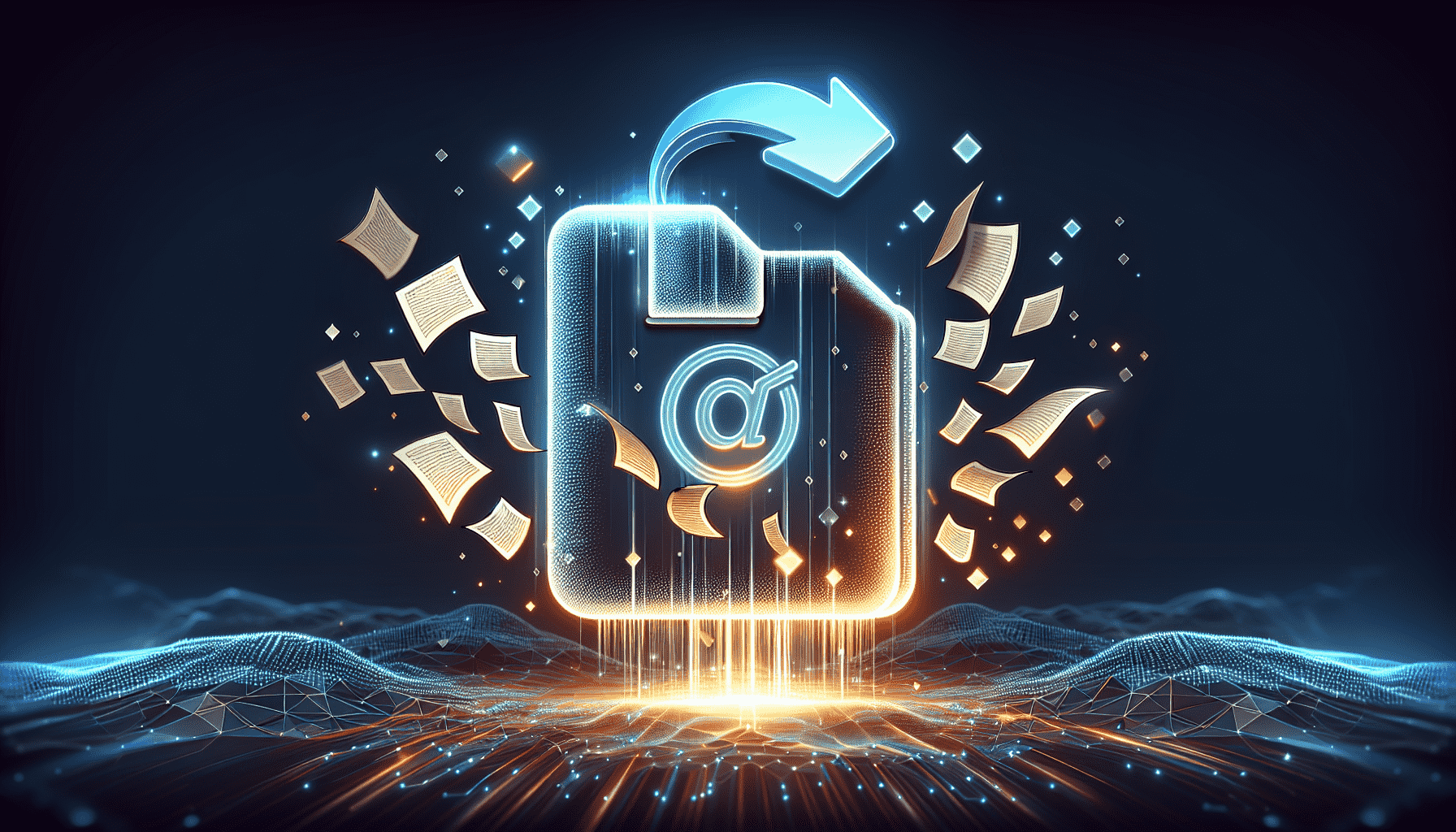
After successfully removing the unwanted pages, the new pdf file is ready for you to download. You don’t have to navigate out of the tool or wait for an email link. The updated PDF is made available directly on the tool, ready for you to save on your device.
So whether you’re editing a document for work, cleaning up a report for school, or organizing personal files, the online tool ensures your newly edited PDF is just a click away. But, what if you’re not at your desk? Can you still edit your PDFs? Absolutely!
Edit Your PDF File On-the-Go
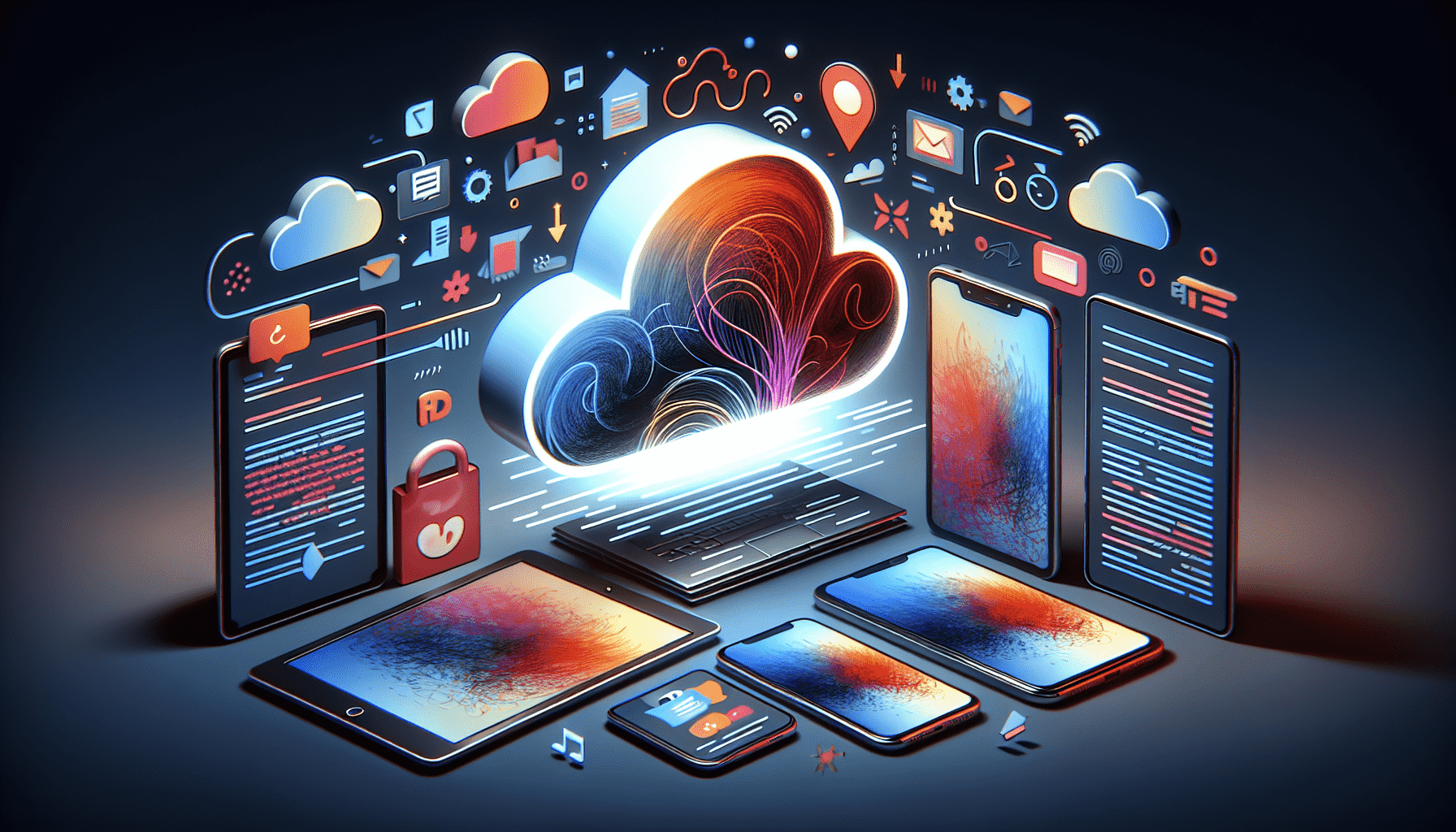
In today’s fast-paced world, we often find ourselves working on-the-go. With the rise of remote work and digital nomadism, being tethered to a desk is a thing of the past. Online PDF editors have kept pace with this trend, allowing users to modify PDF files across multiple devices. So, whether you’re commuting on a train or sipping coffee at your favorite cafe, you can still get your PDF editing done.
These online editors pack the power of desktop software into your browser, eliminating the need for installing dedicated PDF editing software. They’re accessible on a wide range of platforms:
Windows
Mac
iOS
Android
Linux
So, no matter what device you’re using, you can edit your PDF files with ease. Let’s delve a bit deeper into how this cross-platform accessibility works.
Cross-Platform Accessibility
One of the significant advantages of pdf online editors is their wide accessibility. Whether you’re using a:
Windows laptop
Mac computer
Android tablet
iPhone
These tools work seamlessly across all platforms. You don’t need any software installed on your device - just a web browser, and you’re all set!
This cross-platform accessibility extends to mobile devices as well. So, if you’re away from your desk and need to delete pages from a PDF file, you can do so right from your smartphone. As long as you have an internet connection, you can access these advanced organizing tools from any browser. But what about the need to install apps? Well, there’s good news on that front too.
No App Installation Needed
In the past, editing PDFs required bulky software like Adobe Acrobat. But with online PDF editors, you can edit your documents directly in your browser. There’s no need to download or install any apps or software. Everything happens in the browser, offering a seamless and convenient experience.
Built to be user-friendly, these online tools allow you to delete unwanted PDF pages swiftly, right within the browser interface. Web-based editors like PDF Candy offer convenient functionality, eliminating the need for additional software downloads. Now, while convenience is critical, so is security. So, how do these online tools ensure your files are safe?
Secure PDF Editing Online
When editing PDFs online, security is a paramount concern. After all, you’re often dealing with sensitive documents that contain important information. To address this, online PDF services offer robust security features. From encrypted file transfers to automatic file deletion, these tools ensure your documents are kept safe throughout the editing process.
For secure transmission of sensitive documents, these services employ encryption features, often involving password protection. This ensures that only authorized individuals can access the information. Let’s take a closer look at these security features.
Encrypted File Transfers
To protect your privacy when uploading and downloading PDF files, online tools use SSL encryption. This technology ensures that your files are securely transferred over the internet, safe from prying eyes. It’s like sending your documents in a sealed envelope rather than on a postcard.
In addition to SSL encryption, many online PDF editors offer password protection features. This adds an extra layer of security, safeguarding your documents against unauthorized access. You can restrict actions such as:
opening
copying
printing
editing
This ensures that only you have control over your files. But what happens to your new file once you’re done editing them?
Automatic Deletion of Files
Once you’ve finished editing your PDF and downloaded the updated file, you might be wondering what happens to the original file you uploaded. The answer is simple - it gets deleted. Online PDF services incorporate automatic deletion protocols, ensuring that your sensitive data isn’t stored beyond the necessary time.
For instance, files uploaded to pagestools.com are automatically removed from their servers within a 2-hour period. You can also manually delete your files immediately once your document has been processed. This ensures that your files aren’t kept hanging around longer than necessary, making it easy to drop files and maintain your privacy.
With the basics covered, let’s now explore how you can enhance your workflow with additional PDF tools.
Enhance Workflow with Additional PDF Tools
Online PDF editors offer more than just the ability to delete pages. They come equipped with a suite of tools designed to enhance your workflow. From merging and splitting PDFs to converting, creating, editing, and e-signing documents, these tools are designed to help you tailor your documents to your needs. You can even reorder and merge pages to improve your document’s structure.
These tools also offer added security features, such as password protection, ensuring that only authorized individuals can view or modify the document’s content. With the ability to add text and images, highlight content, and more, these online editors provide a comprehensive solution for all your PDF needs. Let’s delve into some of these additional tools.
Convert PDFs to Other Formats
One of the most useful features of online PDF editors is their ability to convert PDFs into different file formats. This can be particularly handy when you need to edit the content in a PDF file or use the data in a different application. With a few clicks, you can transform your PDF into a Word document, an Excel spreadsheet, or even a PowerPoint presentation.
These conversion tools open up a world of possibilities, enabling you to repurpose your PDF content in diverse ways. Whether you need an editable text format for editing or an image file for graphic design, these tools have got you covered. But what if you need to rearrange the pages in your PDF?
Organize PDF Pages with Ease
Sometimes, it’s not just about deleting unnecessary pages but rearranging the existing ones for better flow or presentation. Online PDF editors offer tools that let you reorder and rotate pages within your document with ease. It’s like having a virtual binder where you can move pages around until you’re satisfied with the layout.
These tools even allow you to manage PDF thumbnails, which can be particularly handy for large PDF files. With the ability to display page thumbnails, organizing and managing your PDF becomes a breeze. But what if you run into problems while deleting pages?
Troubleshooting Common Issues
While online PDF editors are designed to be user-friendly, you might still encounter some hiccups when removing pages from your PDFs. These issues can range from errors after combining multiple PDF files to challenges with large files. But don’t worry - there are solutions to these common problems.
Whether you’re unable to delete pages or having trouble with large files, specific troubleshooting methods can help you overcome these obstacles. Let’s explore some of these common issues and how to resolve them.
Unable to Delete Pages
If you find yourself unable to delete pages from your PDF, there could be several reasons. For instance, you may not have the necessary editing permissions for the PDF. In this case, you can check the document properties and security settings to ensure you have the right permissions.
Sometimes, the issue could be with the structure of the PDF file itself, especially if it’s a combined document. If this is the case, saving the document under a new name and trying the removal process again can often resolve the problem. But what if the issue lies with the size of the file?
Issues with Large Files
Handling large PDF files can often be challenging. You may encounter error messages like ‘unable to complete while page is in use’ or ‘one or more pages were unable to be extracted’. These issues usually arise due to limitations on maximum file sizes set by file-sharing or download services.
To manage large files efficiently, try closing any other PDF viewers that may be using the file, ensure enough system resources are available, and try deleting or extracting smaller batches of pages. If you’re still facing challenges in saving the edited files, you can compress the PDF after editing, use a service with higher file size limits, or divide the document into smaller parts before saving.
Summary
In the digital age, handling PDF files shouldn’t be a chore. With the right online tools, you can effortlessly delete pages from your PDFs, streamline your documents, and improve your workflow. These tools are easily accessible on various devices and platforms, require no app installations, and offer a secure environment for your sensitive documents.
Whether you’re a student, a professional, or someone looking to organize personal files, online PDF editors offer a convenient and user-friendly solution. So, the next time you find yourself with a cluttered PDF, remember - help is just a few clicks away.
Frequently Asked Questions
How do I delete pages from a PDF online?
You can easily delete pages from a PDF online using tools like pagestools.com. Just upload your PDF, select the pages to delete, and download the updated file!
Can I preview the pages before deleting them?
Yes, many online PDF editors allow you to preview the selected pages before deleting them. It's a great way to double-check and ensure you're deleting the right pages.
Can I use these tools on my smartphone?
Yes, you can use online PDF editors on your smartphone as long as you have an internet connection. It's convenient for editing PDFs on-the-go.
Are my PDF files safe with these online tools?
Yes, your PDF files are safe with online tools as they use encryption for protection during transmission and have automatic deletion protocols to ensure files are not stored unnecessarily. It's important to trust reputable tools for added security.
What other features do these online PDF editors offer?
These online PDF editors offer a range of features including the ability to convert, reorder, rotate, merge, and split PDFs, providing a comprehensive solution for all your PDF needs.