SVG to PNG
Our SVG to PNG Converter is a free and easy-to-use online tool that converts SVG files into high-quality PNG images with transparent backgrounds.
Share on Social Media:
Our SVG to PNG Converter is a powerful online tool. It makes it easy to turn vector graphics into raster images. This is great for working with both types of images.
With our converter, you can quickly change vector graphics into raster images. This is helpful for web development and graphic design. Raster images work well on most devices and browsers. They're perfect for detailed graphics like photos and realistic images.
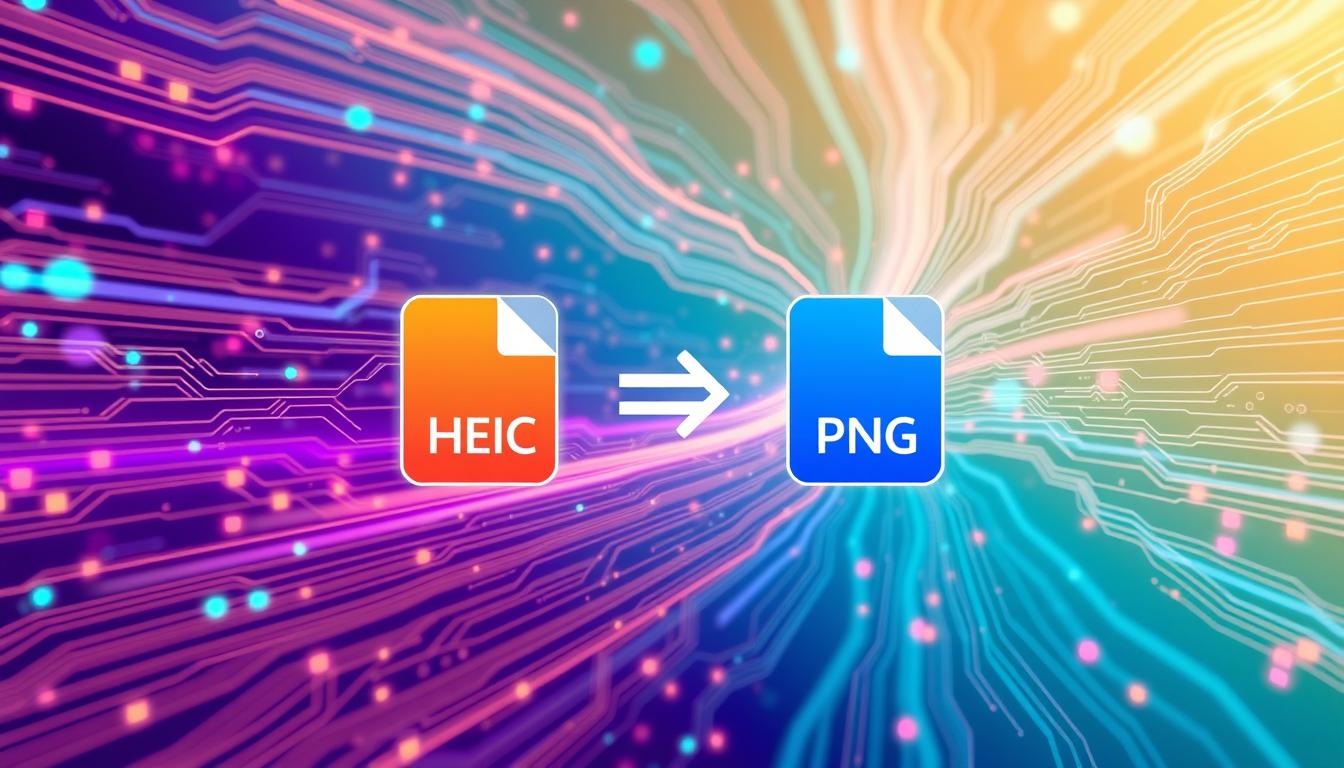
Introduction to Our Converter
Our converter is easy to use and fast. You can convert your vector graphics to raster images in a few steps. It supports many file formats, including SVG and PNG. This makes it a useful tool for anyone who works with these types of images.
Key Takeaways
- Our SVG to PNG Converter is a powerful online tool that allows you to transform your vector graphics into raster images.
- The converter is designed to be user-friendly and efficient, making it easy to use for anyone who works with vector graphics and raster images.
- It supports a wide range of file formats, including SVG and PNG.
- The converter is ideal for web development and graphic design.
- It allows you to easily convert your vector graphics into raster images, which is useful for creating graphics that require a high level of detail.
- Our converter is a versatile tool that can be used by anyone who works with vector graphics and raster images.
Understanding SVG and PNG File Formats
Digital images come in different file formats. SVG and PNG are two common ones. SVG stands for Scalable Vector Graphics and is used for vector graphics. These can be scaled up or down without losing quality. PNG, or Portable Network Graphics, is for raster images, made of pixels.
SVG and PNG store image data differently. SVG uses math to draw shapes. PNG uses pixels in a grid. This affects how images scale and can be edited.
What is SVG?
SVG is a vector graphics file format. It uses math to draw shapes. This means SVG images stay sharp, no matter the size. It's great for logos, icons, and graphics that change size.
What is PNG?
PNG is a raster graphics file format. It uses pixels to store images. PNG is perfect for photos and images needing lots of detail and color.
Key Differences Between SVG and PNG
Here are the main differences between SVG and PNG:
- Scalability: SVG images keep their quality when scaled, while PNG images lose quality if too big.
- Editability: SVG files can be edited in vector graphics software. PNG files need raster graphics software.
- File size: SVG files are usually smaller than PNG files, especially for simple graphics.
Why Convert SVG to PNG?
There are good reasons to convert your SVG files to PNG. PNG files are more widely supported than SVGs. This makes them easier to share and use on different platforms.
In graphic design, PNG files are often the choice. They can be edited easily with image editing software. SVG files, on the other hand, need special software to edit.
Converting SVG to PNG has several benefits:
- Easier sharing and use across different platforms
- Easier editing and manipulation using image editing software
- Greater flexibility in terms of use, including web design, print design, and social media
Converting SVG to PNG is useful in image conversion, especially in graphic design. Knowing the benefits and uses of PNG files helps you decide when to convert your SVGs.
Introduction to Our SVG to PNG Converter
Our online converter makes file conversion easy and fast. With it, you can turn your SVG files into PNG in just a few clicks. It's great for anyone who needs to convert files quickly and accurately.
The key features of our converter include:
- Easy to use interface
- Fast conversion speed
- High-quality output
- Support for various file specifications, including SVG, PNG, and JPEG
Our converter is a powerful tool for file conversion. It's online, so it's easy to access with just an internet connection. Whether you're converting one file or many, our converter is the perfect choice.
With our converter, you can trust that your files will be converted accurately and quickly. It's the ideal tool for anyone converting SVG files to PNG. And it's ready for you to use now.
| File Type | Conversion Time | Output Quality |
|---|---|---|
| SVG | Instant | High |
| PNG | Instant | High |
| JPEG | Instant | High |
Step-by-Step Conversion Process
Converting SVG to PNG is simple and easy. First, upload your SVG file to our converter. This step is crucial and prepares you for what's next. Our converter can handle all types of SVG files, making it perfect for anyone.
After uploading, you can adjust the conversion settings. Choose the output resolution and format you need. This way, you can customize the conversion to fit your project perfectly.
Uploading Your SVG File
Uploading your SVG file is quick and easy. Just click the "Upload" button and pick your file. Our converter will then get your file ready for the conversion to PNG.
Configuring Conversion Settings
Setting up your conversion settings is key. You can pick the output resolution and format. Our converter offers many options to customize your conversion, ensuring you get what you need.
Downloading Your PNG Result
After the conversion, you can download your PNG file. This is the last step. Our converter makes it simple to get your PNG file, ready for your projects.
Advanced Conversion Options
Our SVG to PNG Converter has advanced conversion options for more control. You can optimize your images for the web, make them smaller, and better quality.
Whether you're a pro or just starting, our advanced conversion options will help you get the best results. Key features include:
- Customizable resolution settings
- Color management and palette optimization
- Image compression and file size reduction
Our image optimization tools make sure your PNG images are top-notch for the web. This boosts your site's performance and user experience.
With our advanced options, you can elevate your image conversion. Try our SVG to PNG Converter today and see the difference.
Best Practices for SVG to PNG Conversion
To get the best results from our SVG to PNG Converter, follow some key steps. Choose the right resolution, manage colors well, and focus on image quality. These steps help make sure your PNG files are top-notch for any use.
When thinking about image quality, several things matter. The image's resolution is crucial. A higher resolution means a clearer image, while a lower one might look pixelated.
Optimal Resolution Settings
The right resolution depends on how you'll use the image. For web use, a lower resolution might be okay. But for print, you'll need a higher resolution for sharp details.
Color Management Tips
Color management is key when converting SVG to PNG. It ensures colors look right on all devices and platforms. Good color management makes your images pop and look professional.
Here are some tips for better image quality:
- Use high-resolution images for clear PNG files.
- Manage colors well for vibrant, professional images.
- Optimize images for their use to look their best.
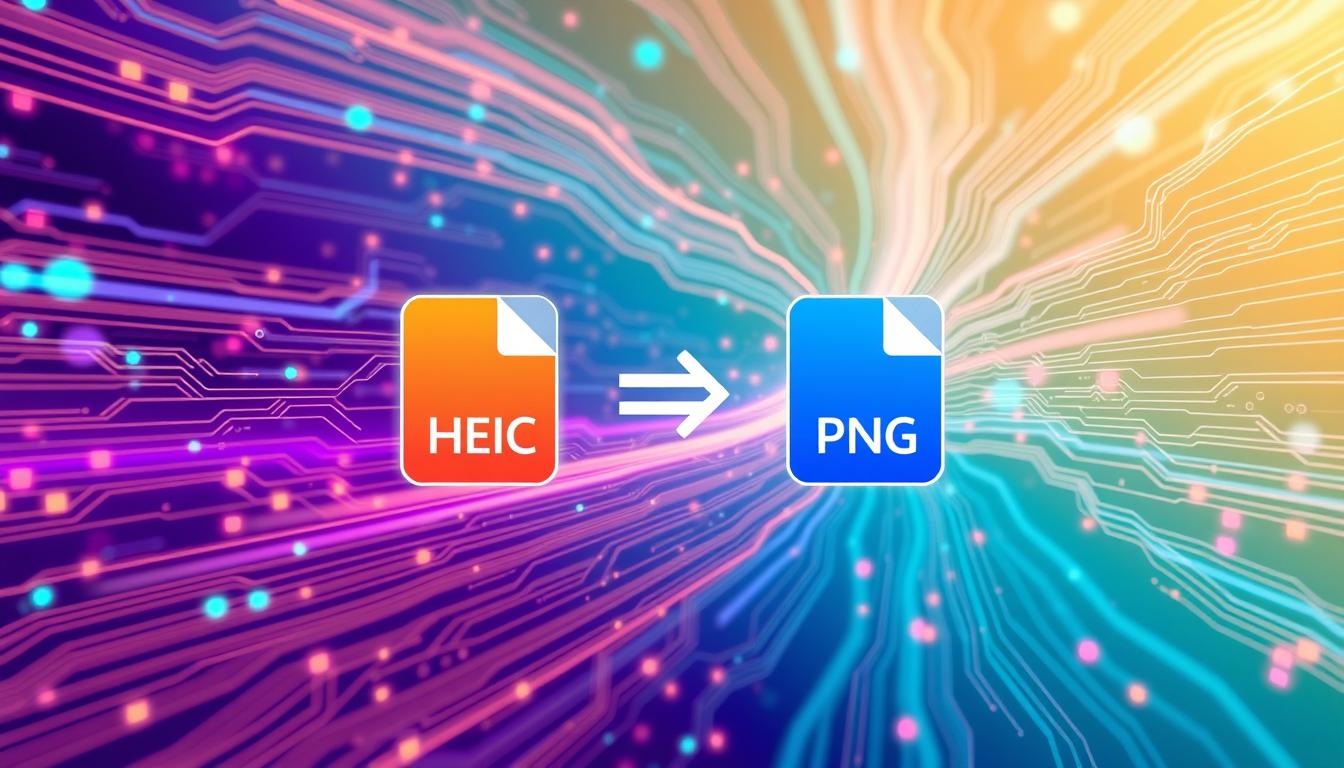
Quality Optimization Techniques
By following these best practices and tips, you can make sure your PNG files are top-quality. Always think about how you'll use the image and adjust it accordingly for the best results.
| Best Practice | Description |
|---|---|
| Optimal Resolution Settings | Selecting the optimal resolution settings for your image based on its intended use. |
| Color Management Tips | Ensuring that the colors in your image are accurate and consistent across different devices and platforms. |
| Quality Optimization Techniques | Optimizing your images for their intended use to ensure that they appear at their best. |
Common Use Cases and Applications
Our SVG to PNG Converter is great for many use cases and applications. It's useful for web developers, graphic designers, and social media marketers. It helps you reach your goals.
Some common use cases for our converter include:
- Converting SVG files to PNG for web development projects
- Creating PNG images from SVG files for print design
- Optimizing SVG files for social media platforms
These applications show how flexible and handy our SVG to PNG Converter is. It's a must-have for both professionals and individuals.
Knowing the different use cases and applications of our converter lets you use it to its fullest. It makes your work easier and more efficient.
Troubleshooting Common Conversion Issues
When using an SVG to PNG converter, troubleshooting is key to fix any conversion issues. This guide will help you tackle common problems for a smooth conversion.
First, find out what's causing the issue. Issues like file size limits, quality loss, and format problems are common. Knowing the cause helps you find the right fix.
File Size Limitations
File size limits can be a big problem when converting SVG to PNG. Try compressing your SVG or tweak the conversion settings to make the file smaller.
Quality Loss Solutions
Quality loss happens sometimes during conversion. Make sure your SVG is high-quality. Also, adjust the conversion settings to keep the output quality high.
Format Compatibility Problems
Format issues can pop up when switching file types. Check if your SVG works with the converter. If not, adjust the settings to match.
With these tips, you can easily solve common conversion issues. Troubleshooting becomes simple, making your conversions successful.
Benefits of Online Conversion Tools
Online conversion tools are great for both individuals and businesses. They offer convenience. You can use them from anywhere, at any time, as long as you're online.
They also save time and effort. Online tools can convert files in seconds. Plus, they're often free or very affordable, which is a big plus.
Some of the main benefits include:
- Convenience: Convert files from anywhere, at any time
- Speed: Fast and efficient conversion process
- Cost-effectiveness: Free or low-cost solution for image conversion needs
Online conversion tools are a quick, easy, and affordable way to change your files. They're a must-have for anyone who often needs to convert images or other files. 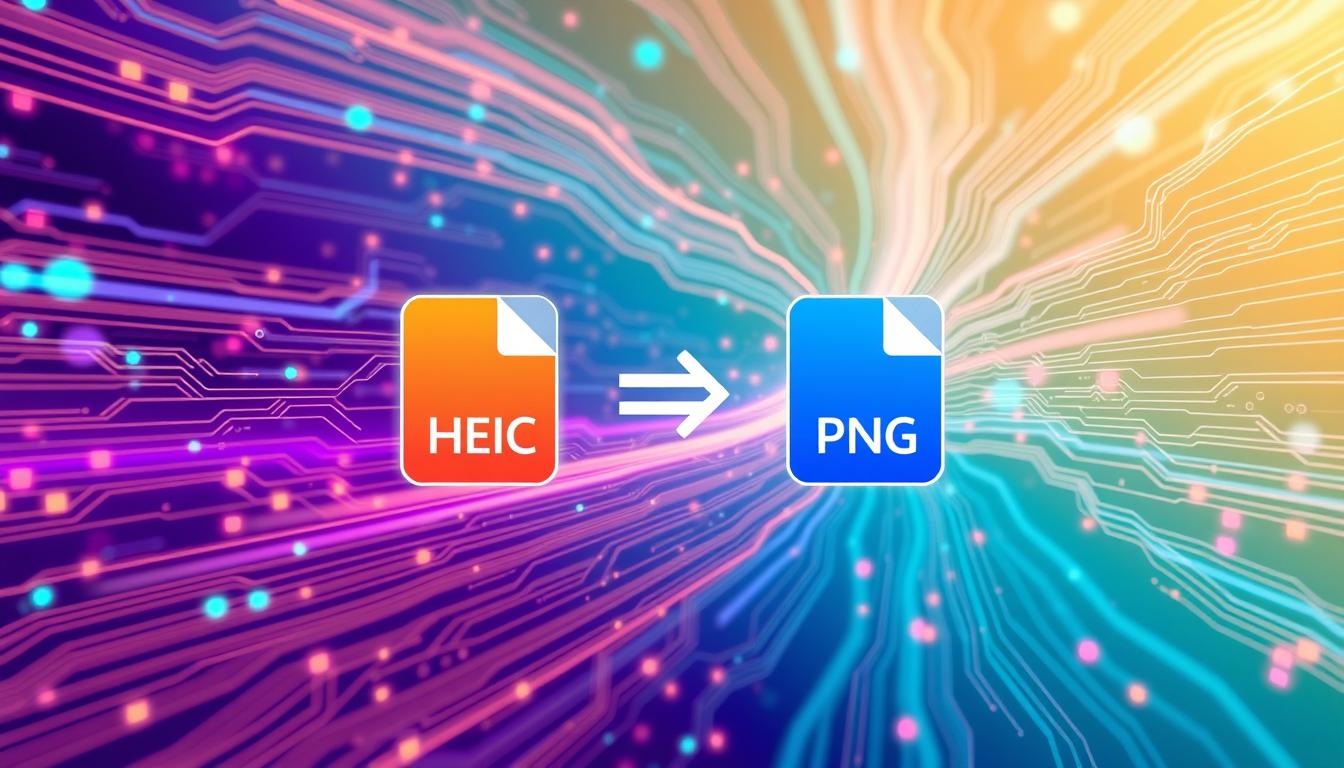
Security and Privacy Considerations
At our SVG to PNG Converter, we focus on security and privacy. We want to make sure you have a safe and reliable experience. We know how important it is to keep your information safe.
We protect your data by encrypting files when you upload and download them. We also store them securely on our servers. Our file handling policies are strict to avoid any security breaches.
Data Protection Measures
- Encryption of files during upload and download
- Secure storage of files on our servers
- Regular security audits to ensure compliance
File Handling Policies
We are dedicated to keeping your data safe. Our security and privacy standards are high. We protect your files and prevent unauthorized access.
Tips for Maintaining Image Quality
To get the best image quality in your PNG files, start with a high-quality SVG. Choose a file with good resolution and no defects.
Keeping your images in top shape is key. Check and remove unused parts like layers or objects. This keeps your files tidy and efficient.
Here are more tips for keeping image quality up:
- Use the right conversion settings for your needs.
- Use image editing tools to improve your PNG files.
- Back up your files often to avoid loss or damage.
By following these tips and being proactive, your PNG files will stay in great shape. They'll be ready for whatever you need them for.
Conclusion
Our SVG to PNG Converter is the top choice for turning your SVG files into PNG format. It's easy to use, packed with advanced features, and keeps your data safe. This online tool helps everyone, from experts to beginners, get top-notch image conversions.
It's perfect for designers or anyone needing to get images ready for the web or print. Our converter makes the process smooth and secure. Try it today and see how it makes image conversion easy and safe.
The future of your visual content begins with our tool. It's all about making your life easier and keeping your data safe.
FAQ
What is the SVG to PNG Converter by pagestool?
The SVG to PNG Converter is a handy online tool. It changes vector graphics into raster images easily. Graphic designers, web developers, and others use it to convert SVG files to PNG.
What is the difference between SVG and PNG file formats?
SVG is for vector graphics, keeping quality when scaled. PNG is for raster images, made of pixels. This makes PNG better for editing and sharing.
Why would I want to convert my SVG files to PNG?
Converting SVG to PNG has many benefits. PNGs are more common and easier to share. They're also great for editing and various uses like web design and social media.
What are the key features of the SVG to PNG Converter?
The converter has a simple interface and advanced options. It supports SVG, PNG, and JPEG files. It's perfect for getting the best image conversion results.
How do I use the SVG to PNG Converter?
Using the converter is easy. Upload your SVG file first. Then, adjust settings like resolution and format. Finally, download your PNG file for use.
What are the advanced conversion options available?
The converter offers detailed options for more control. You can optimize images for the web, reduce size, and enhance quality.
What are the best practices for SVG to PNG conversion?
For the best results, follow some key practices. Choose the right resolution, manage colors well, and focus on image quality.
What are some common use cases and applications for the SVG to PNG Converter?
The converter is useful for many things. It's great for web development, graphic design, and social media. It's perfect for any SVG to PNG needs.
How does the SVG to PNG Converter handle security and privacy considerations?
We take security and privacy very seriously. We protect your files with strong measures. Our policies keep your data safe and prevent unauthorized access.
How can I maintain the quality of my converted PNG files?
To keep PNG quality high, follow some tips. Start with a high-quality SVG file. Choose the right conversion settings. Then, edit your PNG files for the best look.