What is My Browser
The What is My Browser tool provides detailed information about your web browser, including version, user agent, and compatibility. This tool is perfect for users, developers, and support teams who need to identify browser specifications for troubleshooting, optimization, and compatibility checks. The process is instant and provides comprehensive details about your current browser setup.
Share on Social Media:
Discover What Is My Browser: Quick Guide to Identifying Your Web Browser
Wondering ‘what is my browser’? Find out quickly! This guide assists you in easily identifying your web browser and version, crucial for seamless online navigation and security. Expect straightforward solutions and insights as you read on.
Key Takeaways
Online tools can quickly provide detailed information about one’s web browser, including the browser name, version, user agent string, device type, operating system, and settings like JavaScript and cookie status.
Various browsers offer different features and user experiences, with Chrome, Firefox, and Edge being the dominant ones, yet alternative browsers address specific needs such as privacy, efficiency, and unique functionalities.
Keeping your web browser up-to-date is crucial for security, speed, compatibility with web standards, and an enhanced user experience, with each browser having its own update process that is sometimes manual.
Demystifying Your Browser Identity

Do you know the version of your browser? Or what ‘user agent string’ means? Don’t worry, we’ve got you covered. To quickly identify your web browser, you can check the user agent string or locate the version information. But what’s the easiest way? Online tools! They provide a variety of details about your browser, including browser name, version, and user agent. Just by visiting the tool’s link, your browser details are automatically generated.
These tools can even specify the type of device and operating system in use, as well as whether features like JavaScript and cookies are enabled or disabled.
Spotting Your Browser Version
Finding your browser version is a straightforward process. Locate and click on the menu icon in your browser, which is represented by three dots or lines, typically found at the far right of the toolbar. From the dropdown menu, select ‘settings’ or ‘Help’, based on what’s available in your browser.
Within these, click on ‘About’ to find the current version of your web browser. Voila! You’ve now successfully located your browser version.
Understanding the User Agent String
Next up, let’s understand the user agent string. The User-Agent string is a line of text that identifies the browser, its version, the underlying operating system, and other details to the web server. This string can vary among different browsers. For instance, while Chrome’s User-Agent string incorporates tokens like ‘AppleWebKit’ and ‘Safari’, Firefox’s includes ‘Gecko’, and Edge’s contains ‘Edg’, showcasing the distinct string structures each browser uses.
Why Knowing Your Browser Matters
You may question the importance of knowing your browser. The truth is, your web browser serves as a crucial link to the internet, which is fundamental for accessing websites, searching for information, online shopping, and global communication. Different browsers can influence the performance of different online activities, such as video streaming and social networking, which are prominent in the digital habits of users. So, the choice of browser can significantly affect your web experience.
Moreover, it’s pivotal for businesses to comprehend the browsers their customers utilize. This ensures their websites are designed to function and display properly across different browsers, catering to a wider audience. Ensuring cross-browser compatibility is important for businesses to provide a seamless user experience and to prevent loss of potential customers due to website performance issues. Businesses can utilize digital marketing tools to analyze which web browsers are used to access their websites, allowing them to optimize their websites for those browsers.
Navigating Through Different Browsers

Browsers are more than just tools to visit web pages. They provide varying levels of:
Privacy
Security
Performance
Power efficiency
Distinctive features beyond just displaying websites
While Google Chrome leads in usage stats and HTML5 compatibility, other browsers such as Firefox, Edge, Safari, and Opera have unique features not found in Chrome.
Let’s delve into these differences in the subsequent section.
The Big Players: Chrome, Firefox, and Edge
Let’s start with the big players: Google Chrome, Mozilla Firefox, and Microsoft Edge. These are the dominant web browsers, capturing the majority of web usage, making them popular browsers.
Google Chrome is favored for its speed and seamless integration with Google services, making it efficient and straightforward to use.
Mozilla Firefox stands out for prioritizing user privacy and offering a wide array of customization through its extensive library of add-ons.
Microsoft Edge provides unique features like Collections and vertical tabs, and it offers enhanced integration with the Windows operating system.
All three browsers support various extensions and allow bookmarking and history tracking, offer theme customization, and possess syncing capabilities for user convenience. Google Chrome is reputed for its quick page loading speeds and widespread compatibility across websites but has fewer unique browsing features compared to its competitors.
Microsoft Edge is recognized for its performance, efficient memory and disk usage, and incorporates unique features such as Collections, reading mode, and tools for web research. Meanwhile, Mozilla Firefox, an open-source browser from the nonprofit Mozilla Foundation, is notable for its strong focus on user privacy and its extensive range of extensions.
Beyond the Mainstream: Exploring Other Browsers
What about the browsers that are less mainstream? There are several alternative browsers that cater to specific user needs and preferences. These browsers can be identified by their unique functionalities that stand apart from the mainstream options. Here are some examples:
Nyxt: caters to users who prefer to navigate using keyboard shortcuts rather than the mouse
Epiphany, or GNOME Web: provides a clean and minimalistic browsing experience with convenient integration for Firefox users on Linux
Min: offers a distraction-free browsing environment with an emphasis on speed and built-in privacy features
Furthermore, here are some alternative one browser software application options to consider:
Konqueror: serves KDE users with an all-in-one tool that combines web browsing and file management.
Falkon: a cross-platform browser that focuses on being lightweight and privacy-conscious.
Opera One: an initiative by Opera developers, reveals an innovative approach with its modular design and integrated AI.
Some of these alternative browsers offer built-in VPNs, ad blockers, and crypto wallets, catering to users with specific privacy and functionality needs.
So, understanding and exploring different browsers, including your default browser, expands users’ choices and can lead to a more tailored web browsing experience.
Keeping Your Browser Up-to-Date
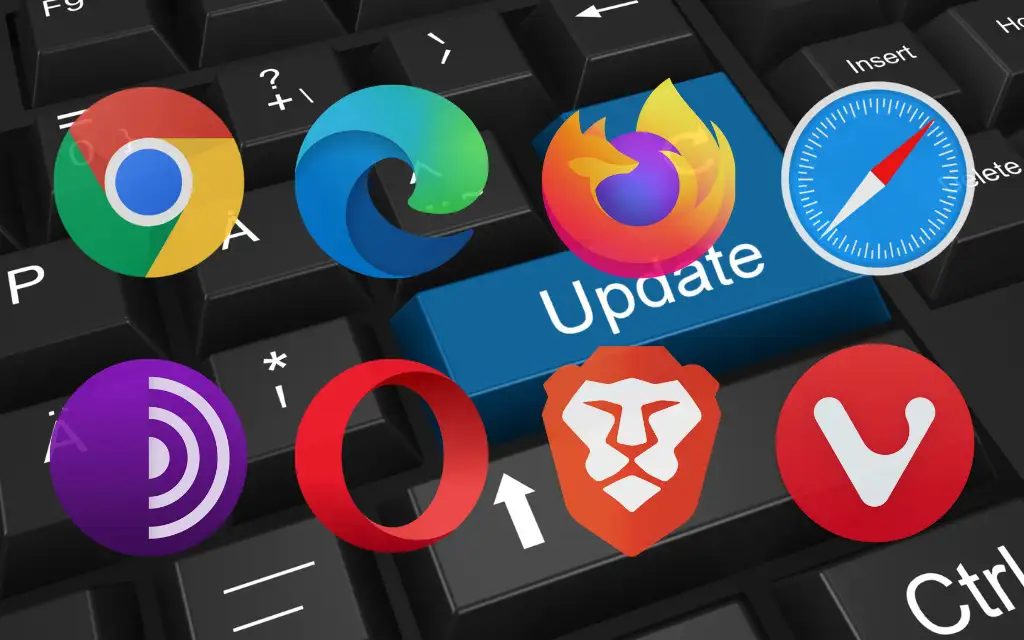
Having familiarized yourself with various browsers, understanding the need to keep your browser updated becomes essential. Updated browsers provide:
Improved security
Better speed
Compatibility with new web standards
An overall enhanced user experience
While browsers typically update automatically, there are situations where manual updates are necessary to ensure you have the latest version.
Moreover, users utilizing Internet Explorer should switch to a different browser, as it no longer receives updates following the end of support by Microsoft.
When to Update Your Browser
However, knowing when to update your browser is equally important. Knowing the browser version can help you determine if you are using an up-to-date version of the browser. Understanding your browser details helps you to make informed decisions about when and why to update your browser.
Users interested in early access to new features can manually update their browsers by monitoring developer blogs for the latest release information.
How to Update Different Browsers
Each web browser has distinct methods for updating, and it’s important to follow browser-specific instructions for updates. For Chrome, updates can be accessed through the menu under Help, followed by ‘About Google Chrome’, and if needed, by clicking ‘Update Google Chrome’.
Firefox browser updates can be initiated from the menu under Help, by selecting ‘About Firefox’, and then using the ‘Restart to Update Firefox’ button. Microsoft Edge updates are found under Help and Feedback in the menu, then by selecting ‘About Microsoft Edge’, which triggers an automatic update if available.
Safari updates now occur with OS updates on Apple devices and can be found in System Preferences under Software Update.
Troubleshooting Common Browser Issues
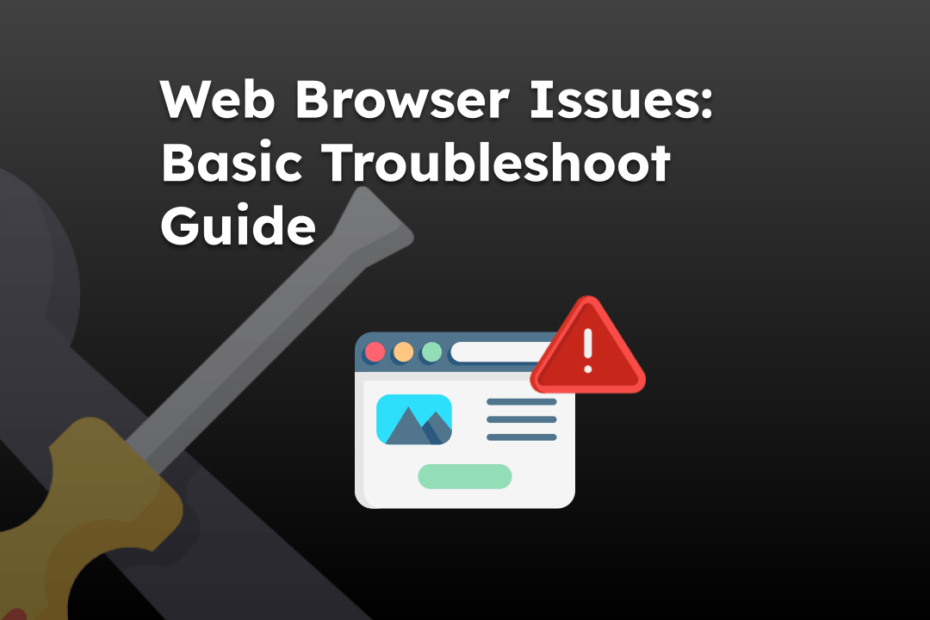
Occasionally, you may encounter problems with your browser. Sluggish performance and frequent crashes are indications that a browser may require updates. A slow browsing experience can be caused by factors external to the browser, such as ISP throttling, faulty routers, or Wi-Fi network issues.
Issues like incompatible web pages or incorrectly displayed webpage elements often suggest that a browser is not up-to-date. To fix browser compatibility problems, one may need to check and adjust the web content using tools like HTML validators or cross-browser testing platforms.
Clearing Cache and Cookies
One of the common solutions to resolve browser issues is to clear cache and cookies. Regularly clearing cookies and cache can alleviate browser sluggishness and resolve issues such as problems with website loading or formatting.
Clearing cache and cookies can be accomplished through the browser’s settings, typically found in the privacy or history sections, which can help resolve issues with website performance and login difficulties.
Enabling JavaScript and Other Settings
Another commonly faced issue is the need to enable JavaScript and other settings. Enabling JavaScript is crucial for browser functionality as many websites rely on it to provide interactive features. If JavaScript is disabled, users must navigate to their browser’s settings and enable it to ensure websites function correctly.
Other settings may also need adjusting to resolve issues with website functionality, so it’s essential to consult your support team.
Enhancing Browser Security

While surfing the internet is enjoyable, making sure it’s done securely is paramount. One way to improve your browser’s security is by using a Virtual Private Network (VPN). A VPN adds an extra layer of security and privacy by preventing your browsing history from being associated with your IP address.
Secure Browsing Practices
Implementing secure browsing practices is vital. Here are some steps you can take:
Consistently update your browser to the latest version to counteract security vulnerabilities.
Enable Enhanced Tracking Protection in the browser to limit ad tracking and enhance privacy.
Use content blockers to further limit ad tracking and enhance privacy.
By following these steps, you can ensure a more secure browsing experience.
To improve your online security, follow these steps:
Disable password autofill and use a password manager.
Only download files from reputable sources.
Scan downloaded files with antivirus software to avoid malware infections.
Using VPNs for Added Privacy
Using a VPN can increase online privacy and security. A VPN creates a secure tunnel between a user’s device and the VPN server, which helps conceal their online activities and location. Using a VPN can prevent others from eavesdropping on a user’s online activity and the data they share by encrypting their internet connection, particularly in insecure environments like public Wi-Fi.
A VPN effectively hides the user’s IP address from the websites visited, thus increasing privacy by preventing the IP address from being linked to browsing activities.
Optimize Your Web Experience Across Operating Systems
Were you aware that the operating system on which a web browser is running can influence its performance? Modern browsers are designed to reduce discrepancies in how web pages are displayed across various operating systems, although some minor differences still persist.
Differences in OS-specific controls and font libraries can lead to subtle inconsistencies in design, affecting aspects such as scroll bars, buttons, text layout, and appearance.
Windows vs. Mac OS: Browser Performance
Previously, the divergent operational designs of Mac and Windows resulted in substantial differences in their behavior, impacting the performance of applications such as web browsers. Modern Macs and Windows PCs have become more similar, with the ability to run each other’s operating systems natively, reducing the disparities in web browser performance.
With Apple’s recent transition to M1 and M2 chips, there is potential for hardware differences to again impact browser performance, despite the previous narrowing gap due to both platforms shifting to Intel CPUs.
Mobile Browsing: On-the-Go Access
Mobile browsing is another important aspect. User agents distinguish between desktop and mobile browsers, with mobile browsers often having identifiers like ‘Mobile’ in their user agent strings to indicate they are suited for mobile devices. This makes browsing on-the-go convenient and tailored for mobile users.
What is My Browser by PagesTools.com
Having gained comprehensive knowledge about browsers, let me introduce you to the ‘What is My Browser’ tool by PagesTools.com. This tool identifies a user’s browser, its version, user agent, platform, browser languages, cookie settings, and screen details.
It’s a simple and convenient way to quickly find out all the browser info and details about your browser.
Summary
So there you have it, a comprehensive guide to understanding, navigating, and troubleshooting your browser. We’ve explored different browsers, their unique features, and how to keep them up-to-date. We also delved into common issues and their solutions, and how to enhance browser security. Finally, we learned how browser performance can vary across different operating systems and devices. Remember, the key to a seamless online experience lies in understanding your browser and keeping it updated and secure.
Frequently Asked Questions
How can I identify my browser?
You can identify your browser by checking the user agent string or locating the version information. You can also use online tools such as 'What is My Browser' by PagesTools.com.
Why is knowing my browser important?
Knowing your browser is important because it affects your internet usage, including performance in online activities like video streaming and social networking. For businesses, it also ensures their websites function properly across different browsers.
How can I keep my browser up-to-date?
To keep your browser up-to-date, simply go to the settings and navigate to the 'About' section to check for updates and install them if necessary. Automatic updates are also common.
How can I troubleshoot common browser issues?
You can troubleshoot common browser issues by updating your browser, clearing cache and cookies, and enabling JavaScript and other settings. This should help resolve sluggish performance and frequent crashes.
How can I enhance my browser security?
To enhance your browser security, regularly update your browser, enable Enhanced Tracking Protection, use content blockers, disable password autofill, and utilize a password manager. Consider adding an extra layer of security and privacy by using a VPN.