Word To PDF
The Word to PDF tool provides a simple solution for converting Word documents into PDF format. Ideal for preserving the layout and ensuring compatibility across devices, this tool ensures your documents maintain their integrity when shared or printed. With a user-friendly interface, users can quickly upload their Word files and convert them to high-quality PDFs in just a few clicks.
Share on Social Media:
Effortless Word to PDF Conversion: Your Free & Simple Online Tool
Converting from Word to PDF should be quick and preserve your document’s layout, fonts, and images. This article offers a no-nonsense guide on achieving that, ensuring your files are ready to be shared and secured just as you need them.
Key Takeaways
PDFs ensure document formatting stays consistent across all devices, offer enhanced security through password protection, and reduce file size for easier sharing.
When choosing an online Word to PDF converter, consider user-friendliness, speed, quality retention, advanced features, and whether a free or paid service fits your needs, keeping security and privacy in mind.
The conversion process is straightforward: upload your Word file, (optionally) customize settings like format retention and security, and then download or share your new PDF, with advanced features available in paid options.
Why Convert Word to PDF?
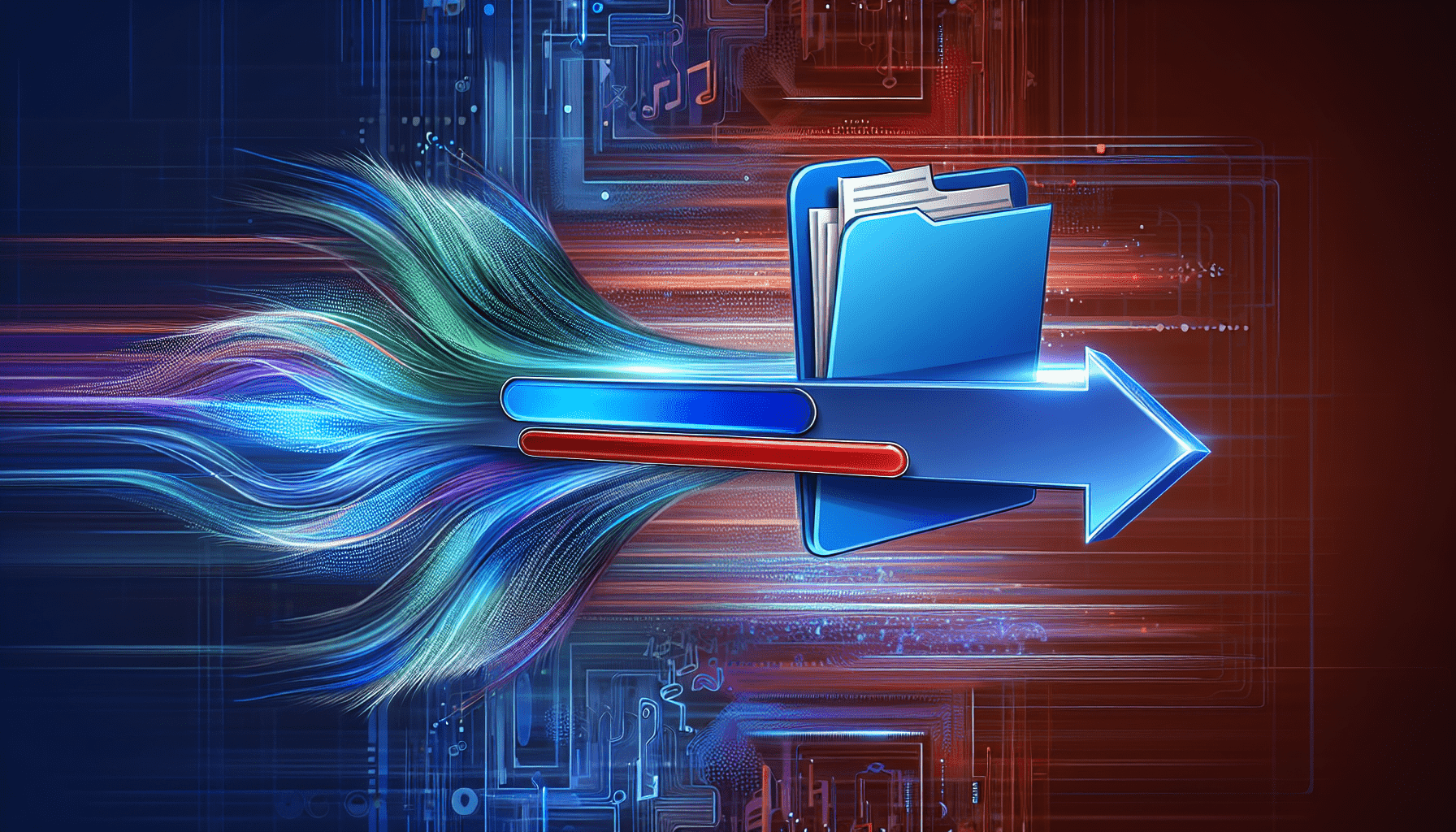
Conversion of Word documents to PDFs is a common practice in the digital world. But why is it so popular? Well, converting your Microsoft Word documents to PDF format preserves the formatting, including layout, fonts, and images, ensuring that the document looks the same no matter where it is opened or printed. And that’s not all. PDF files are like the universal language of document sharing. They can be opened and viewed on almost any electronic device, solving compatibility issues that might arise with Word documents.
Moreover, PDFs enhance security by allowing password protection to be added, which is a lifesaver for documents containing confidential or sensitive information. Lastly, converting from Word to PDF typically results in a reduction in file size, making upload, download, and document sharing actions quicker. So, next time you’re considering sharing a Word document, why not convert it to a PDF first?
Choosing the Right Online Tool
Given the wide array of online Word to PDF converters, selecting a tool that fits your requirements becomes a necessity. Factors such as:
a user-friendly interface
speed of conversion
quality retention
additional features
should be considered.
Free vs Paid Options
At first glance, free Word to PDF converters might seem like the perfect solution. They usually offer essential features like straightforward conversion and basic file security. However, they often have restrictions on daily conversion limits, which can be a drawback for users with numerous document conversion needs. Also, free online converters typically impose a maximum file size limit, and the lack of batch processing capabilities can be a significant limitation for users dealing with large volumes of documents.
On the other hand, paid Word to PDF converters provide additional features and benefits. Advanced security options, priority customer support, and the absence of daily conversion limits or file size restrictions are a few advantages offered by them. While free converters are a great start, paid options might be worth considering for regular users with extensive conversion needs.
Security and Privacy Concerns
When it comes to online tools, security and privacy are paramount. Good online Word to PDF converters:
Protect user data with high-level 256-bit SSL encryption
Ensure the files are not shared with third parties
Implement automatic file deletion after conversion as an added security measure.
Before employing an online converter, it would be wise to scrutinize the tool’s privacy policy. It should outline the security measures in place and the service’s commitment to delete user data after a specified period. Despite the security measures, users must remain cautious as online conversion tools can have varying levels of data protection. Some adhere to strict rules, while others present risks of data breaches.
Certain tools also provide options for users to manually delete their converted files from the server to ensure their privacy. For free account users, the online converter can retain files longer but also offers the security of removing files from the server after a default period of 1 hour.
Supported Devices and Operating Systems
One of the perks of online Word to PDF converters is their compatibility with a wide range of devices. These tools are accessible via web services, allowing you to convert documents without needing any software installation. Some tools like Adobe Acrobat’s online tool allow converting Word documents to PDF directly from web browsers, improving accessibility for various users regardless of their device.
Supported operating systems for online Word to PDF conversion typically include Linux, Windows, and Mac, catering to the majority of desktop users. Platforms like pagestools.com even extend their compatibility to mobile operating systems such as Android and iOS, making document conversion a breeze no matter what device or operating system you’re using.
Step-by-Step Guide: Converting Word to PDF
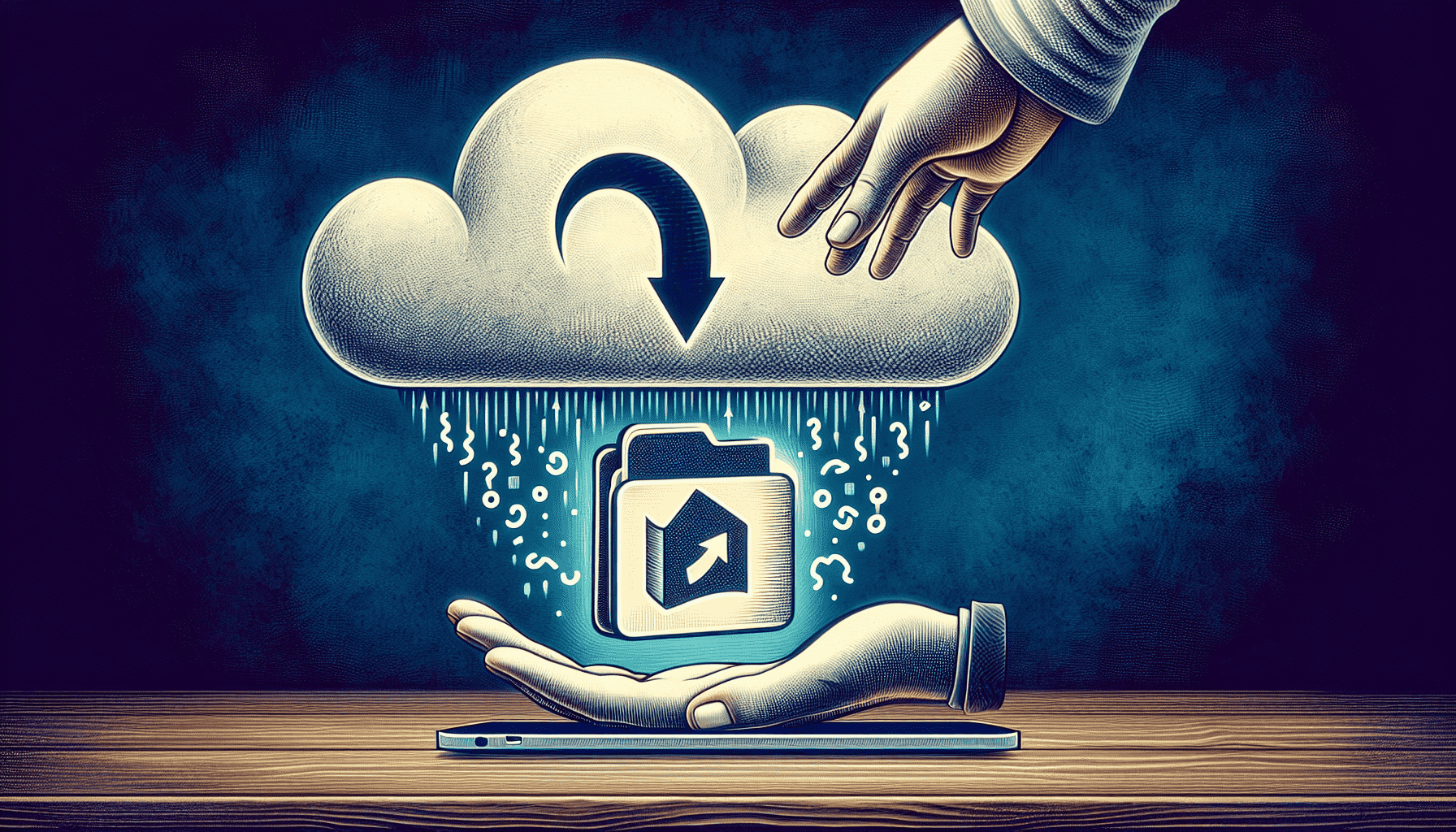
Having understood the benefits of converting Word to PDF and the process of selecting the right tool, we can now explore the actual conversion process. The process involves three main steps: uploading your Word file, customizing conversion settings, and downloading or sharing your converted PDF.
Uploading Your Word File
Initiating a Word to PDF conversion begins with uploading the Word file. You can do this by either dragging and dropping the file into a designated area or using an upload button to select the file from your local storage.
If your Word document is stored on a cloud service like Google Drive, Dropbox, or OneDrive, you can upload it directly from there. Most conversion tools allow you to link these accounts to the conversion tool. Within the online conversion tool’s interface, you can select and upload a Word file for conversion by clicking the ‘select word file’ button.
Customizing Conversion Settings
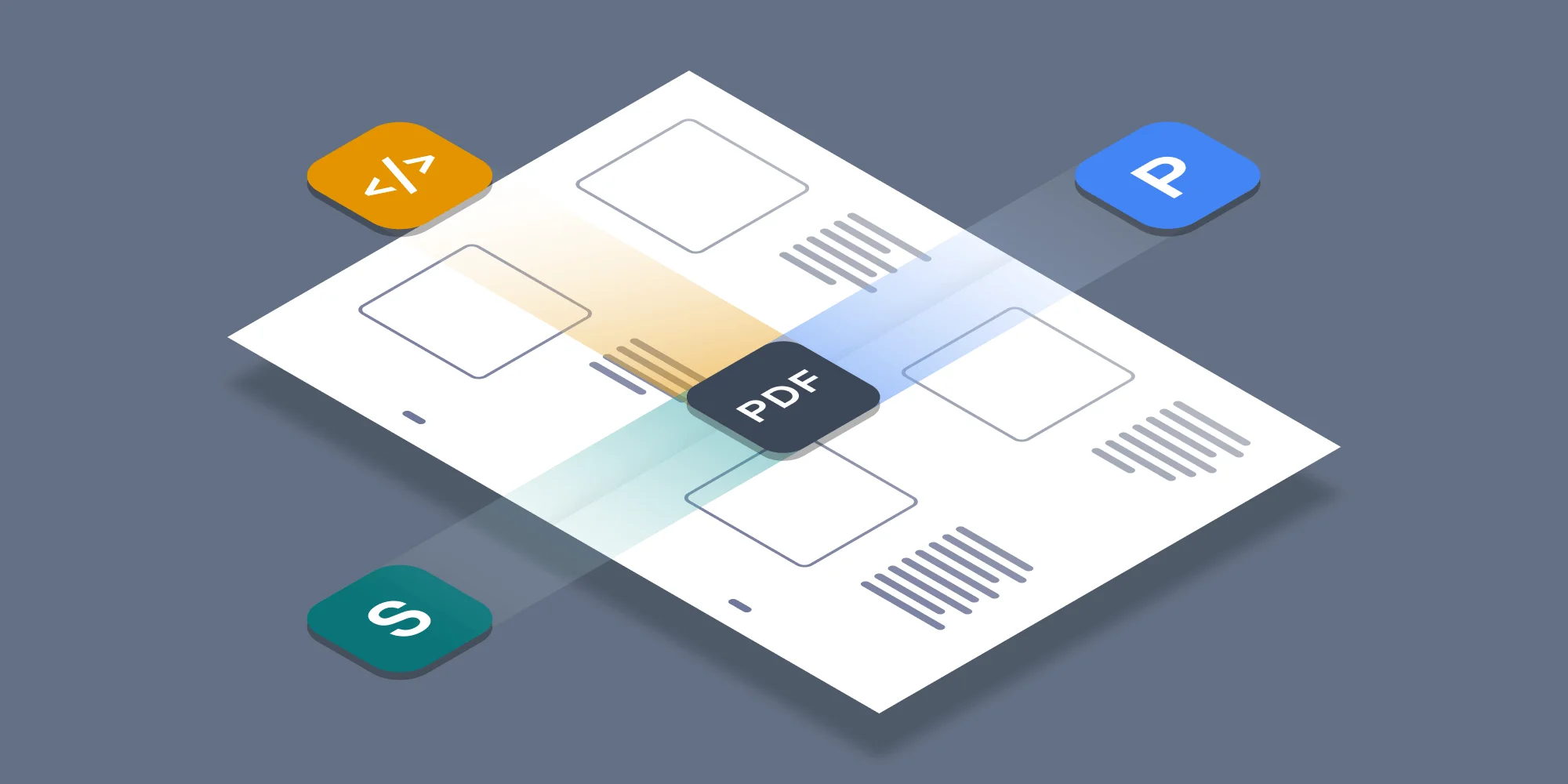
After the Word file is uploaded, you have the flexibility to tailor the conversion settings for the doc file. Conversion tools may offer options like retaining the original formatting, ensuring the PDF mirrors the Word document’s design and layout.
Some online conversion tools allow you to password-protect your documents, adding a layer of security to ensure only authorized viewers can access the content. If you’re using Adobe Acrobat, you can restrict editing during the conversion process to protect the finished PDF document from unauthorized alterations.
Downloading and Sharing Your PDF

Once the conversion is complete, you can retrieve the converted PDF file, save it to your preferred folder and even rename the document for easier organization and sharing.
In addition to downloading, the pdf online conversion tool may provide options for you to preview, edit, and store your PDF files in the cloud, enabling easy access and management of documents online. If you want to share your PDF directly from the platform, you can do so via your email or save it to cloud storage services.
Some tools even allow you to compress the document for easier distribution if necessary.
Advanced Conversion Features
Though the free versions of online Word to PDF converters provide basic functionalities, the paid ones boast a plethora of advanced features. One of the significant advantages of using a paid PDF converter is batch processing, which allows the conversion of multiple files at once.
Paid professional tools like pagestools.com Pro not only provide faster conversion speeds and better quality but can also process batch conversions up to 15 GB per file. Online conversion tools offer customization of the PDF output, including features to compress the file size for easier sharing.
For Word files that are too large, you may need to modify advanced settings to increase the file size limitations for PDF conversions, ensuring successful processing.
Troubleshooting Common Issues
It’s not always smooth sailing when converting Word to PDF. Users often encounter formatting issues leading to discrepancies in the document layout or appearance.
This segment will focus on frequently encountered issues and their respective troubleshooting methods.
Formatting Problems
A common issue users face during conversion is font changes. If the fonts are not available on your computer, if your word processor doesn’t support them, or if the embedded fonts do not convert properly, the fonts may change when converting from Word to PDF.
To fix conversion errors such as missing words and sentences, you can review and remove any problematic formatting in the Word document before using a convert doc tool to change it to PDF again. Ensuring that your Word document is free from formatting issues will help maintain the integrity of your content in the converted PDF.
Large File Sizes
Another issue to look out for is large file sizes. Most online Word to PDF converters have file size limits, often between 50MB to 100MB. Our free online tool currently supports the conversion of Word files that are up to 50MB in size.
Before conversion, you can reduce the Word file size by:
Removing unnecessary images, videos, or embedded elements
Using built-in Microsoft Word compression tools to reduce the file size of documents before uploading them for conversion
If a Word file is too large to be compressed effectively, consider splitting the document into smaller, separate files.
Conversion Errors
Apart from formatting issues and large file sizes, you may encounter other conversion errors related to file formats. These could be caused by internal program errors or specific lines within a document that don’t convert properly.
To maintain accurate formatting from Word to PDF, it may be necessary to troubleshoot and resolve internal program errors. If a Word to PDF conversion process exceeds the maximum allowed time, typically set at 120 seconds, the conversion may fail. When you encounter conversion errors, don’t panic. Review the document and the conversion settings, and try again.
Mobile Word to PDF Conversion

In our increasingly mobile-centric world, the capability to convert Word to PDF on mobile devices is a substantial advantage. Apps such as pagestools.com provide solutions for converting Word documents to PDF on mobile devices, supporting platforms like iOS and Android.
With the pagestools.com app, users can select their Word file and tap the ‘Output as PDF’ option. Mobile users also have the option to use mobile-friendly websites like Xodo for converting Word to PDF without the need to upload files to a server. So, whether you’re on the move or away from your desktop, converting Word documents to PDFs is just a few taps away.
Summary
In a nutshell, converting Word documents to PDFs is a practical and efficient way to maintain formatting, ensure compatibility, enhance security, and reduce file size for easier sharing. Online Word to PDF converters, whether free or paid, provide a host of features to facilitate a smooth conversion process.
Choosing the right tool involves considering factors like user-friendly interfaces, conversion speed, quality retention, and additional features. While the process may seem daunting, once you’ve got the hang of it, converting Word to PDF will be a breeze. So, why wait? Give online Word to PDF conversion a try and experience the ease and convenience it brings to your document management tasks.
Frequently Asked Questions
Why should I convert my Word documents to PDFs?
Converting your Word documents to PDFs preserves formatting, ensures compatibility, enhances security, and reduces file size, making it easier to share. It's definitely worth considering!
What should I consider when choosing an online Word to PDF converter?
When choosing an online Word to PDF converter, consider factors like user-friendly interfaces, conversion speed, quality retention, and additional features, as well as your specific needs to determine between free and paid options. These considerations will help you find the best converter for your requirements.
How can I troubleshoot formatting issues during conversion?
Make sure you have Microsoft Word or a compatible application installed, and review and remove any problematic formatting in the Word document before converting it to PDF. This will help prevent most formatting issues.
What if my Word file is too large for conversion?
You can reduce the Word file size by removing unnecessary elements or using built-in Microsoft Word compression tools. If the file is still too large, consider splitting the document into smaller files.
Can I convert Word to PDF on my mobile device?
Yes, you can easily convert Word to PDF on your mobile device using various apps and mobile-friendly websites on both iOS and Android platforms.