PPT To PDF
The PPT to PDF tool converts PowerPoint presentations into secure and compact PDF files, preserving the visual layout and design of each slide. Ideal for sharing presentations broadly without compatibility issues, this tool ensures that your slides appear as intended on any device. Users can upload their PPT files, quickly convert them, and obtain professional-quality PDFs ready for distribution.
Share on Social Media:
Effortless PPT to PDF Conversion: Transform Your Presentations Instantly
Converting a PPT to a PDF, or in other words, changing a ppt to pdf format, is essential when you want to share your presentation reliably across different devices. This article cuts to the chase and walks you through a no-fuss ppt to pdf conversion process, while offering practical advice to keep your presentation’s design consistent in the PDF format. Whether you need to preserve layouts, ensure compatibility, or secure your content, we’ve got you covered with our ppt to pdf guide.
Key Takeaways
Converting PPT to PDF ensures presentations are consistent across devices, offering enhanced compatibility and a smooth viewing experience.
PDF format benefits include universal accessibility, smaller file sizes for easier sharing, encryption options for security, and retention of original formatting and quality.
Optimizing converted PDFs involves maintaining high image quality and original fonts, checking interactive elements like hyperlinks, and using tools to merge, split, or compress PDF pages.
Effortless PPT to PDF Conversion

Our digital world revolves around sharing and exchanging information, with presentations playing a key role in disseminating ideas and knowledge. However, sharing PowerPoint presentations can be a hassle due to format inconsistencies across different devices or operating systems. The solution? Converting PowerPoint presentations into PDF format—a process that ensures smoother sharing and enhanced compatibility.
When you convert your PowerPoint slides to PDF, the contents become pages within the PDF document, preserving the slide structure and content layout. This means that your PDF document will look exactly like your original PowerPoint presentation, regardless of the device or software used to open it.
Let’s delve deeper into the reasons why converting PPT to PDF is a smart decision.
Why Convert PPT to PDF?
If you’re frequently sharing presentations, you know how important it is to ensure your files can be easily accessed and viewed by others. By converting PowerPoint presentations to PDF, you’re providing a universal solution that can be opened across various devices and software platforms, ensuring a consistent viewing experience irrespective of where they are accessed.
Moreover, PDF files are often smaller in size, making them easier to share via email or cloud services while still retaining image and layout quality. Plus, PDF files can be encrypted and password-protected, offering an enhanced level of security for confidential presentation materials. But the advantages of PDF format don’t stop here. Let’s explore further.
Advantages of PDF Format
One of the significant advantages of using PDF format is its universal accessibility. With a PDF reader, anyone can view a PDF file on any device, be it a computer, tablet, or smartphone. This makes it the ideal format for sharing documents with a diverse audience, as you don’t have to worry about whether they can open the file or not.
Additionally, PDF files, also known as pdf documents, are typically smaller in size, making them easier to store, transfer, and download. They can also be compressed without significant quality loss, saving space and facilitating easy sharing. To download pdf files, simply follow the provided link or instructions, and enjoy pdf free access to pdf online resources.
Most importantly, the original formatting and style of your presentation are retained in a PDF file, ensuring that the document looks the same no matter where it’s viewed.
Now that we know the why, let’s move onto the how.
Step-by-Step Guide: Converting PPT to PDF
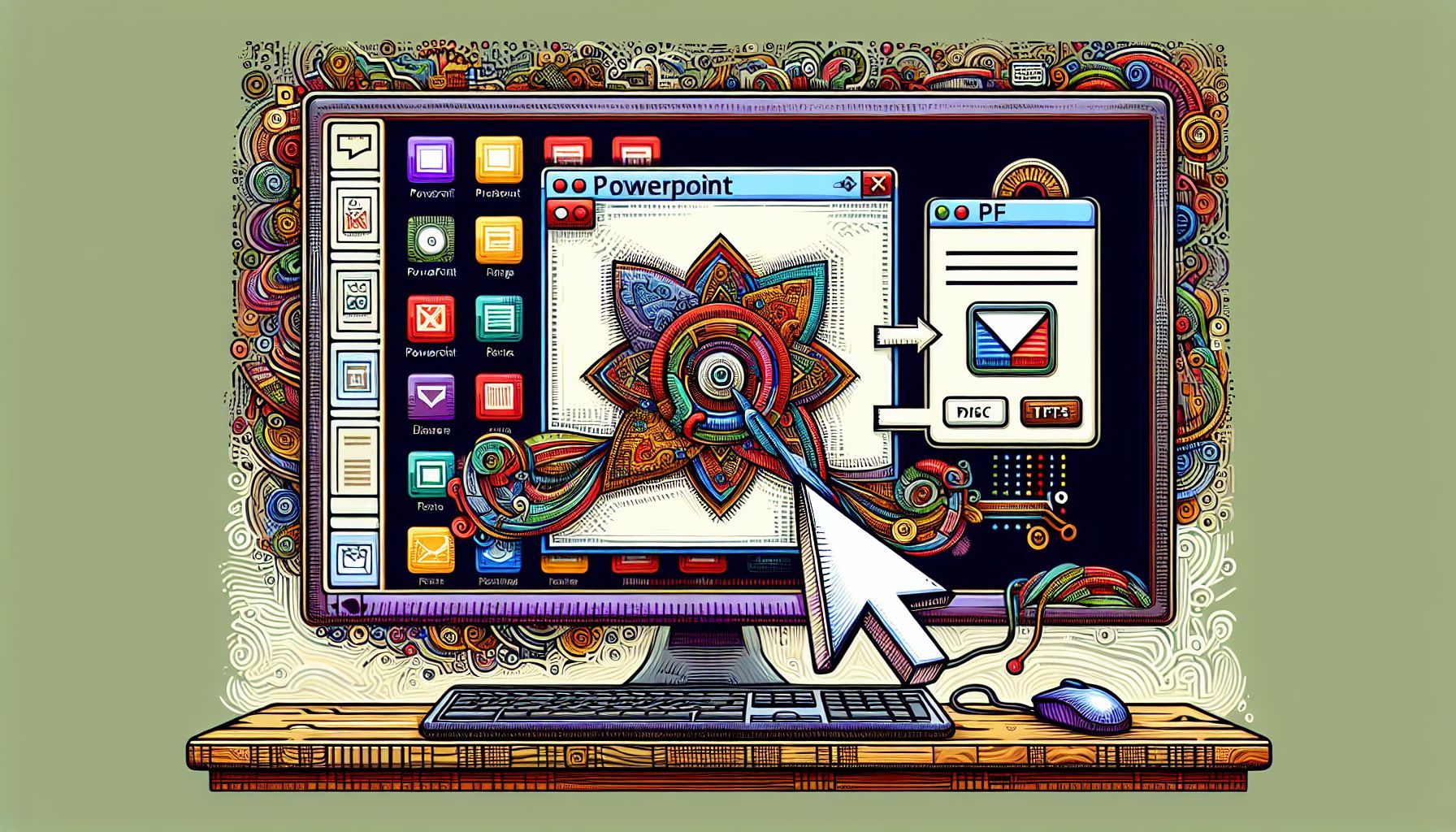
Converting a PowerPoint presentation to PDF format is a straightforward process that can be completed in a few simple steps. We will be using an online tool called Canva for this guide, but there are many other online tools and software solutions available that offer similar capabilities.
Select Your PowerPoint File
The first step in the convert PowerPoint process is to select the PowerPoint file you wish to convert from your collection of PowerPoint files. This can be done by browsing the files on your device and selecting the desired file, or by simply dragging and dropping the file onto the page of the online tool.
This drag-and-drop method is particularly convenient, as it saves you the time and effort of navigating through your device’s file system.
Initiate the Conversion Process
Once your PowerPoint file is selected and uploaded to the online tool, the next step is to initiate the conversion process. This is typically done by clicking on a button labeled “Convert” or a similar command.
Online conversion tools are designed to be fast and efficient, with the conversion process usually completed within seconds.
Download and Save Your Converted PDF File

After the conversion process is complete, you’ll be able to:
Download the converted PDF file to your device
Share the PDF file via email
Upload the PDF file to cloud storage services
Store the PDF file locally on your device for offline access.
Now that we’ve covered the conversion process let’s look into some tips to optimize your converted PDF files.
Tips for Optimizing Your Converted PDF Files
Converting your PowerPoint presentation to PDF format is not just about changing the file format, it’s also about ensuring that your presentation retains its original layout, design, and formatting. This is particularly important if you’re sharing the presentation with others, as you want it to make the same impact in PDF format as it does in PowerPoint.
However, PDF conversion is not just about preserving the original design, it’s also about enhancing the usefulness of your document. By using a PDF converter that provides tools for:
merging
splitting
compressing
deleting PDF pages
You can create a PDF document that’s tailored to your needs, providing more than just a simple conversion.
Ensure High-Quality Images
One crucial aspect of the conversion process is ensuring that the images in your PowerPoint presentation maintain their original quality in the converted PDF file. High-quality images can make a significant difference in the overall appearance and impact of your presentation, so it’s important to choose a PDF converter that preserves the original resolution of your images.
Maintain Consistent Fonts and Formatting
Consistency in fonts and formatting plays a significant role in how your presentation is received. A change in font or formatting can alter the look and feel of the presentation, potentially undermining its impact.
Unfortunately, the conversion of PPT to PDF can lead to text reflowing if the fonts used in the presentation are not available on the computer performing the conversion. To prevent this, it is advised to embed fonts into a PowerPoint presentation, ensuring that the original fonts are preserved.
Check Hyperlinks and Interactive Elements
Interactive elements, such as hyperlinks, can enhance the reading experience of your PDF document, making it more engaging and informative. Therefore, before finalizing the conversion process, it’s essential to check that all the original interactive elements from the PPT file are present and editable in the PDF document.
Now, let’s explore some alternative methods for converting PPT to PDF.
Alternative Methods for Converting PPT to PDF
While online tools likePagesTools.com are excellent for converting PPT files to PDF, there are also other methods available that might be more suitable depending on your specific needs. These alternatives include desktop software solutions and mobile apps, both of which offer their own unique advantages.
Desktop Software Solutions
Desktop software solutions like PagesTools.com and Adobe offer a way to convert PPT to PDF directly on your computer, without the need for an internet connection. These applications offer a wealth of features, such as the ability to edit PDFs, maintain the original styling and formatting of the presentation, and complete the conversion process within seconds.
Another advantage of desktop software solutions is their integration with other applications. For example, Adobe Acrobat provides an online tool where users can edit Microsoft PowerPoint spreadsheets for free after signing in.
Mobile Apps for On-the-Go Conversion
On-the-go professionals may find mobile apps like PagesTools.com particularly useful. These apps allow you to convert PPT files to PDF format directly on your mobile device, providing a convenient solution for individuals who are often away from their desks.
These mobile apps provide the ability to convert files directly from a web browser or through an app interface, which is suitable for professionals needing to make conversions while on the move. For instance, the Canva app offers a convenient way to access and share PDF files on the go, after conversion.
Summary
We’ve traversed the landscape of PPT to PDF conversion, delving into its benefits, the step-by-step conversion process, tips for optimizing your converted files, and alternative methods for conversion. Converting your PowerPoint presentations to PDF format not only ensures that your presentations can be easily shared and viewed on any device, but it also enhances their security and accessibility.
So, whether you’re a professional needing to share presentations with clients or colleagues, or a student wanting to print your slides for study purposes, converting your PowerPoint presentations into PDF format is a smart and efficient solution. It’s time to embrace this effortless process and unlock the benefits it offers.
Frequently Asked Questions
Why should I convert my PowerPoint presentations to PDF?
Converting your PowerPoint presentations to PDF offers improved security, universal accessibility, efficient distribution, and consistent formatting across different devices and operating systems. These benefits make it a good choice for sharing and presenting information.
How can I convert my PowerPoint files to PDF?
To convert your PowerPoint files to PDF, you can use online tools like Canva, desktop software solutions like Adobe Acrobat, or mobile apps like PagesTools.com. These options offer convenient ways to make the conversion.
What are some tips for optimizing my converted PDF files?
To optimize your converted PDF files, focus on using high-quality images, consistent fonts and formatting, and checking hyperlinks and interactive elements for accuracy. These steps will help ensure your PDF files are optimized for the best viewing experience.
Can I edit my PowerPoint files after converting them to PDF?
Yes, you can edit your PDF files after converting them using tools like Adobe Acrobat.